誤って管理者ユーザーを削除してしまった場合の対処方法
How To articles are not official guidelines or officially supported documentation. They are community-contributed content and may not always reflect the latest updates to Liferay DXP. We welcome your feedback to improve How To articles!
While we make every effort to ensure this Knowledge Base is accurate, it may not always reflect the most recent updates or official guidelines.We appreciate your understanding and encourage you to reach out with any feedback or concerns.
legacy-article
learn-legacy-article-disclaimer-text
問題
- カスタマイズが原因で、誤って管理者ユーザーを削除してしまいました。
- どのように対処すれば良いですか。
環境
解決
-
初回起動時のセットアップウィザードを再表示して、管理者ユーザーを再登録する方法。
ローカル環境の場合:
- Liferayをシャットダウンします
-
LIFERAY_HOME/portal-setup-wizard.propertiesを開き、「setup.wizard.enabled=true」と設定します
- Liferayを再起動します
- セットアップウィザードが表示されるので、ユーザー名・パスワードを再設定します
- Liferayをシャットダウンします
-
LIFERAY_HOME/portal-setup-wizard.propertiesを開き、「setup.wizard.enabled=false」と設定します
- Liferayを再起動します
DXPC環境の場合
- Service>Liferay>Environment Valiables を開きます
-
Keys: LIFERAY_SETUP_PERIOD_WIZARD_PERIOD_ENABLED Values: trueを登録します
- Liferayサービスを再起動します
- セットアップウィザードが表示されるので、ユーザー名・パスワードを再設定します
- 手順2で登録した環境変数を削除します
- Liferayサービスを再起動します
-
一般ユーザーが存在する場合、データベース上のユーザーに対し、直接Administrator権限を付与する方法。
※Liferayは、データベースの直接編集を推奨しません。
また、直接編集によって発生した問題つきましては、サポートの対象外となります。
以下に記載する内容は、トラブルシューティングとしてご案内しますが、本来は推奨されない方法です。
よくご検討の上、お客様の裁量で実施してください。
当該インスタンスのCompanyIdを取得します。
CompanyIdは、Companyテーブル上で確認できます。
User_テーブルから、インスタンス上に存在するユーザーを確認します。
select * from user_ where companyId=XXXXX;
Role_テーブルから、インスタンス上のAdministrator権限のIDを取得します。
companyIdは、取得したIDに置き換えます。
select * from role_ where companyId=XXXXX and name ='Administrator';
Users_Rolesテーブルに、レコードを挿入します。
CompanyId,RoleId,UserIdは、それぞれ実際に取得した値に置き換えます。
insert into Users_Roles values (CompanyId, RoleId, UserId, 0, NULL);
did-this-article-resolve-your-issue