Issue
- CSS Client Extensions are being lost when navigating to a different tab in page settings and saving changes.
- This can be reproduced with the following steps
- Steps to reproduce
-
Start a clean bundle of Liferay DXP 7.4 U82
-
Enable private pages
-
Open the Global Menu (Global Menu), go to the Control Panel tab, and click System Settings.
-
Go to Release Feature Flags.
-
In the Disabled Features dropdown menu, select Disable Private Pages.
-
Click Update.
-
-
Add a Theme CSS Client extension
-
Open the Global Menu (Global Menu), go to the Applications tab, and click Client Extensions.
-
Click the Add
 icon and select "Add Theme CSS"
icon and select "Add Theme CSS" -
In the Name field, type "Named Theme CSS Extension".
-
Click Publish.
-
-
Go to the Liferay DXP site > Site Builder > Pages and select the gear icon next to Public Pages
-
On the Design tab, scroll down to the Customization section and select the "Named Theme CSS Extension" as the Theme CSS option and save.
-
Refresh the page and confirm that the "Named Theme CSS Extension" selection was saved.
-
Go to the SEO tab and without editing anything on the SEO page, click Save.
-
Go back to the Design tab and scroll down to the Customization section.
-
-
Expected behavior: The "Named Theme CSS Extension" appears as the Theme CSS option.
Actual behavior: The "Named Theme CSS Extension" does not appear as the Theme CSS option. Instead, we see "No theme CSS client extension was loaded".
Environment
- Liferay DXP 7.4
Resolution
- This is a known issue that has been identified and addressed with LPS-191305
- It will be eventually be added to a future released Update, but if a fix for this issue is needed sooner, a Support ticket can be opened and a hotfix can be requested that includes this fix.