Issue
In previous versions, we were customizing the email notifications sent by Forms application following the instructions of these articles:
- How can I configure or customize the look and content of email notifications sent after a form entry has been submitted?
- Is the Email Notification for a Form Submission Editable?
Both articles say that this is not possible to do it out-of-the-box and explains how to change this developing a customization with OSGI fragments.
We would like to know if this has changed as of latest quarterly releases.
Environment
- Liferay DXP 7.4+
- Quarterly Releases
Resolution
Customizing email templates for Forms application requires different approaches depending on whether you are working with legacy forms that stores data outside Objects or you are creating new ones using Objects:
Legacy Forms that doesn't use Objects
Customization of email templates for legacy Forms that doesn't use "Objects" functionality is not supported.
To modify these emails, you must implement a custom solution by overriding the HTML template used for email notifications.
For more guidance on this approach, please refer to the same articles you linked above:
- How can I configure or customize the look and content of email notifications sent after a form entry has been submitted?
- Is the Email Notification for a Form Submission Editable?
Forms in Content Pages or Legacy Forms using Objects
If you create new Forms, or if you can replace your existing Forms with new ones to use Objects, you can leverage the "Notifications" and "Objects" functionalities for a more flexible and integrated approach to email customization. These are the steps:
-
Integrate Forms with Objects: It is necessary to set up Forms to store the submitted data in Objects
-
New Forms in Content Pages: The recommended approach is to build new forms directly within content pages by using Fragments. This method seamlessly integrates with Objects.
For more information, see: Using Fragments to Build Forms
-
-
-
Adapting Legacy Forms: While you can configure legacy Forms to use Objects for data persistence, this is only possible for newly created forms. Existing forms with stored data cannot be transitioned to use Objects.
For more information, see: Using Forms with Objects
-
-
Define Object Actions for Notifications: After integrating your forms with Objects, create Object Actions that trigger notifications upon form submission. This allows you to send customized email notifications based on form events.
For more information, see: Defining Object Actions
-
Customize Notification Templates: Tailor the content and style of your email notifications using Notification Templates. This provides control over the email's appearance and the information it conveys.
For more information, see: Creating Notification Templates
Additional Information
Articles that explains how to customize notifications in Forms that doesn't use Objects:
- How can I configure or customize the look and content of email notifications sent after a form entry has been submitted?
- Is the Email Notification for a Form Submission Editable?
Official documentation about Objects and Forms functionality:
Official documentation about Notifications functionality: