Setting Up Clustering in Liferay Cloud
This article outlines the steps necessary to configure clustering for your Liferay DXP instance in Liferay PaaS.
Contents:
- Enable the Clustering Environment Variable
- Set the Clustering Scale
- Add Clustering Portal Properties
- Deploy and Verify
Enable the Clustering Environment Variable
Start from the desired environment in the Cloud console. Then, under Services, navigate to liferay, and then click Environment Variables. Ensure that the LCP_PROJECT_LIFERAY_CLUSTER_ENABLED variable is set to true. This instructs the image startup process to add the clustering configuration to Liferay DXP.
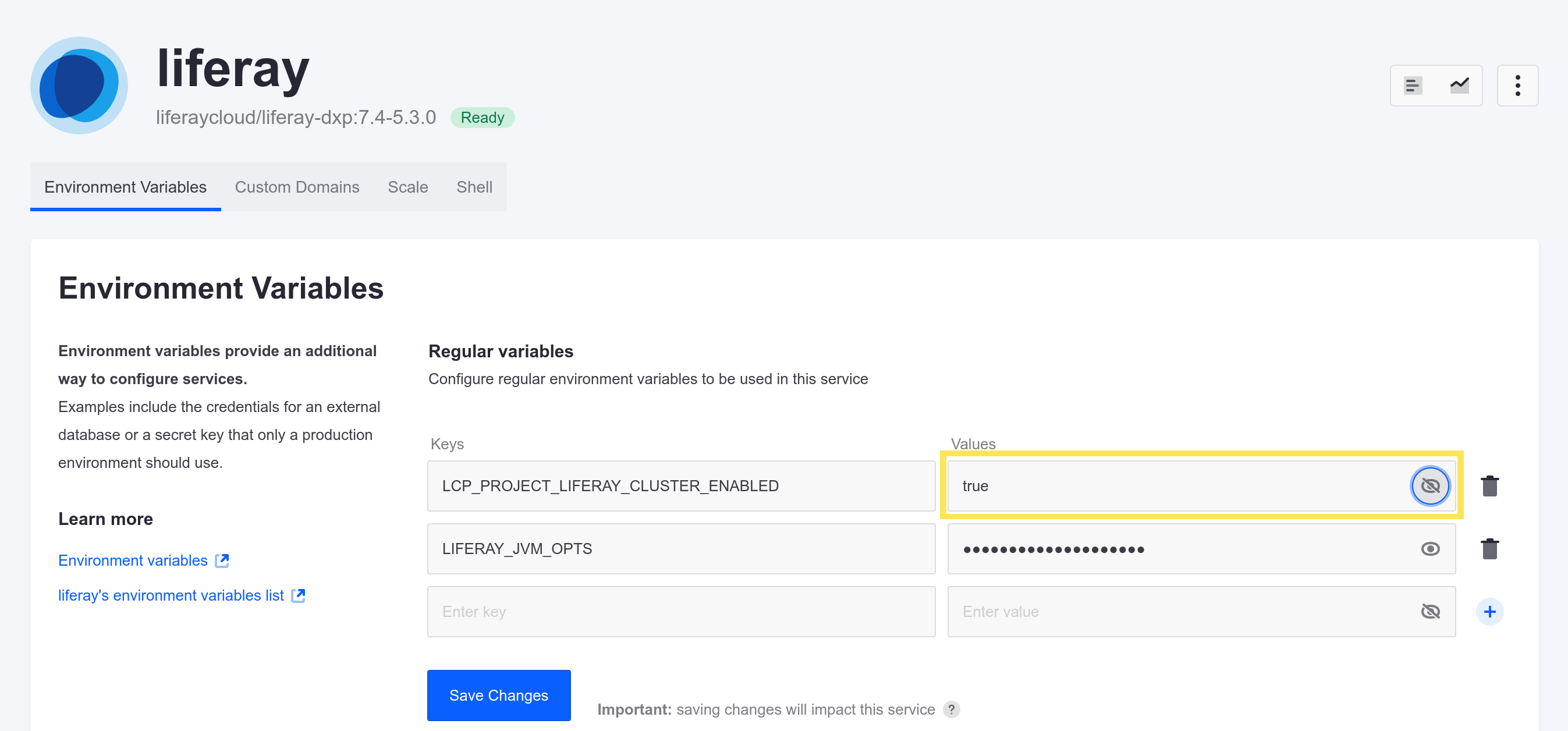
Set the Clustering Scale
The number of nodes for your clustering environment is determined by the scale property within the Liferay service’s LCP.json file (in the liferay/ folder). If you are deploying your Liferay service for the first time, or if the scale property has not yet been set in the LCP.json file, then you must first set the value to 1 and then deploy the service.
Once the Liferay service has been deployed with the scale property set to 1, then update this value to the desired number of nodes.
Multiple nodes in a clustered environment may conflict with each other if there are any changes to the database schema (such as when you are installing a patch). When this happens, avoid conflicting schema issues by first changing the scale back to 1 and redeploying the Liferay service. Then, change the scale back to the correct number of nodes and redeploy the service again.
Increasing the number of nodes for your Liferay DXP instance may increase the number of CPU cores allocated to your project. If the increased number of CPU cores exceeds the maximum quota for your plan, then the deployment may fail.
Auto-Scaling
Auto-scaling works together with the scale attribute in LCP.json. If auto-scaling is enabled, then the scale property determines the initial number of instances. The number of instances now increase according to demand. See Scaling the Liferay Service for more information.
Add Clustering Portal Properties
By default, no additional portal properties are required to enable clustering in Liferay Cloud. The necessary configuration to set up clustering is copied to portal-clu.properties and unicast.xml files in the Docker image when the Liferay DXP service starts.
However, if additional portal properties for clustering are desired, the properties may still be added to the repository. You can override the clustering-specific portal properties by adding them into the portal-clu.properties file within the config folder appropriate to the chosen environment. See Configuring the Liferay DXP Service for more about deploying configurations for the Liferay service.
Deploy and Verify
Deploy the configuration changes to the chosen environment to verify that clustering was enabled. See Updating Services in Liferay PaaS for more information.
To check if clustering is working correctly, check the logs of the Liferay DXP instances for the Accepted View message from the JGroupsReceiver class.
Here is an example in the logs of a successful deployment with clustering:
Accepted view [liferay-68b8f6b48d-r8r5f-1292|8] indicates that liferay-68b8f6b48d-r8r5f-1292 is the master node.
(3) [liferay-68b8f6b48d-r8r5f-29669, liferay-68b8f6b48d-gzsg4-48301, liferay-68b8f6b48d-hdj9t-17435] indicates that (3) nodes are part of the cluster as well as the IDs of the nodes. This list includes the master node in addition to the slave nodes.