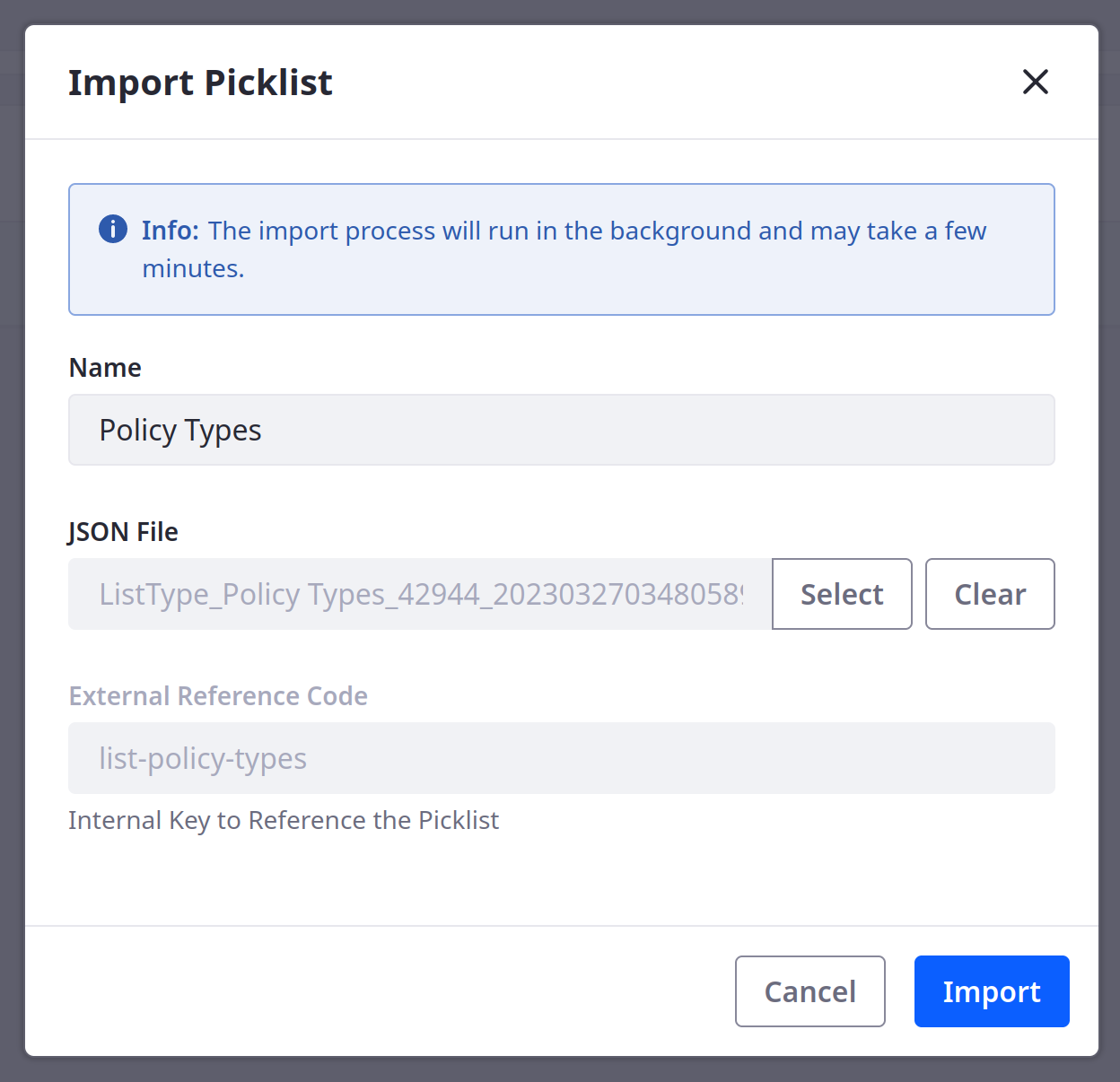Exporting and Importing Picklists
You can transfer picklists between environments as JSON files using Liferay’s export/import framework.
Exporting Picklists
-
Open the Global Menu (
 ), go to the Control Panel tab, and click Picklists.
), go to the Control Panel tab, and click Picklists. -
Click Actions (
 ) for the desired list and select Export as JSON.
) for the desired list and select Export as JSON.This downloads the picklist definition and items as a JSON file.
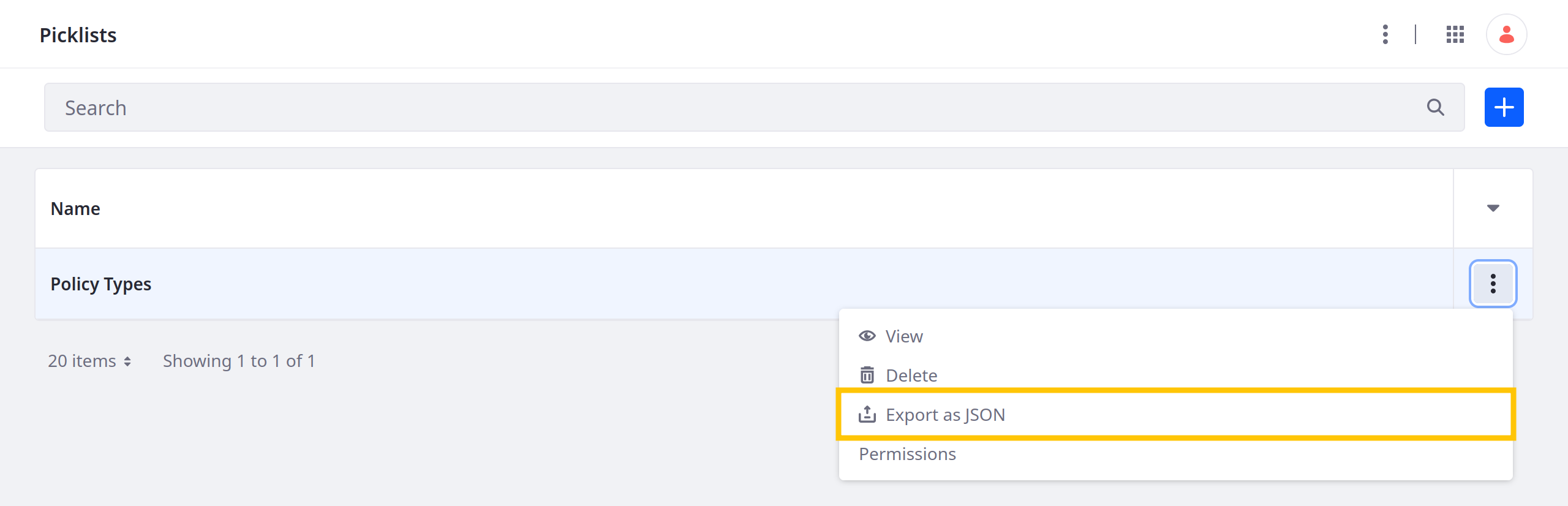
Importing Picklists
-
Open the Global Menu (
 ), go to the Control Panel tab, and click Picklists.
), go to the Control Panel tab, and click Picklists. -
Click Options (
 ) in the Application Bar and select Import Picklist.
) in the Application Bar and select Import Picklist.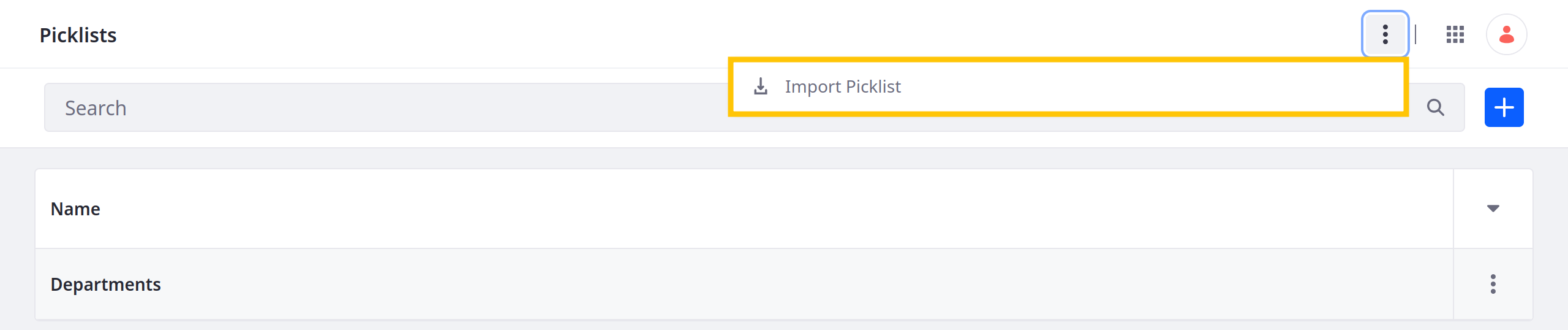
-
In the modal window, enter a name for the list and select the picklist JSON to import.
-
Click Import.