Defining Object Actions
Liferay 7.4 U60+/GA60+
Object actions define operations that you can run manually or automatically for object entry events.
To add an action,
-
Open the Global Menu (
 ), go to the Control Panel tab, and click Objects.
), go to the Control Panel tab, and click Objects. -
Begin editing an object definition.
NoteFor Liferay 7.4 U22+/GA22+, you can add actions to system objects.
-
Go to the Actions tab and click Add (
 ).
). -
In the Basic Info tab, enter a Name and Description for the action.
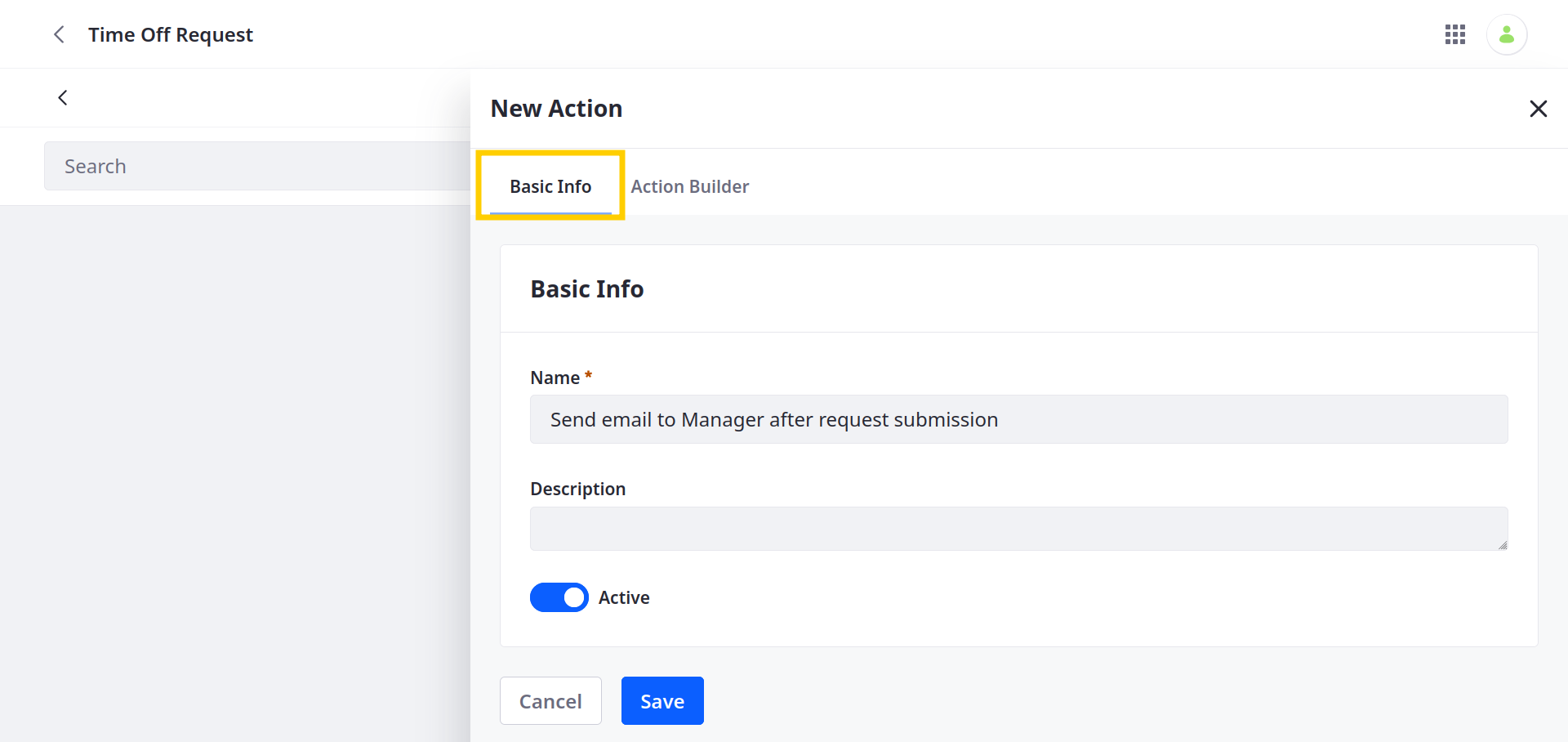
-
Go to the Action Builder tab to define the custom trigger, conditions, and action.

-
Specify a trigger event to determine when the action is performed.
Trigger Description On After Add When an entry is added On After Attachment Download When an entry attachment is downloaded On After Delete When an entry is deleted On After Update When an entry is updated Standalone Triggered manually All triggers besides standalone are automatic. Standalone triggers are for running any type of action manually. See Using Manual Actions for more information.
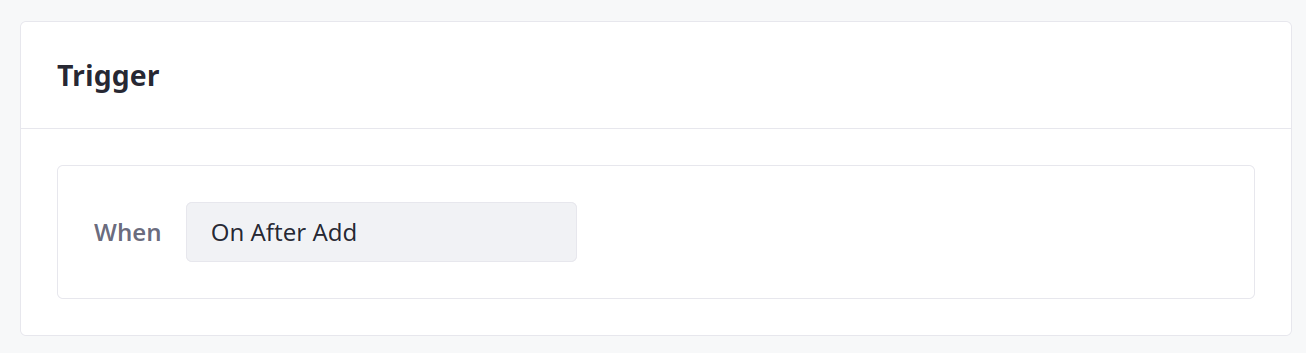
-
(Optional) Enable a condition for automatic triggers. Click Code (
 ) to view available expressions.
) to view available expressions.On Liferay 7.4 U33+/GA33+, Liferay validates the condition’s syntax when you click Done. If the expression is invalid, Liferay displays an error message. See Expression Builder Validations Reference for more information on available fields, operators, and functions.
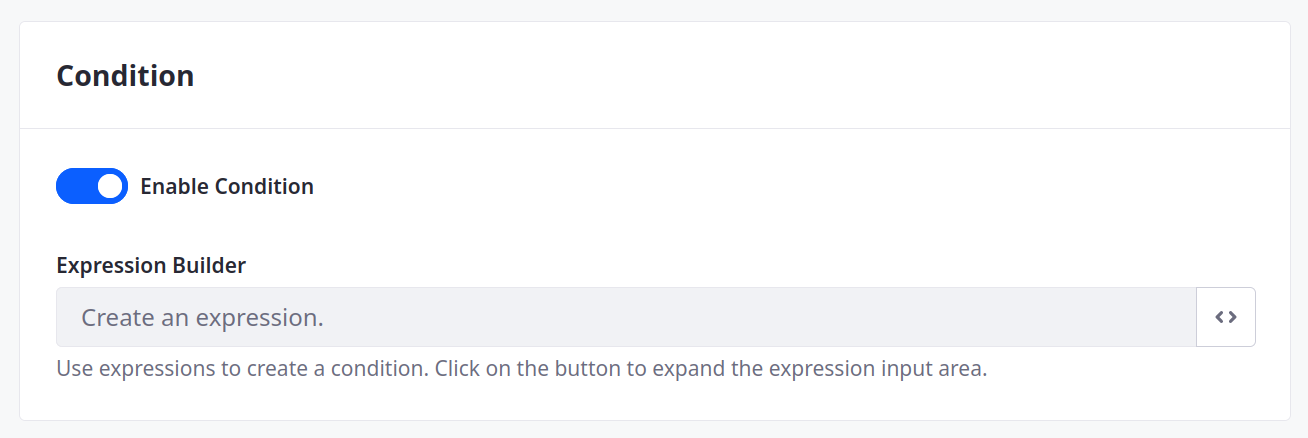
-
Select the type of action to perform and fill out all additional fields.
Type Description Notification Send email or user notifications using a predefined template. Add an Object Entry Create entries in an active object. Update an Object Entry Update fields in the current object entry. Webhook Deliver a payload to a URL. Groovy Script Execute custom Groovy scripts. Important- Groovy script actions are only available for Liferay PaaS and Liferay DXP Self-Hosted.
- As of DXP 2024.Q3, scripting is disabled by default. You can enable it in System Settings → Script Management (under the Security category).
See Understanding Action Types for more information.
-
Click Save.
Once created, the action is active and triggered according to your configuration.
You can deactivate an action from its Basic Info tab. Toggle the Active switch and click Save.
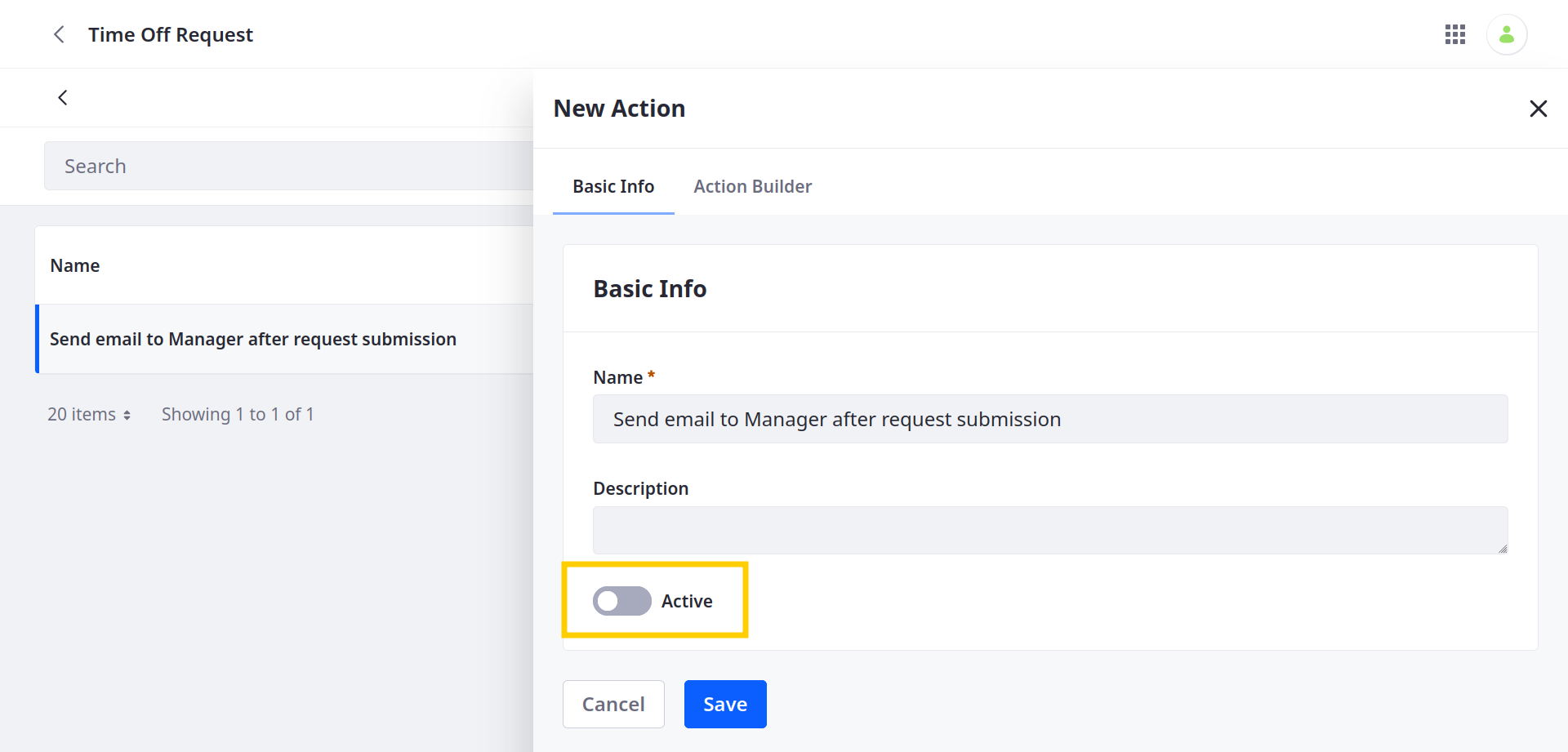
Sending Translated Email Notifications to Guest Users
Liferay DXP 2024.Q3+/Portal 7.4 GA125+
By default, Liferay sends email notification templates’ backing object notification actions to guest users in the instance’s language. While configuring the object action, you can enable Send email notifications in the guest user’s preferred language to detect the user’s preferred language and send email notifications in that language instead. When enabled, the language used in the guest user’s object entry submission becomes the language used in email notification templates. If no translation is available, the instance language is used.
