Issue
- Steps to connect the WebDAV URL with your local machine's file system.
Environment
- DXP 7.4 and above
- DXP 2023.Q4.0 and above
Resolution
-
For Fedora and Linux Machines (Before 2023.Q4.0):
- Navigate to Documents and Media.
- Click the ⋮ (Options) icon in the top-right corner > select Access from Desktop.
- Copy the displayed WebDAV URL and replace
httpwithdav.
Example:http://localhost:8080/webdav/guest/document_library→dav://localhost:8080/webdav/guest/document_library - Open your desktop file system and paste the modified URL into the file path or search bar. (For Linux: Navigate to File> Other Location> where "Connect to Server" is available, paste the URL here.)
- Press Enter/Connect, a login prompt will appear. Enter your portal login credentials:
-
Example:
- Username: test@liferay.com
- Password: test
-
Example:
Now manage all files and folders in Documents and Media directly from your desktop file system.
-
For Windows Machines
- Navigate to Documents and Media.
- Click the ⋮ (Options) icon > select Access from Desktop.
- Copy the displayed WebDAV URL.
Example:http://localhost:8080/webdav/guest/document_library - Open File Explorer > select Map Network Drive.
- Paste the copied URL into the Folder field and click Finish.
- When prompted, enter your portal login credentials:
-
Example:
- Username: test@liferay.com
- Password: test
-
Example:
Now have access to the Document and Media Library via your Windows file system.
-
For DXP 2023.Q4.0 and Above (All Platforms)
- Go to Documents and Media.
- Click the ⋮ (Options) icon > select Access from Desktop.
- Copy the WebDAV URL and replace
httpwithdav.
Example:http://localhost:8080/webdav/guest/document_library→dav://localhost:8080/webdav/guest/document_library - Paste the modified URL into your file system's path bar and press Enter.
- When prompted for credentials, follow these steps to generate WebDAV-specific credentials in Liferay:
- Navigate to Control Panel > Users and Organizations.
- Select the currently logged-in user > click Edit.
- Go to the Password section.
- Click Generate WebDAV Password.
- Use the generated Username and Password for login.
Now manage Documents and Media content directly from your desktop environment.
Additional Information
- Accessing Documents with WebDAV
-
Depending on your OS:
-
Windows: Map a network drive to the WebDAV URL. When prompted, enter your portal credentials. The Document Library folder will appear as a network drive.
-
macOS: Open Finder > Go > Connect to Server > Paste the WebDAV URL > Click Connect and enter your credentials.
-
Linux:
-
KDE Dolphin: Use
webdav://instead ofhttp://in the URL. -
GNOME Files: Use
dav://instead ofhttp://.
-
-