Issue
- How to upgrade jQuery version using client extension?
Environment
- Liferay DXP 7.4
Resolution
- By using a client extension, user can add new features or customize existing ones without modifying the core code.
- Using a JavaScript client extension and JS Import MapEntry client extension, the Jquery version can be changed to a newer version.
-
These are the steps to follow:
1. Firstly, download the Liferay workspace for the JavaScript client extension by running the following command:curl -o com.liferay.sample.workspace-latest.zip https://repository.liferay.com/nexus/service/local/artifact/maven/content?r=liferay-public-releases&g=com.liferay.workspace&a=com.liferay.sample.workspace&v=LATEST&p=zip
2. After downloading, unzip the workspace:unzip com.liferay.sample.workspace-latest.zip
3. Navigate to the Liferay JavaScript client extension directory./client-extensions/liferay-sample-global-js-1where you'll add a new version of jQuery.
4. Add the following custom JavaScript to main.js with rquirmed JQuery version liberty.
5. Deploy the client extension to Liferay using the following command:function () {
if (typeof jQuery === 'undefined') {
var script = document.createElement('script');
script.src = 'https://code.jquery.com/jquery-3.6.0.min.js';
script.type = 'text/javascript';
script.onload = function () {
console.log('jQuery loaded successfully.');
jQuery(document).ready(function () {
console.log('jQuery is ready!');
});
};
document.head.appendChild(script);
} else {
console.log('jQuery is already loaded.');
}
})();blade deploy
6. To add the client extension to a site, navigate to: Sitebuilder > Pages > 3 dots on the right side > Configuration > JavaScript Client Extensions > Add the deployed client extension, then save.