Specifications
A specification stores a single piece of product information. This can be the product’s dimensions, color, weight, capacity, or any other attribute. These details help customers when comparing similar products.
Specification data consists of groups, labels, and values. This makes it easier to display and maintain them.
| Name | Description |
|---|---|
| Specification Group | For grouping and organizing similar specification labels (e.g., dimensions) |
| Specification Label | For storing a specification value (e.g., height) |
| Specification Value | Product-specific data added to a specification label (e.g., 100 cm) |
Specifications defined at the SKU level override specifications defined at the product level. See Overriding Product Level Information for more details.
Specification Labels
Open the Global Menu (
 ) and navigate to Commerce → Specifications.
) and navigate to Commerce → Specifications.This displays all the specification labels in the Specifications Labels screen.
There are nine specification labels included by default:

To add a new specification label, click New.
Field Description Label Display name of the label. Description Description of the label. Use in Faceted Navigation Enable to use the label in faceted navigation. Default Specification Group Choose a group to associate this label with. Key Unique identifier for the label.
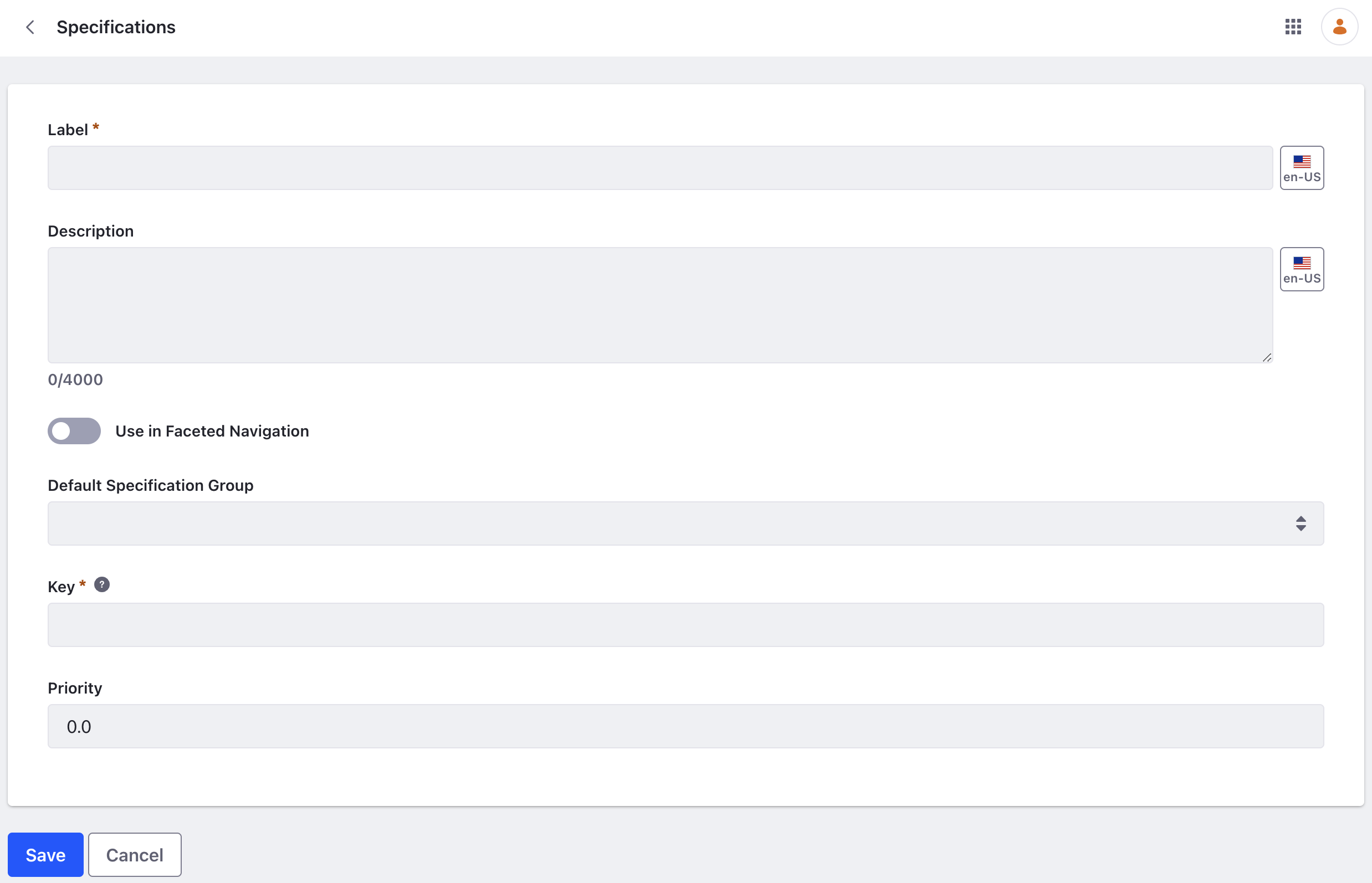
This only creates the label. You must assign it to a product to set values to a specification.
Specification Groups
Open the Global Menu (
 ) and navigate to Commerce → Specifications.
) and navigate to Commerce → Specifications.Go to Specification Groups. By default, there are five specification groups included:
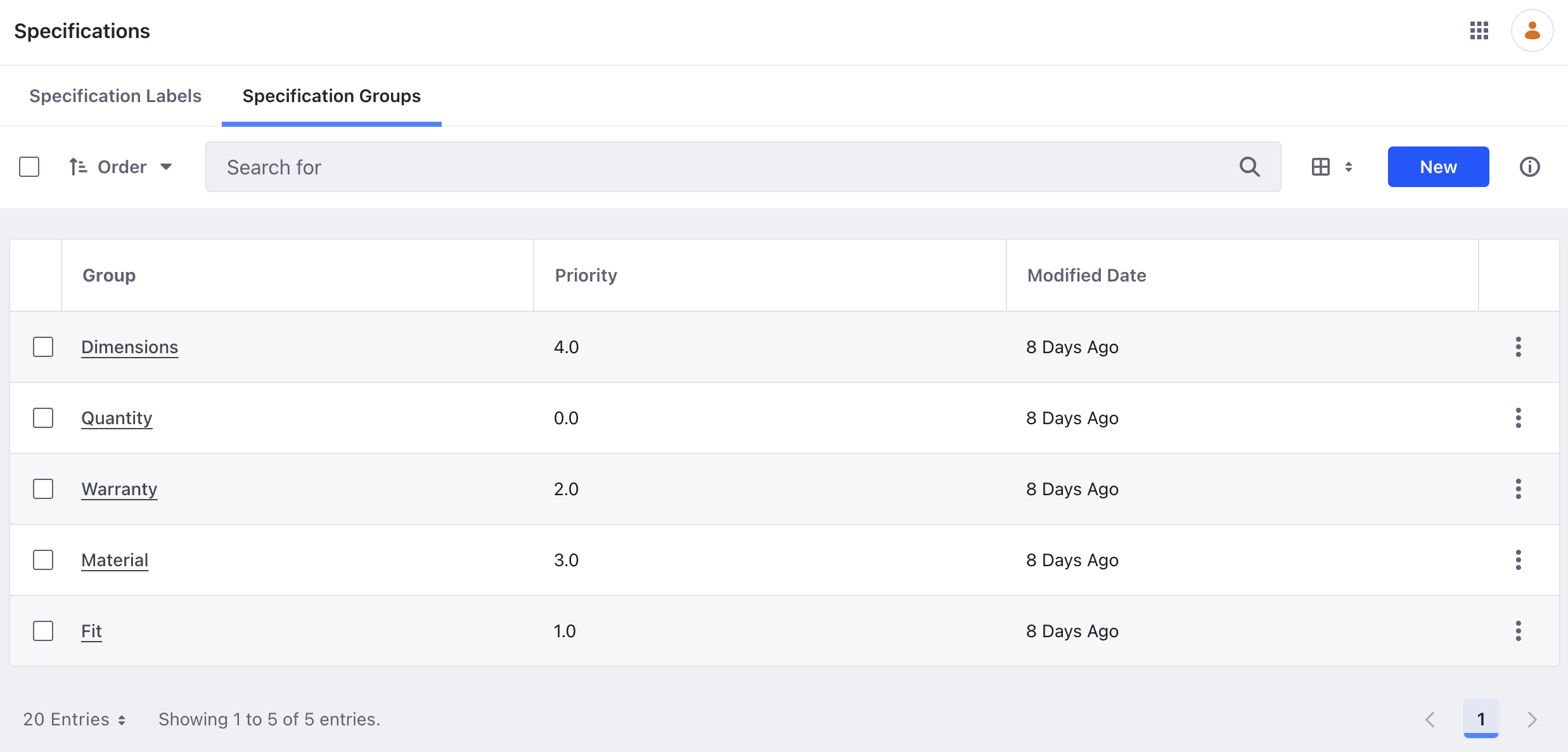
To add a new specification group, click New.
Field Description Title Display name of the specification group. Description Description of the specification group. Priority Order to display the specification groups with smaller numbers displayed first. Key Unique identifier for the group.
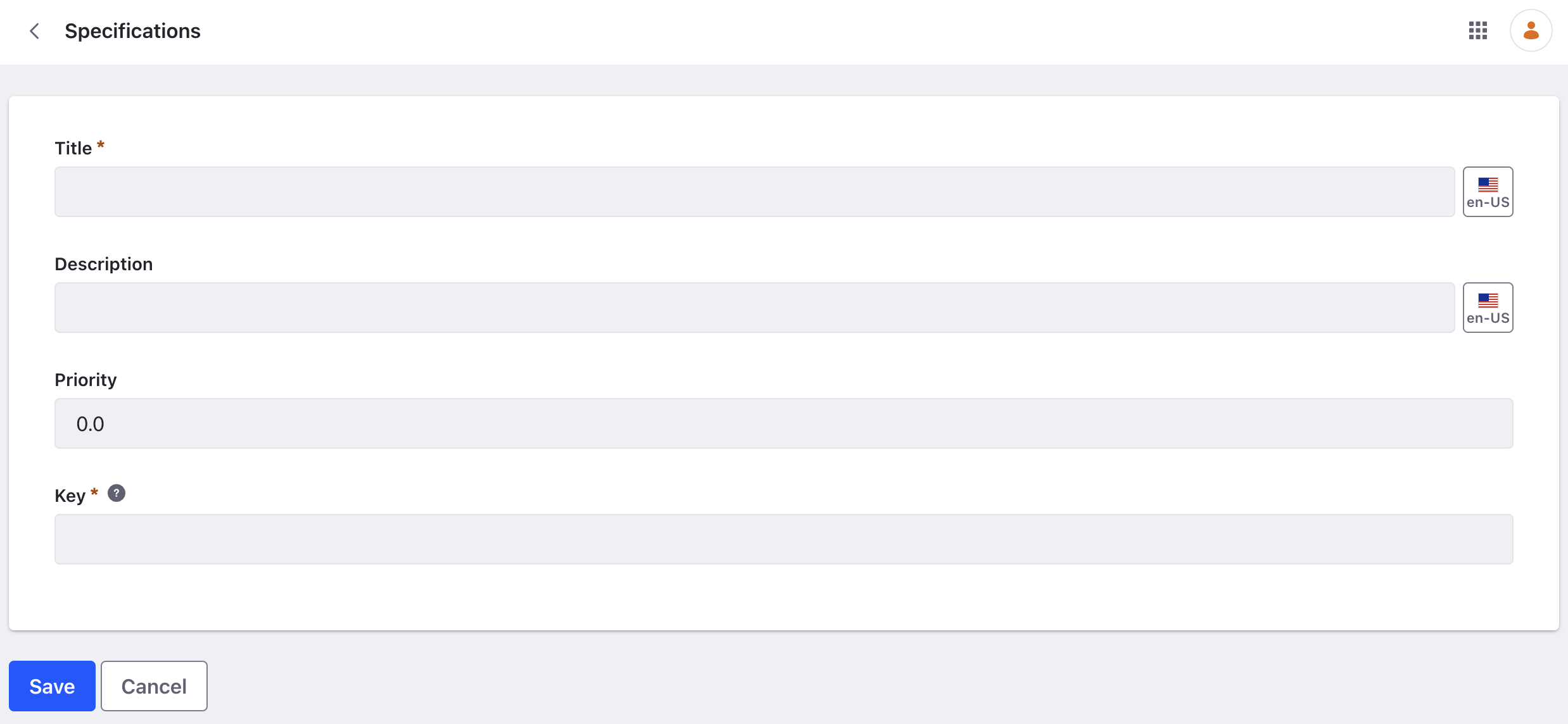
Specification Values
Specification groups and labels are scoped to a catalog. After creating them, you can assign it to a product and set values.
Open the Global Menu (
 ) and navigate to Commerce → Products.
) and navigate to Commerce → Products.Select a product.
Scroll down to the Specifications section.

Search for an existing specification and click Select to assign it to the product. You can also create a new specification label by typing its name in the search bar and clicking on Create New.
This assigns the new label to the product.
To set its value, click on the label or click Actions (
 ) and select Edit. Enter values in the form to set a specification value.
) and select Edit. Enter values in the form to set a specification value.Field Description Value Value assigned to the specification. Group Assign the label to a group. Liferay DXP 2024.Q2+/Portal 7.4 GA120+ Key Default key to identify the specification value uniquely. Use this to display the specification in a display page template using the Product Specification fragment. Priority Establishes the order to display the specification groups with smaller numbers going first.
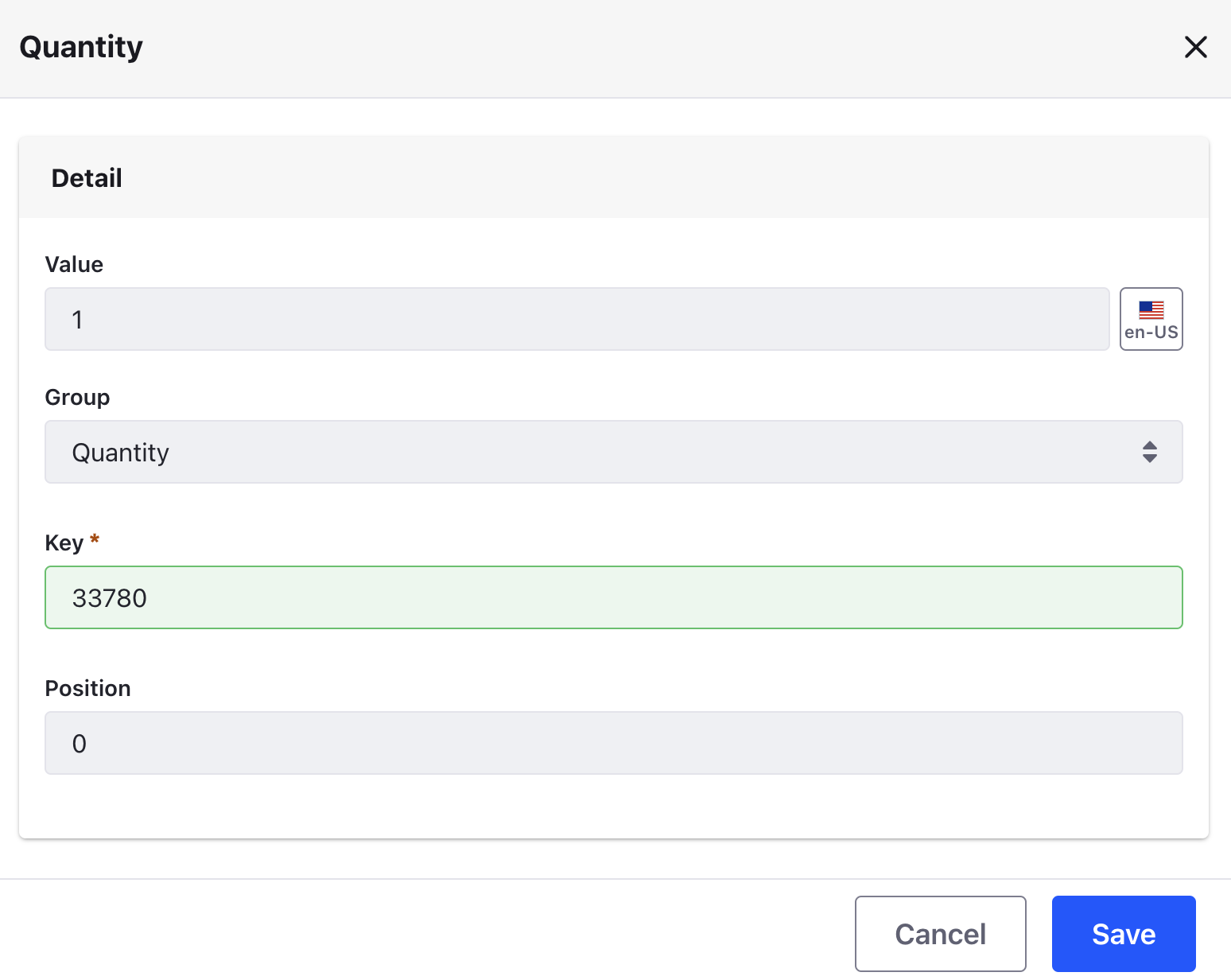
You can also override the specification group that was selected when the label was created. When editing the label to assign a value, you can choose any group from the Group drop-down box. This change applies only to the current product and has no effect on other products that use the same label.