Embedding Videos Into Liferay Assets and Pages
With Liferay, you can use URLs and video shortcuts to embed videos into Web Content, Knowledge Base articles, Forms, Blog entries, and Site Pages.
Embedding Videos Into Assets
Navigate to the desired asset and click the Video button (
 ).
).For Web Content, Knowledge Base, and Forms, this button is located in the toolbar.
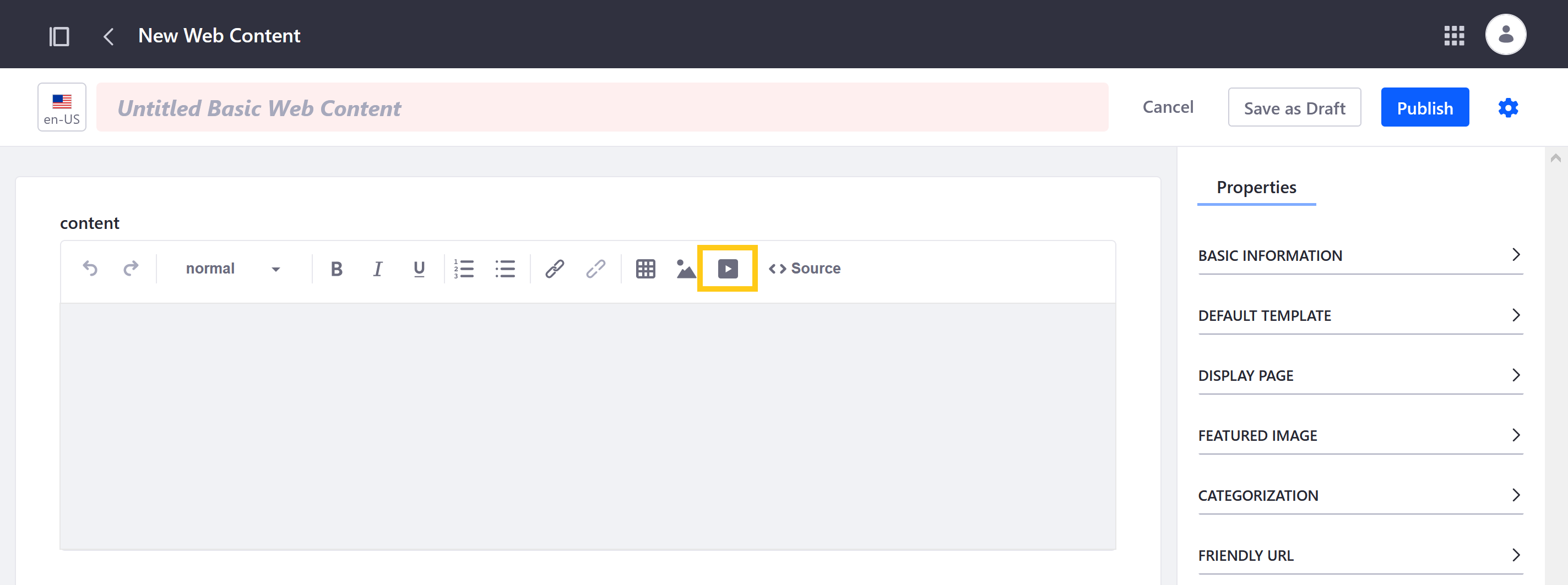
For Blogs, click on the Add button (
 ) in the Content field to access the Video button.
) in the Content field to access the Video button.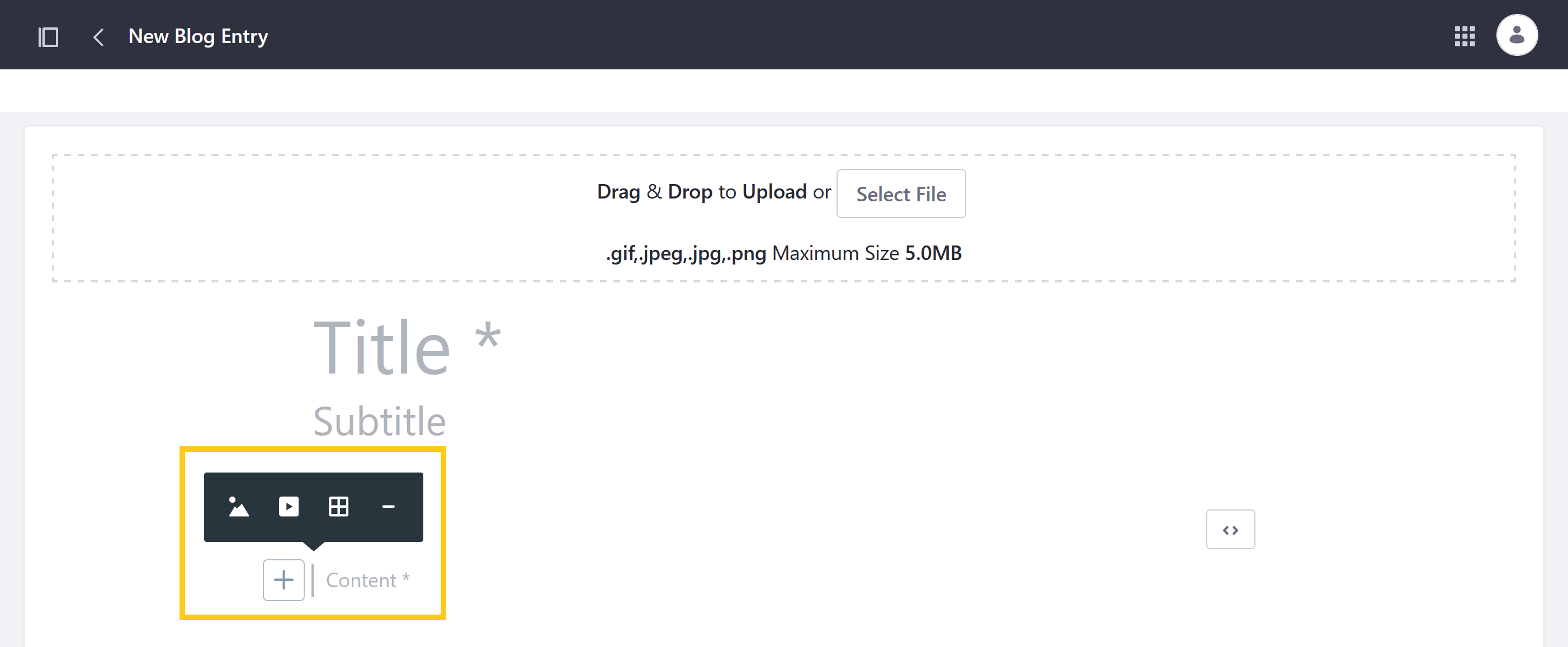
A window opens for entering a video URL or selecting video files and external video shortcuts in Documents and Media.
(Video URL tab) To embed a video using a URL, click the Video URL tab, enter a YouTube, Vimeo, Facebook, or Twitch link, and click Add.
Unlike external video shortcuts, videos embedded in this way are not saved in Documents and Media for later use.
(Documents and Media tab) To embed a video using an external video shortcut, click the Documents and Media tab and select the desired video file or external video shortcut.
When finished, click Publish.
Embedding Videos Into Pages
Liferay provides two out-of-the-box fragments specifically for embedding videos into Pages.
Video URL
Use the Video URL fragment to display internal video files or external YouTube videos. Once a URL is added to the fragment, you can configure the following settings:
Autoplay: Determine whether the video plays automatically when the page is loaded.
Loop: Determine whether the video restarts once it’s finished.
Mute: Determine whether the video is muted by default.
Hide Video Controls: Determine whether users can access video controls.
External Video
Use the External Video fragment to embed YouTube, Vimeo, Facebook, and Twitch videos into a page. Videos can be added via URL or by selecting from videos and External Video Shortcuts in Documents and Media.
The External Video fragment does not support video controls for autoplay, loop, or mute. If you need these controls, use the Video URL fragment.