Managing Secure Environment Variables with Secrets
Secrets allow you to securely store variables for any environment within Liferay Cloud. Whereas any user with permission to view your Liferay Cloud project can view your environment variables, secrets are only viewable if their role has been given permission to view them.
What is a Secret?
Secrets are environment variables with extra security measures to protect their values. Any environment variables that define sensitive or private information (such as credentials) should be stored as secrets. A secret may be defined as a secure variable for any number of services in the environment.
Users with permission to view secrets can see them on the Environment Variables tab for any service. They are shown on the same page as other environment variables and are in their own section.
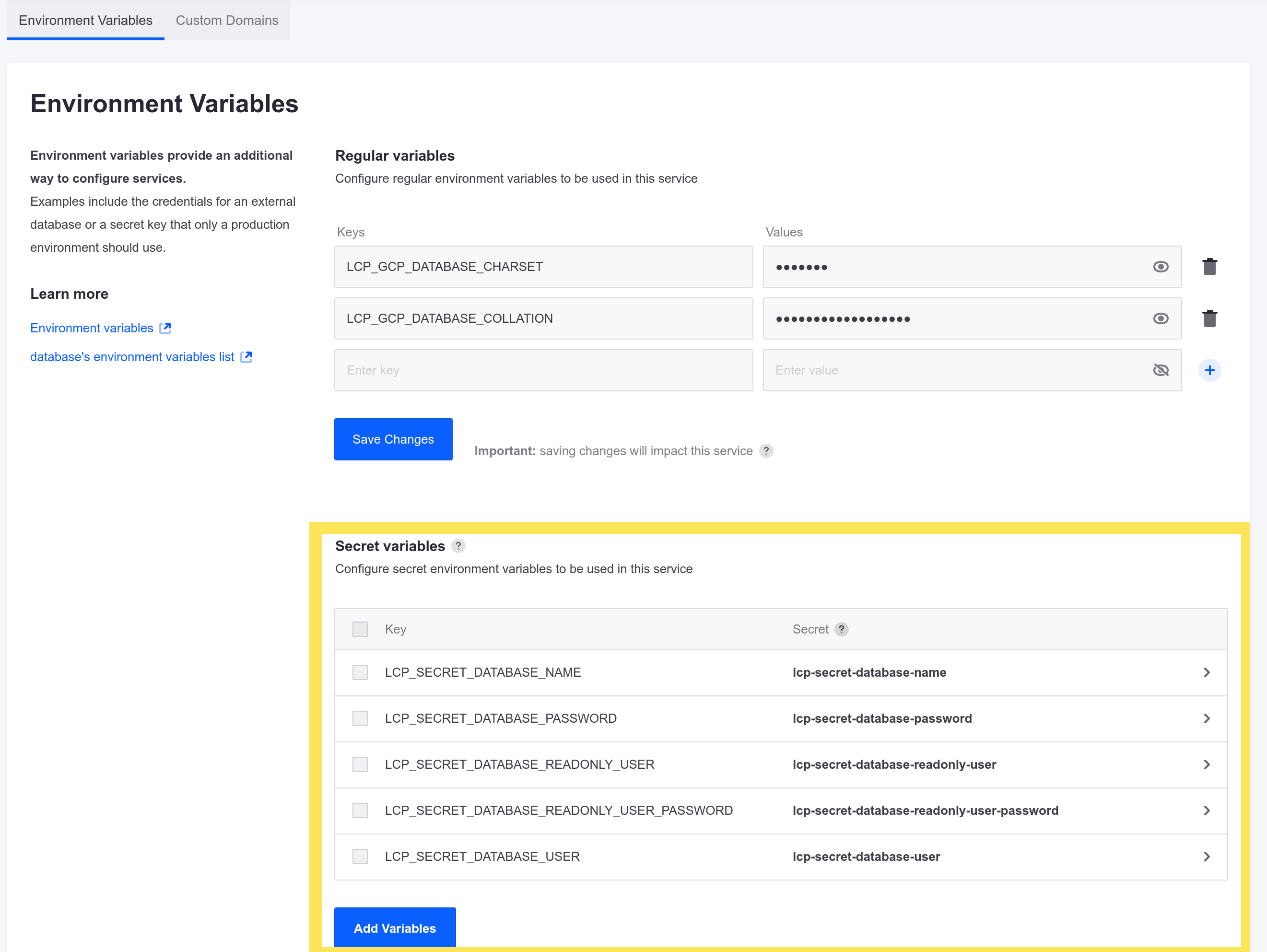
By default, secrets can only be viewed by Users with the Admin role. However, secrets can be configured to be viewable by Users with other roles, as well.
Secrets are stored with encryption, and have additional security in the backend of Liferay Cloud than regular environment variables. Viewing a secret through the UI decrypts the stored value before it is shown.
Adding a New Secret
New secrets are added through the Settings screen in Liferay Cloud. Only Users with the Admin role can add new secrets.
Adding a new secret to a service causes the service to restart, so that the value can take effect.
Follow these steps to add a new secret:
-
Log into the Liferay Cloud console.
-
Navigate to the Settings screen for any environment.
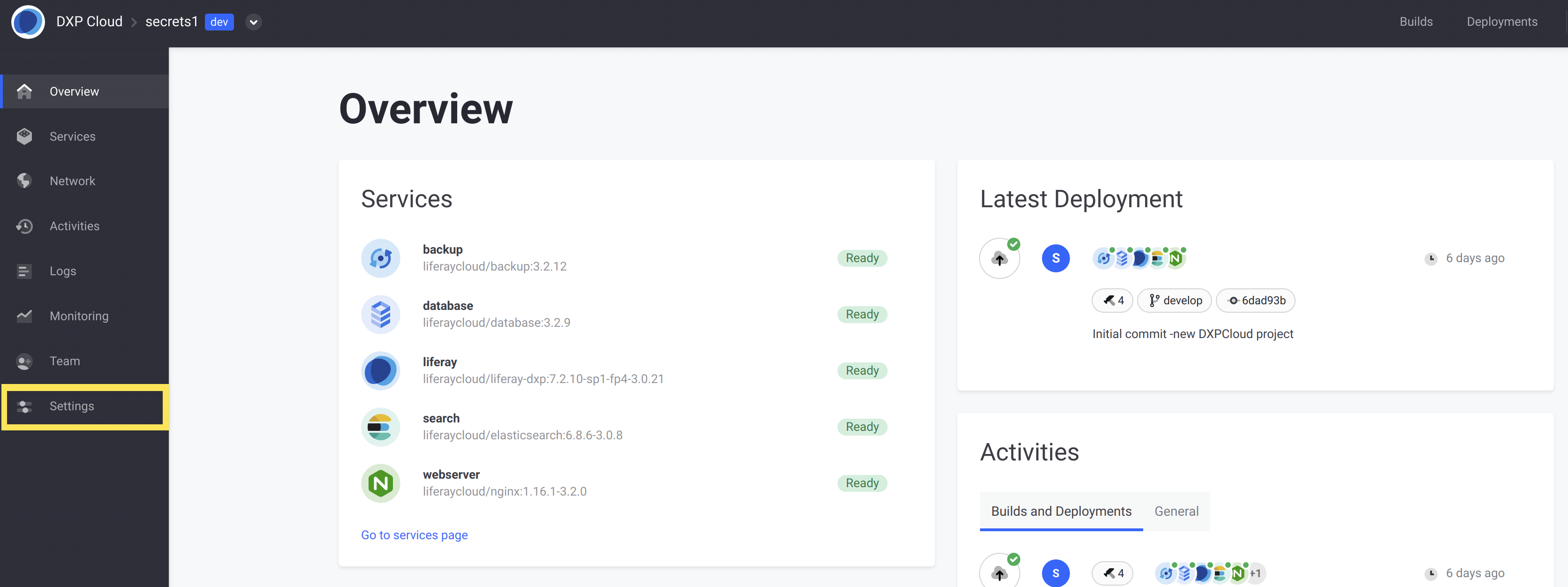
-
Under the Secrets section on the page, click Create New Secret.
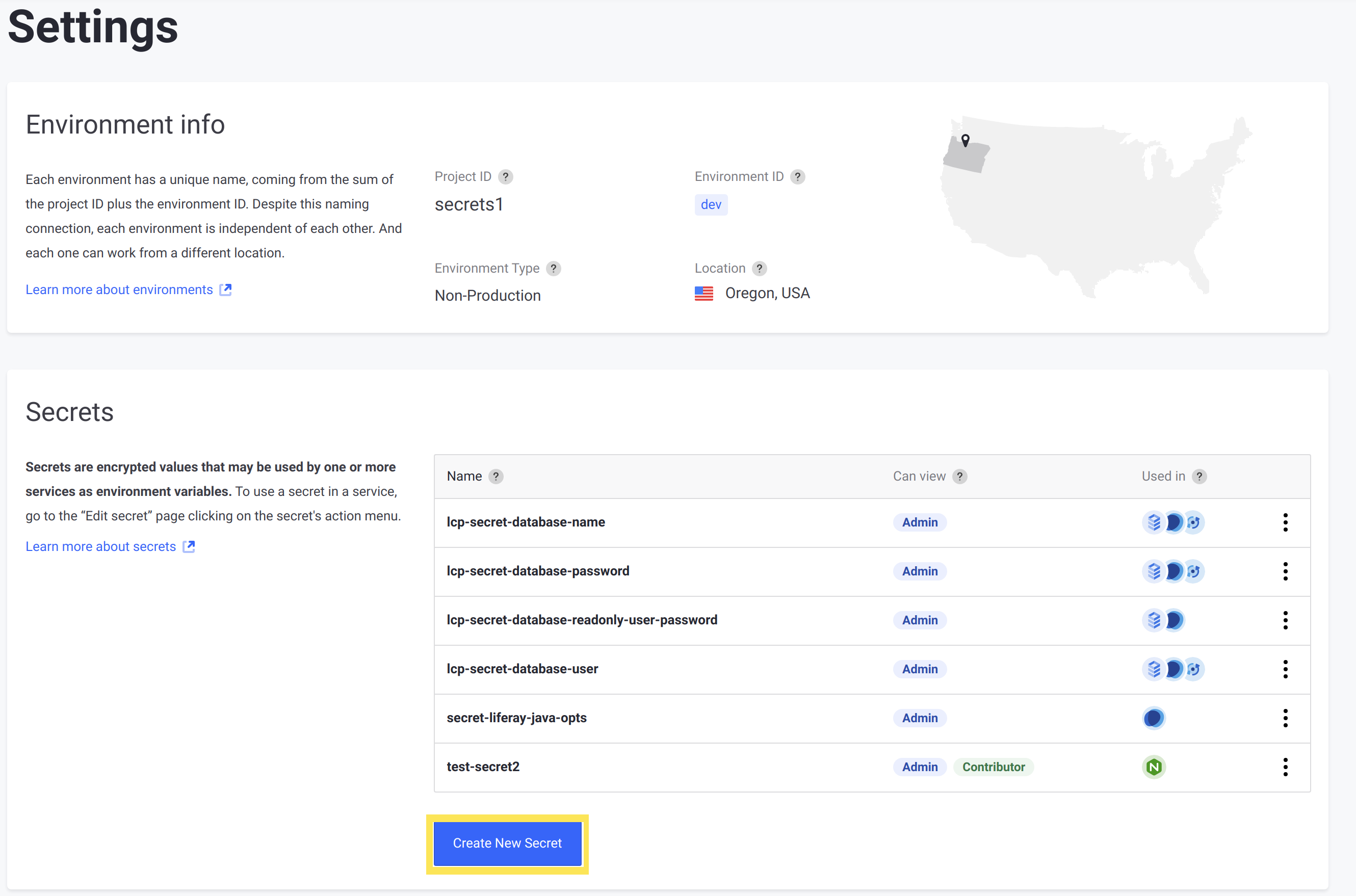
-
Enter a name and description.
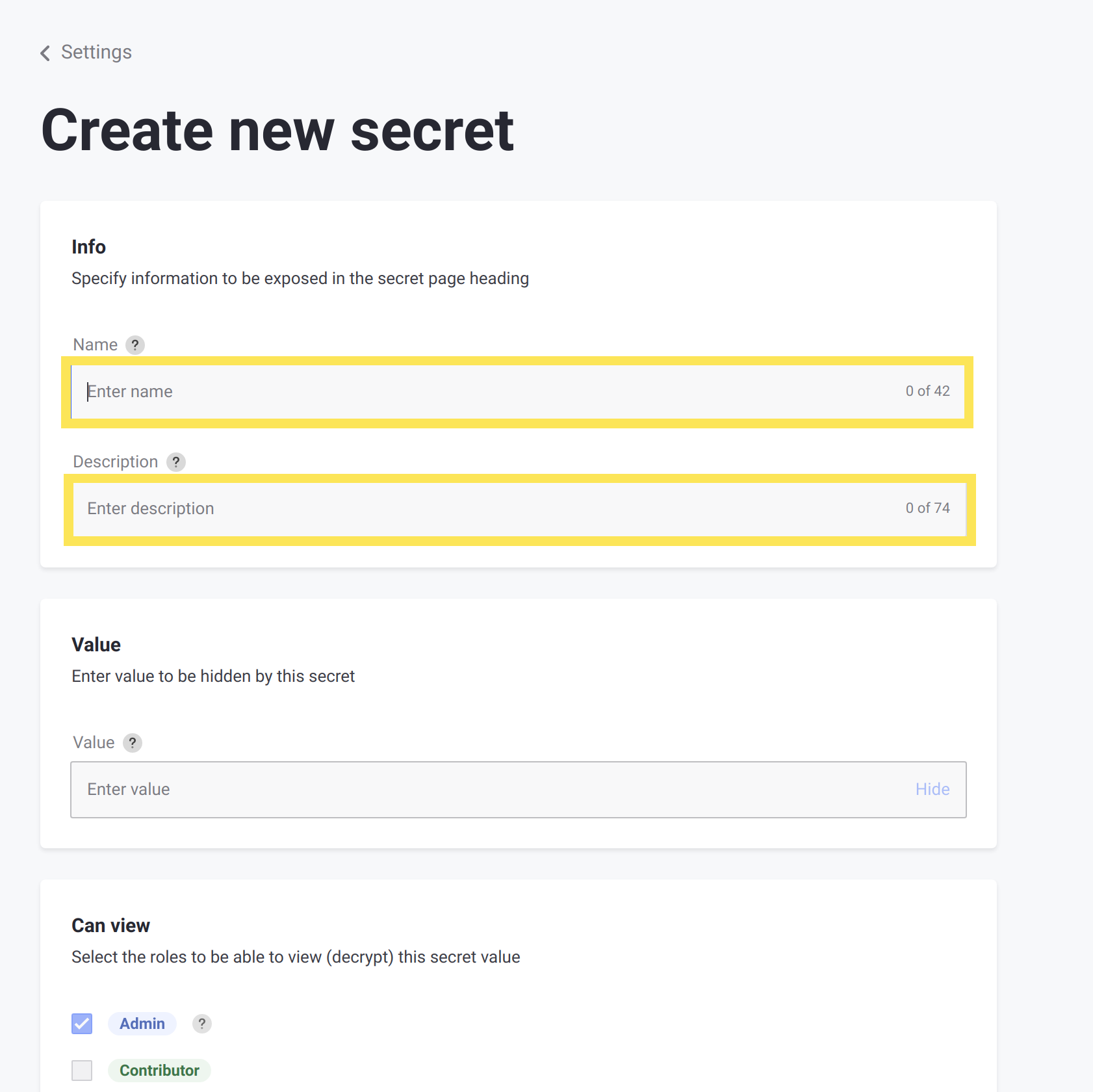
-
Enter the value for the secret to securely store. This value works the same as an environment variable value, except it is encrypted before it’s stored.
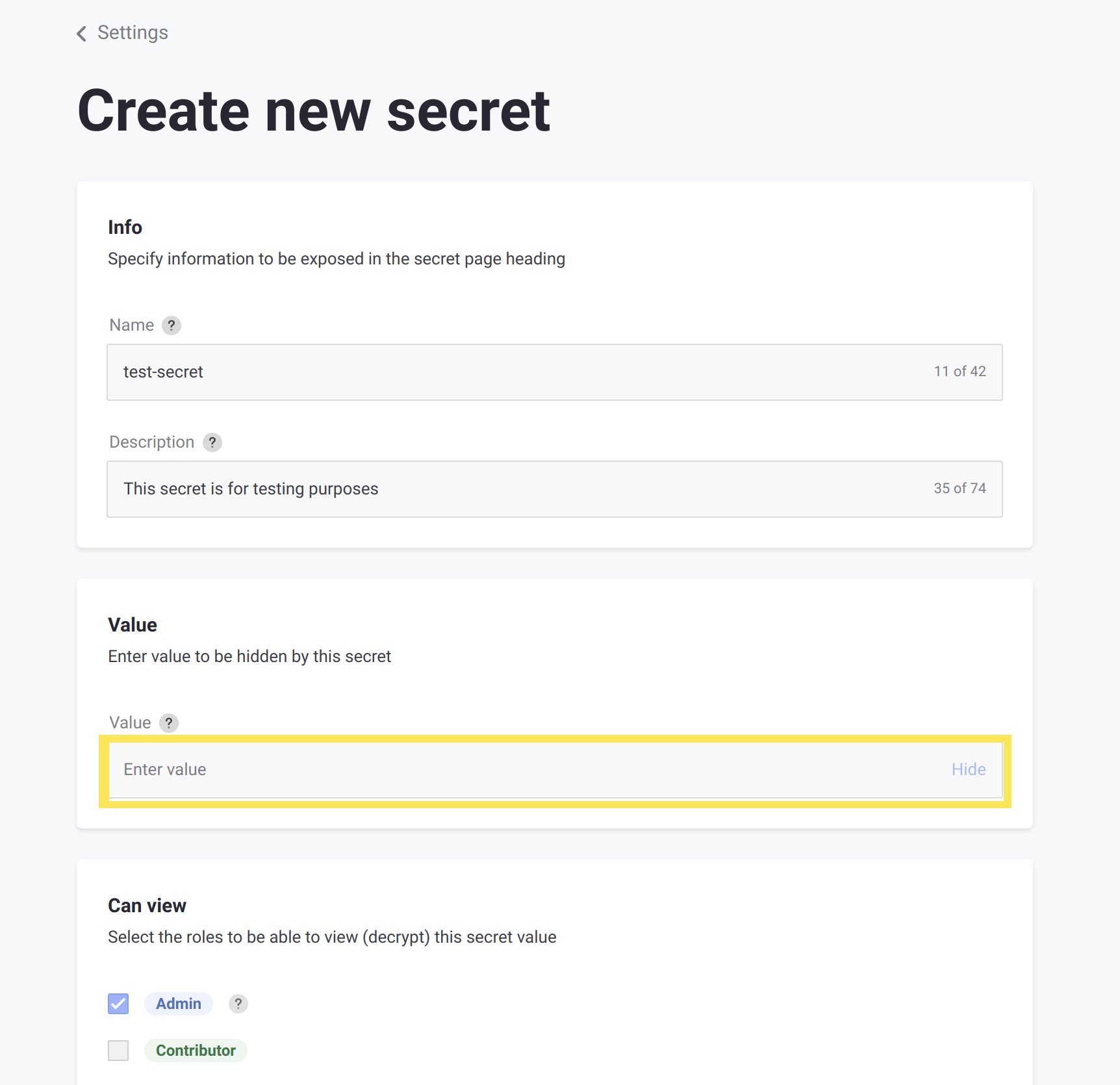
-
If applicable, select whether to allow the Contributor or Guest roles to view the secret. Users with the Admin role can always view secrets.
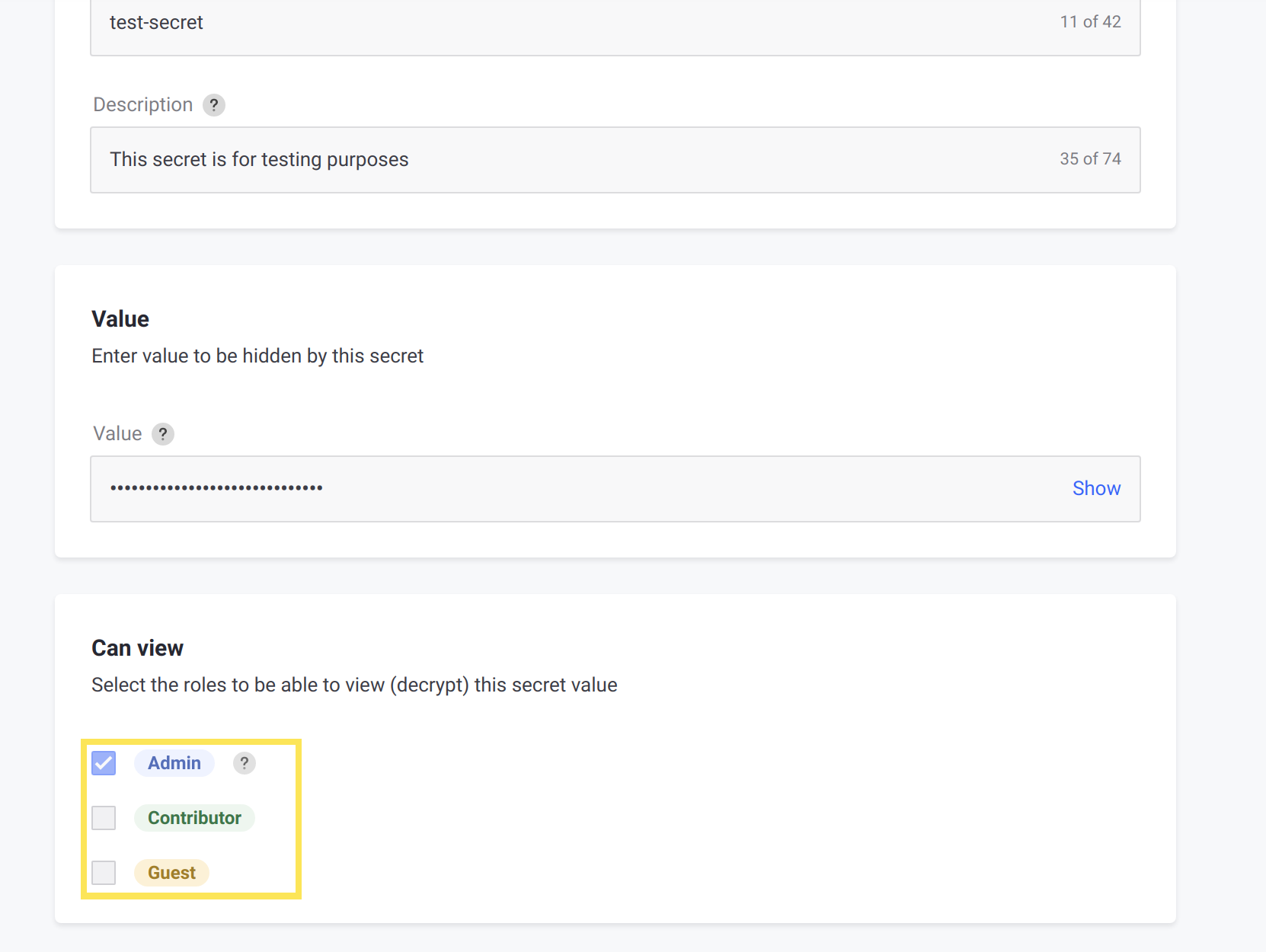
-
Select which services to add the new secret environment variable to. For each selected service, fill in the key used for the environment variable (multiple services can use the secret with the same key).
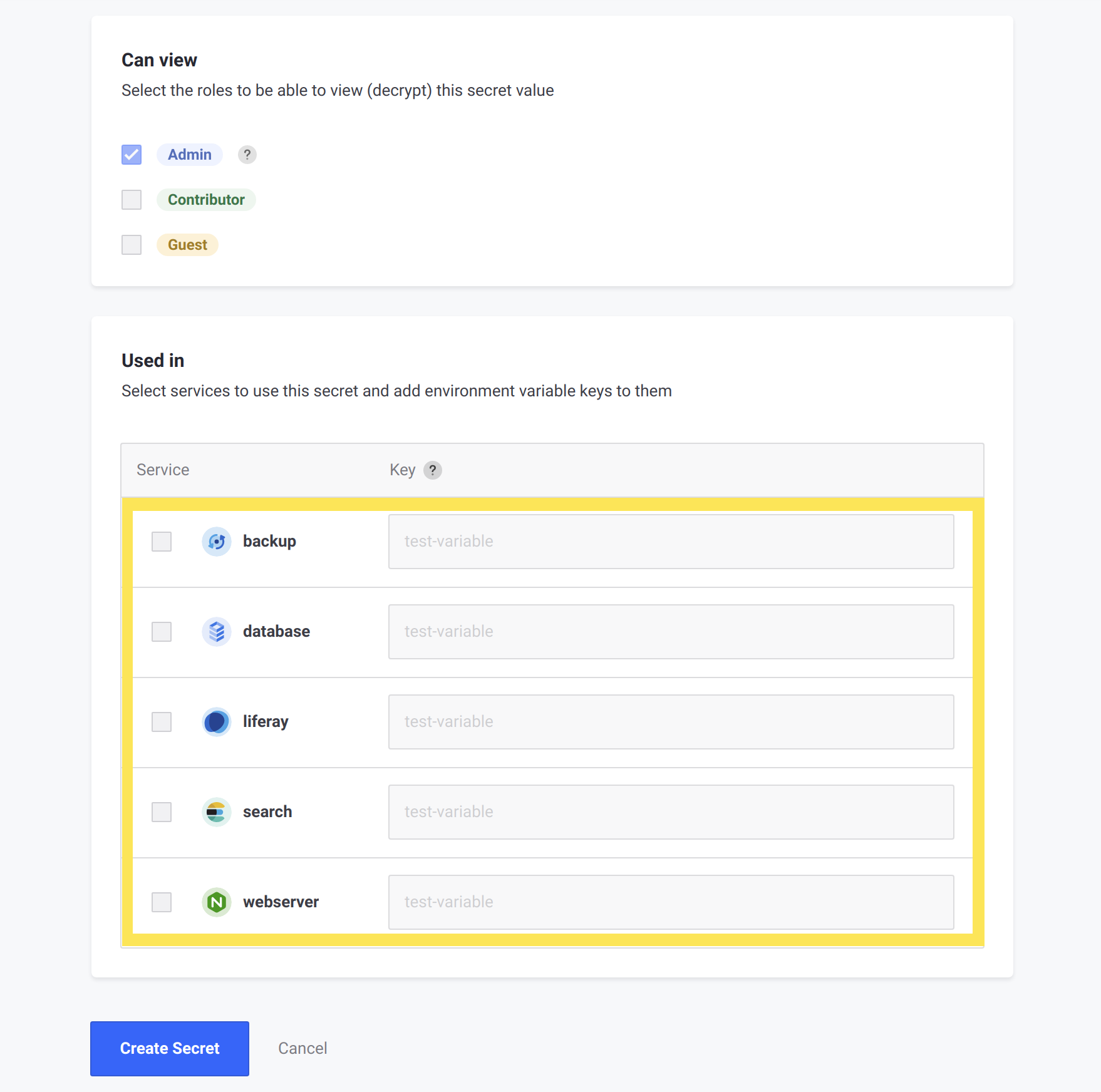
-
If any services were selected in the previous step, then check the boxes that appear below, indicating that you accept the effects of adding this secret on the affected services. You must check these boxes to enable the button to create the secret.
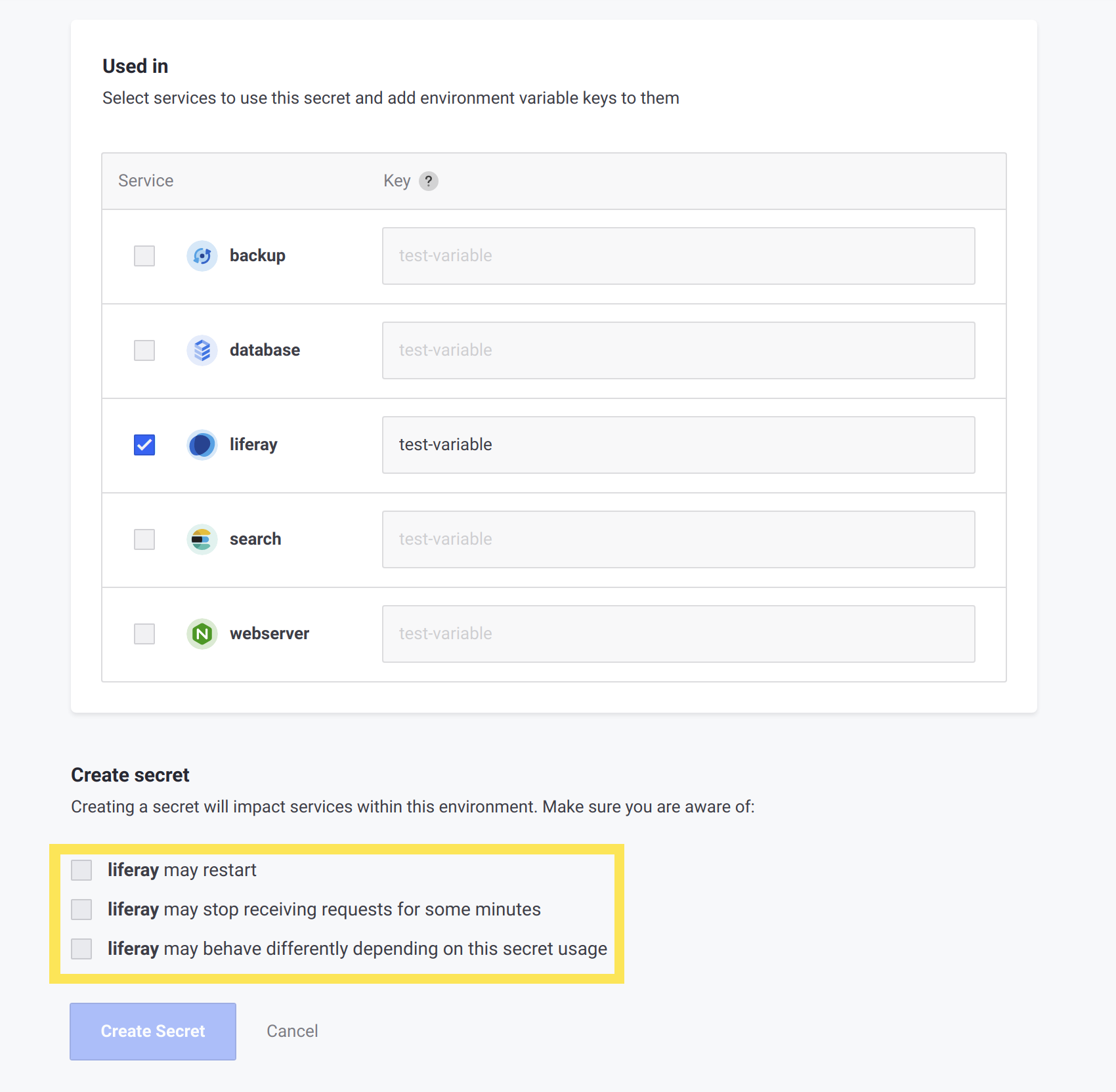
-
Click Create Secret.
The chosen services restart with the new secret applied as an environment variable.
Viewing and Modifying an Existing Secret
To view or modify an existing secret, navigate to the Settings page for any environment. Then, within the Secrets section, click the Actions menu for any secret listed. The options to view, edit, or delete the secret are shown.
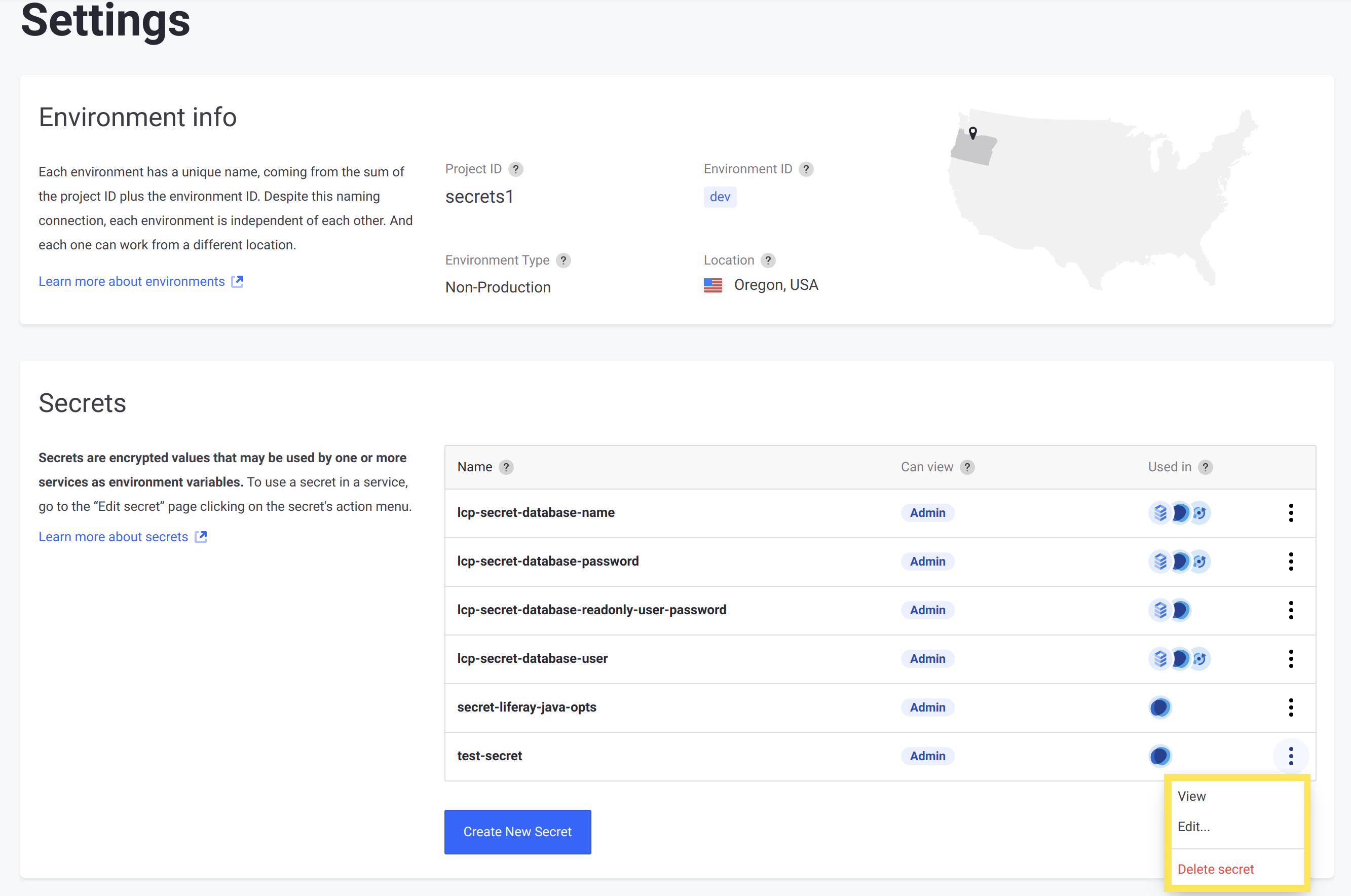
Even if a User has permission to view a secret, only Users with the Admin role can edit or delete an existing secret. If a User without the Admin role clicks the Actions menu for a secret, then only the option to view the secret is shown.
This is the page shown when a User (with the permission to view) clicks the View option for a secret:
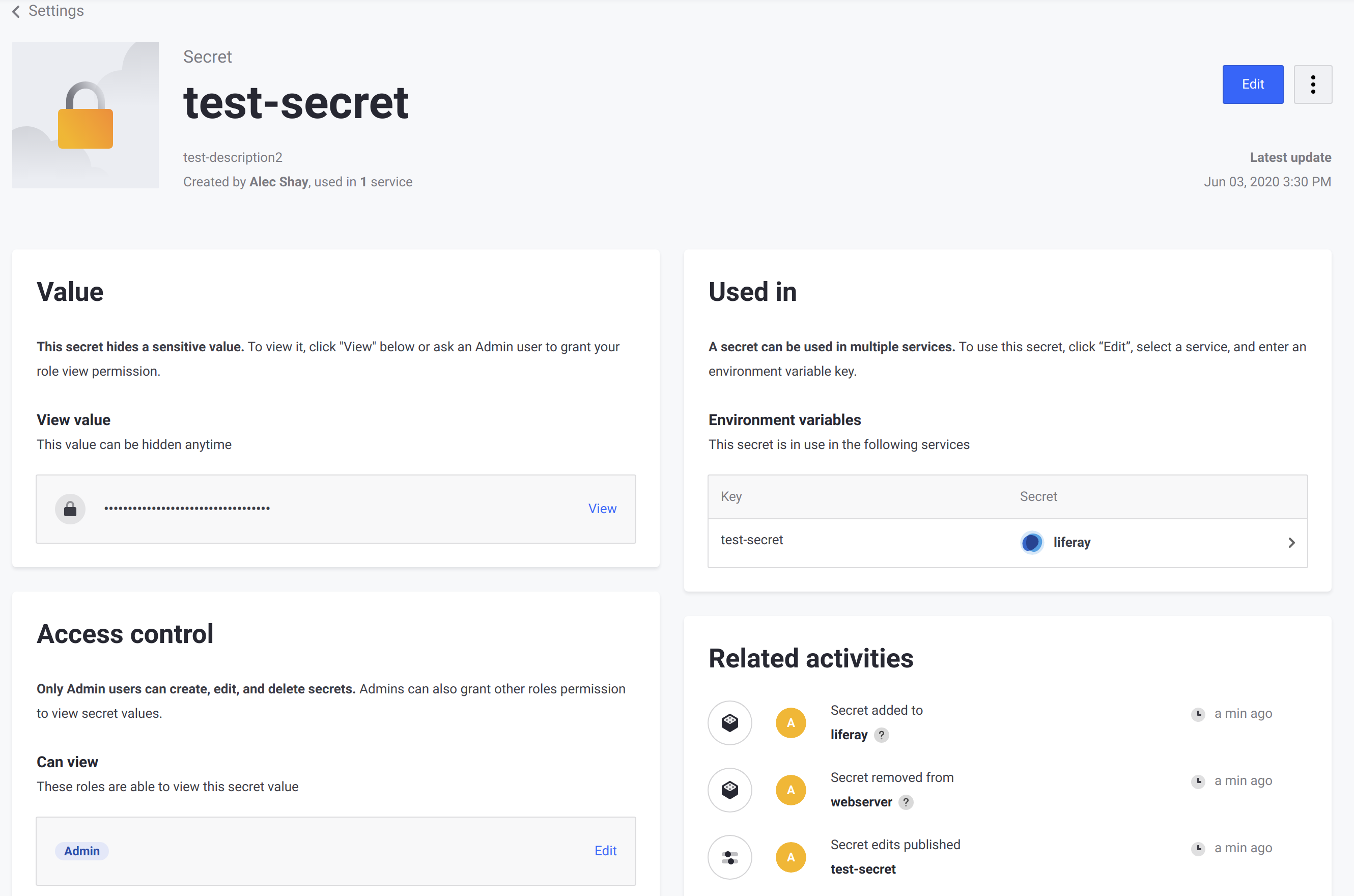
Referencing Secrets from Environment Variables
Secret variables are environment variables that securely reference secrets for their value. Like normal environment variables, secret variables can be defined either through a services LCP.json file, or through the Environment Variables page. The secret must already be added previously so that the secret variable can reference the secret’s key.
To reference a secret:
-
Navigate to the chosen service’s Environment Variables page.
-
Scroll down to the Secret variables section.
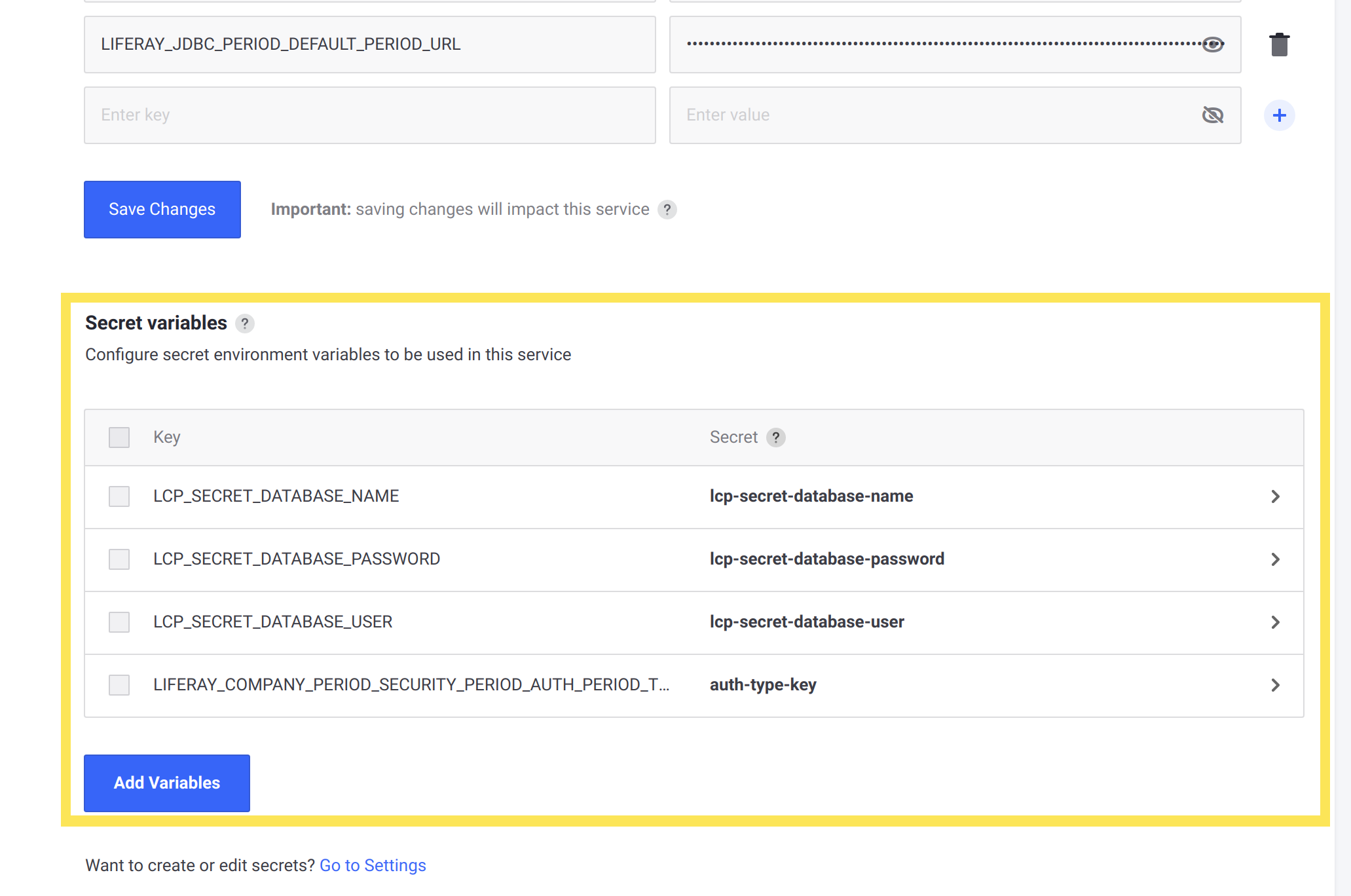
-
Click Add variables.
-
Choose a name for any new secret variables (under Key), and select the secrets for them to reference.
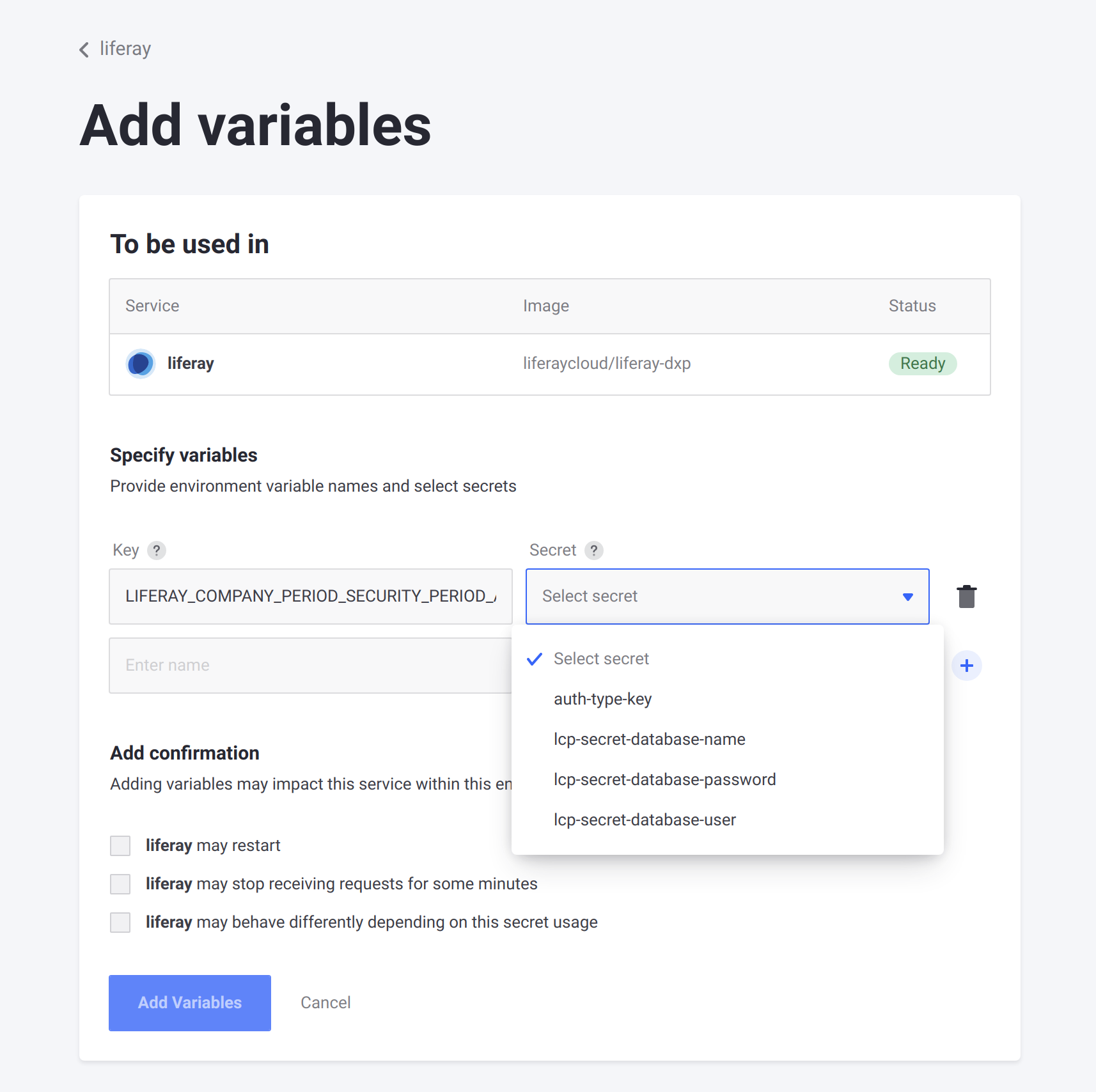
The new environment variable now references the chosen secret for its value.
Adding Secret Variables via LCP.json
You can also reference secrets from environment variables added in your service’s LCP.json file. Reference the secret’s key in the variable’s value by adding the @ character in front of the key:
{
"env": {
"VARIABLE_NAME": "@secret-key"
}
}
When you deploy the file to your service, the secret variable appears with any others on the Environment Variables page.