Configuring Virtual Hosts Site URLs
A virtual host connects a domain name (e.g., www.helloworld.com) to a site. This can be a full domain or a subdomain (e.g. developers.helloworld.com). You can use this to host many websites as separate sites on one Liferay DXP server.
-
With your provider, set the DNS name to point to your Liferay DXP instance’s IP address. You can refer to a guide from a common provider on how to assign a domain as an example.
-
Inside Liferay DXP, open the Site Menu (
 ), expand Configuration, and go to Site Settings → Site Configuration → Site URL.
), expand Configuration, and go to Site Settings → Site Configuration → Site URL.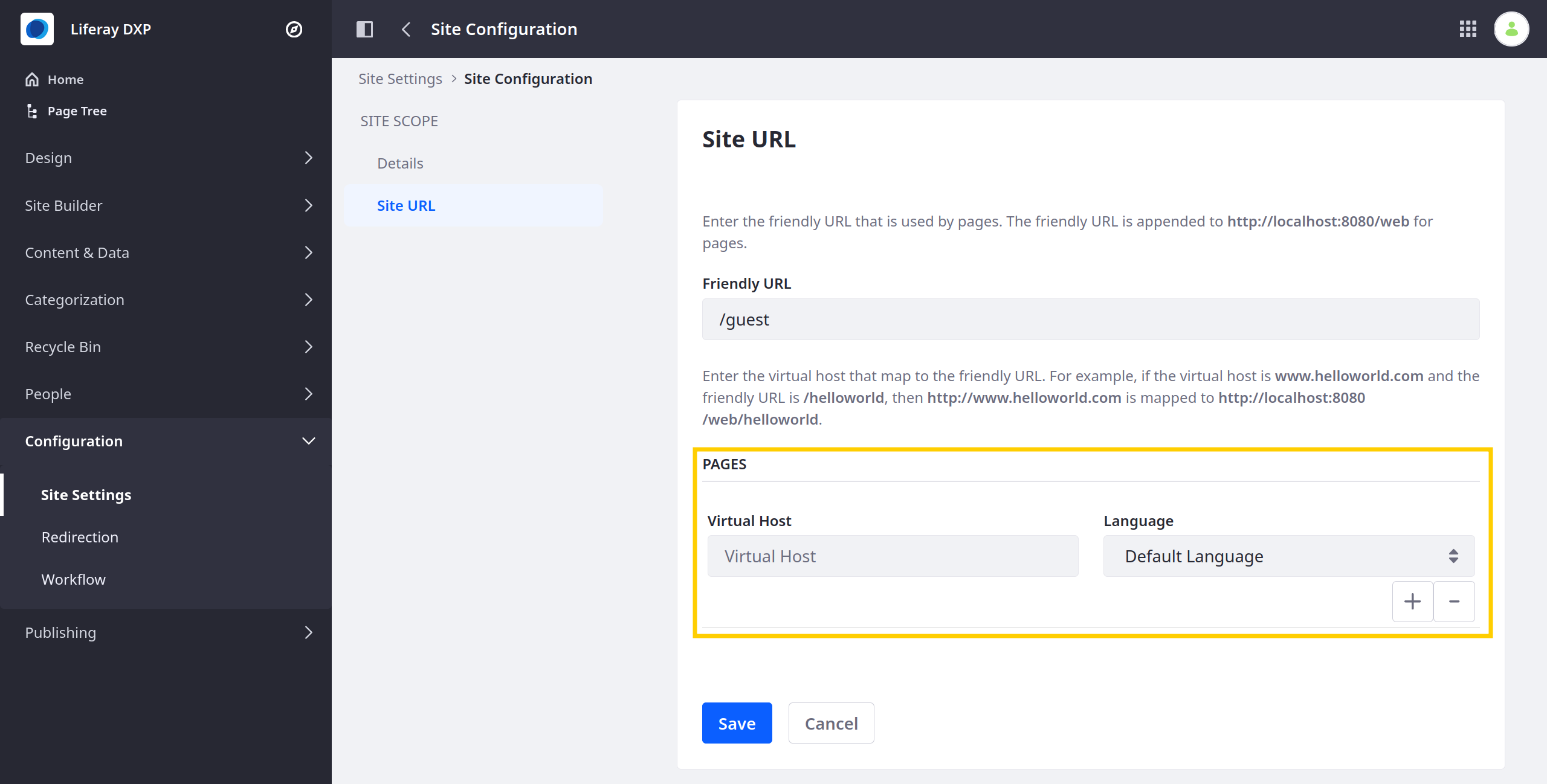
-
Enter the desired domain or subdomain in the Virtual Host field (e.g.,
www.helloworld.com,http://developers.helloworld.com).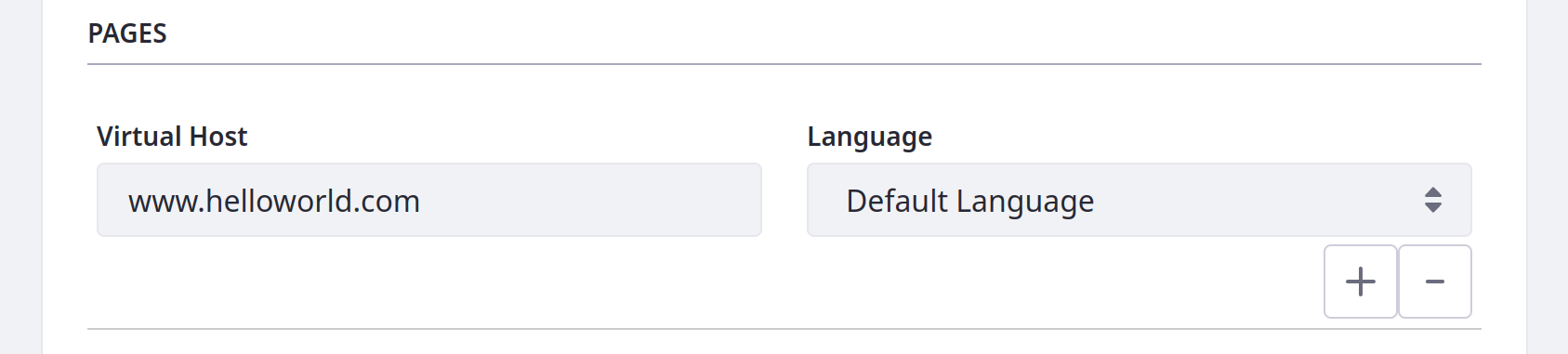 Important
ImportantA domain can only be applied to a single site. You can’t map a single domain to multiple sites.
-
(Optional) Since Liferay 7.3 GA2, click the Plus button (
 ) for additional Virtual Host domains.
) for additional Virtual Host domains. -
(Optional) Since Liferay 7.3 GA2, select a language for each virtual host. If you have a domain for each translation of a site, you can add a virtual host for each domain.
NoteLocales are constrained to the site’s available languages, if defined. If a locale isn’t specified, the default locale for the site is used. The locale applies to sites for all associated domains.
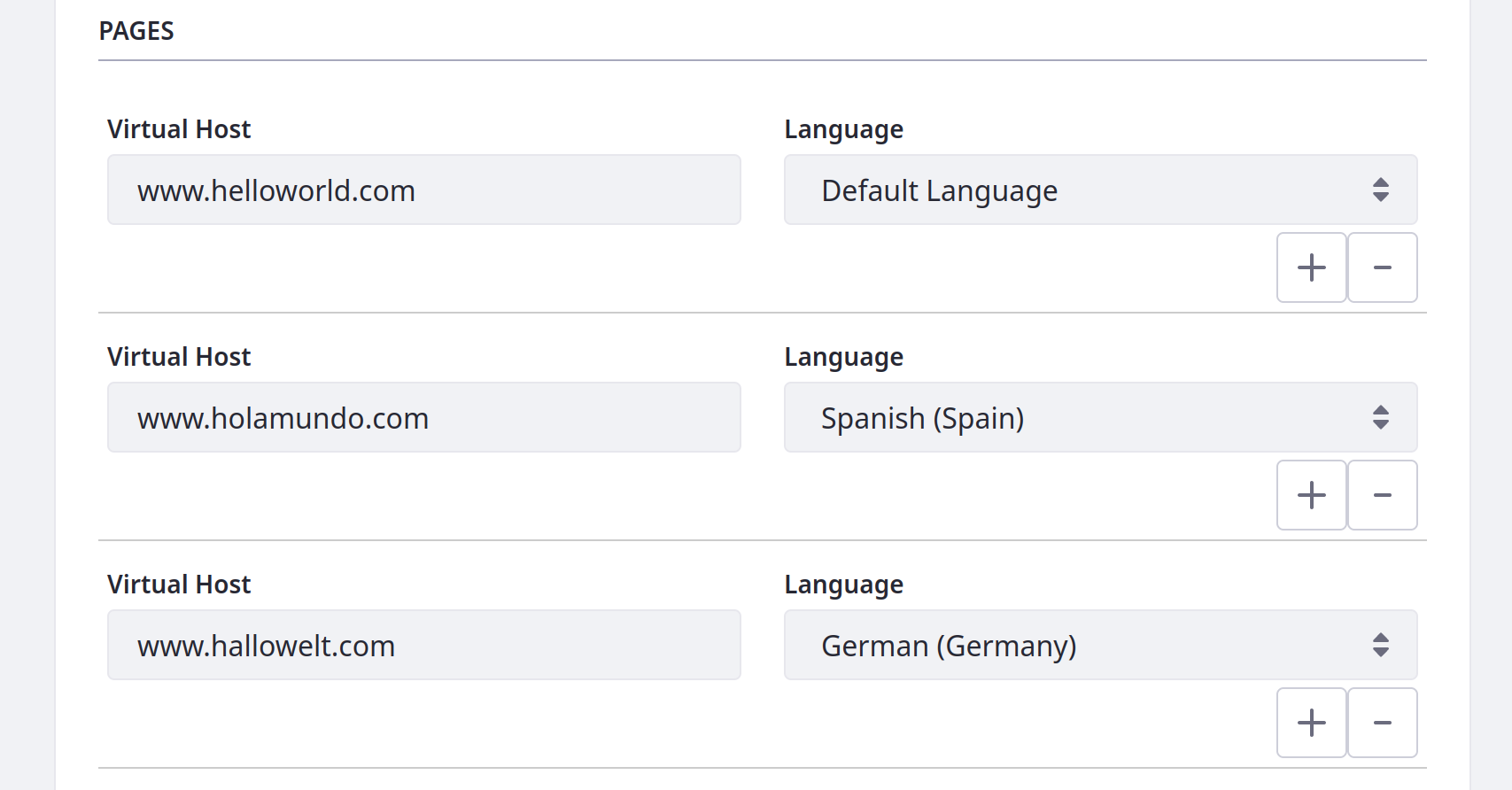
-
Click Save.
Your site is now accessible using the configured domain.