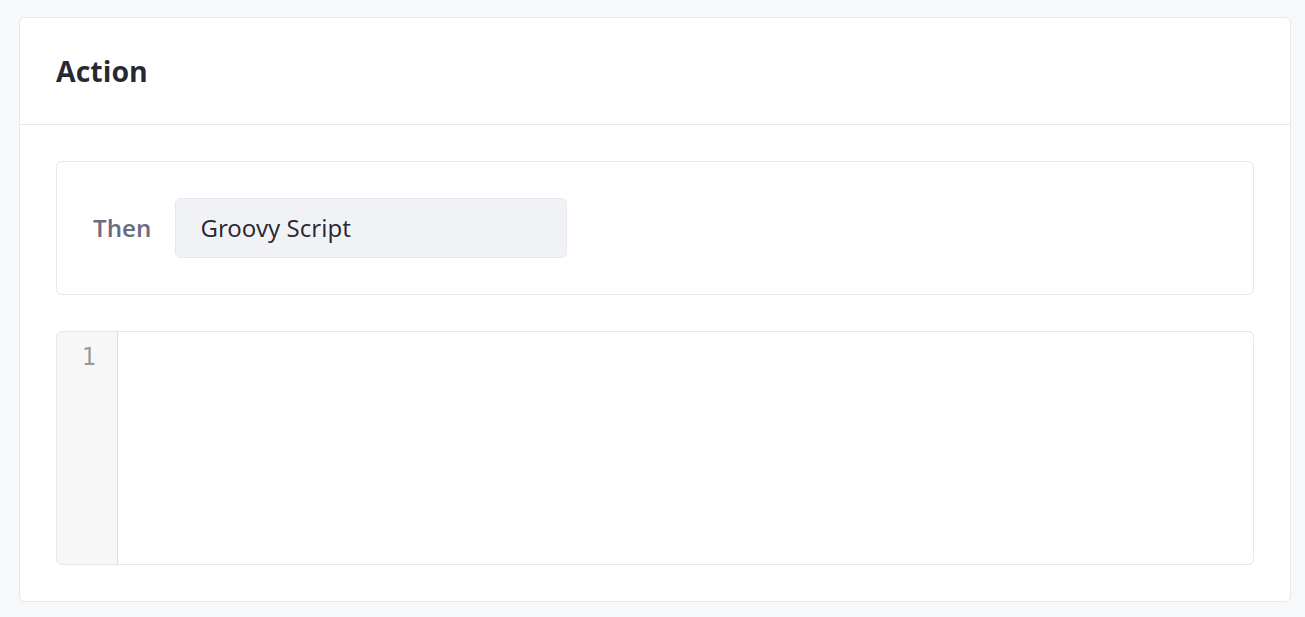Understanding Action Types
Liferay 7.4 U60+/GA60+
Actions define custom operations triggered by object entry events. Liferay provides these action types:
| Type | Description |
|---|---|
| Notification | Send email or user notifications using a predefined template. |
| Add an Object Entry | Create entries in an active object. |
| Update an Object Entry | Update fields in the current object entry. |
| Webhook | Deliver a payload to a URL. |
| Groovy Script | Execute Groovy scripts. |
- Groovy script actions are only available for Liferay PaaS and Liferay DXP Self-Hosted.
- As of DXP 2024.Q2/Portal GA120, scripting is disabled by default. You can enable it in System Settings → Script Management (under the Security category).
Notification
Use a notification action to send user or email notifications for object entries. Example use cases include
- Automatically sending email notifications for new orders
- Automatically sending user notifications for ticket updates within a custom ticketing system
- Manually sending email notifications to remind users of tasks and events
You must select a notification template to determine the sender, recipient, and content for each message. For email notifications, your instance also requires a configured mail server.
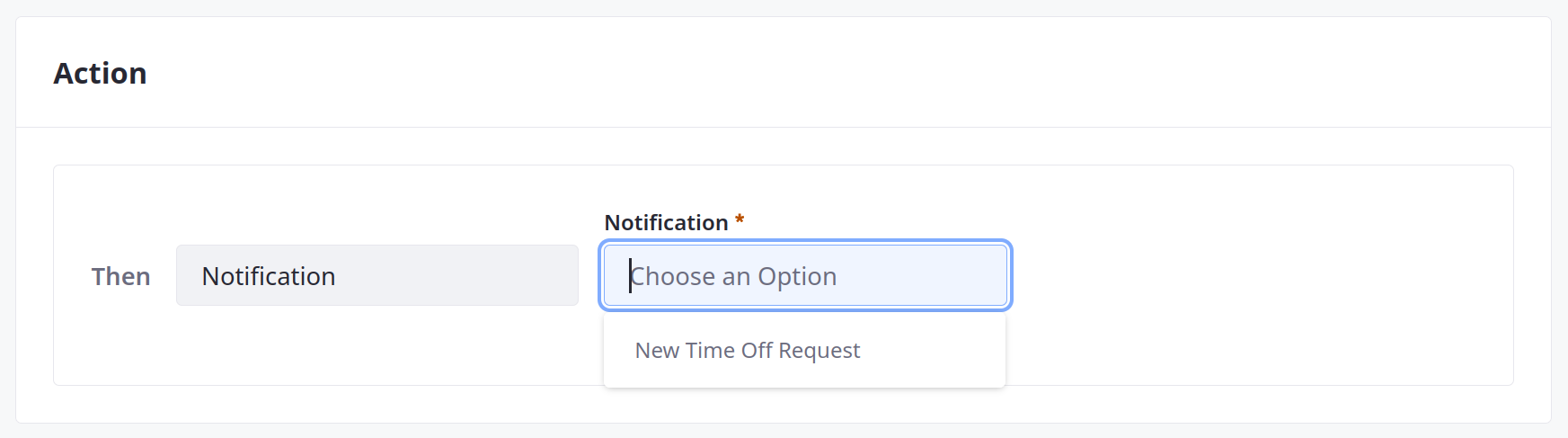
If the out-of-the-box notification types don’t meet your needs, you can create custom notification types using client extensions. See Microservice Client Extensions for more information.
Add an Object Entry
Create an entry in a specified object. Example use cases include
- Automatically adding entries in a custom Shipments object when orders are paid
- Automatically adding a default user for new accounts
- Manually adding a child ticket to the current ticket within a custom ticketing system
You must select an active object. You can then set predefined values for the entry’s fields. Enter these values directly or click Code ( ![]() ) to use expressions that set values dynamically. If the object includes required fields, you must set predefined values for them.
) to use expressions that set values dynamically. If the object includes required fields, you must set predefined values for them.

Update an Object Entry
Update one or more fields in the current object entry. Example use cases include
- Automatically updating an entry’s boolean field to
trueafter users download its attached file - Manually updating a ticket’s assignee to the current user when clicking a button
- Automatically updating an entry’s boolean field to
trueafter users favorite it
You must select the field(s) to update in the current entry and enter new values. You can enter these values directly or click Code ( ![]() ) to use expressions that set values dynamically.
) to use expressions that set values dynamically.
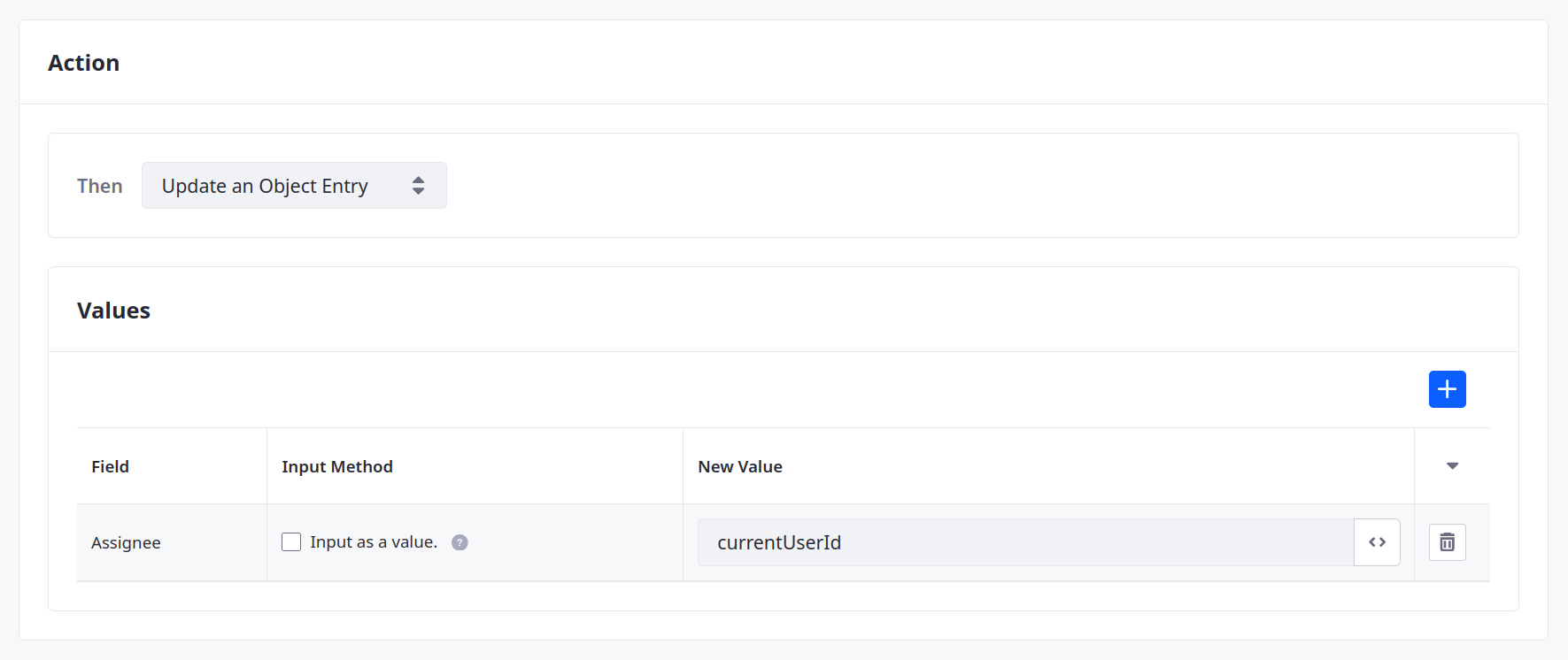
Webhook
Webhook actions deliver a data payload to a set URL. You must enter a target URL. If applicable, enter a secret.
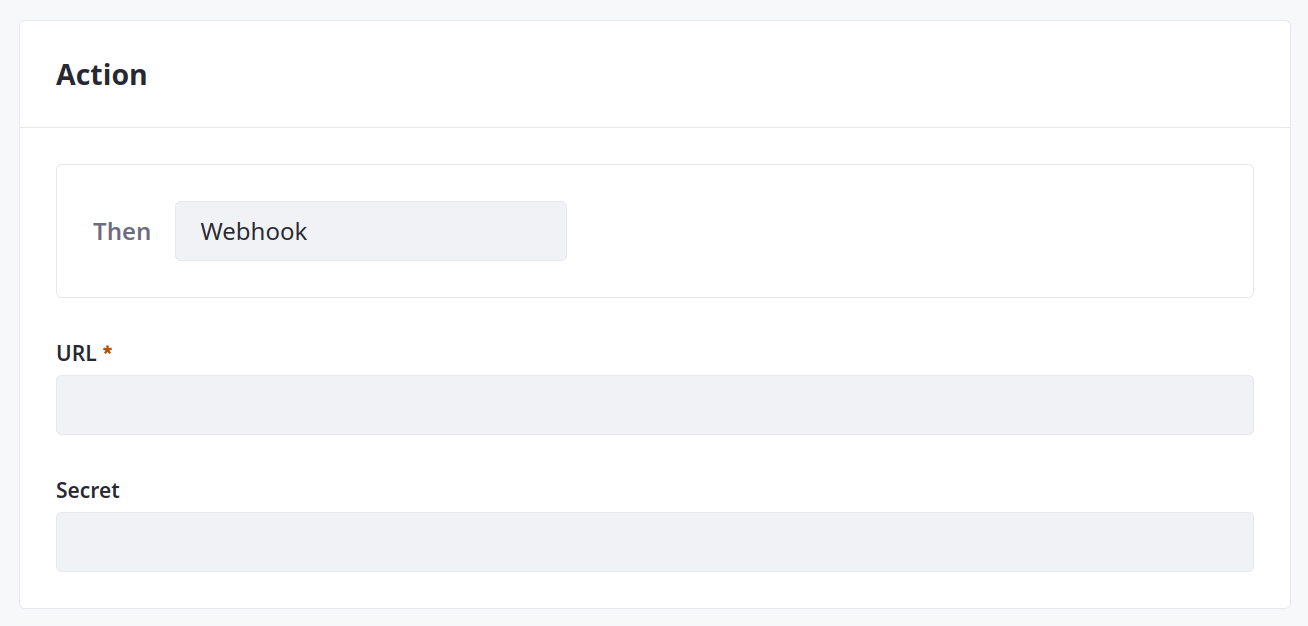
Groovy Script
As of DXP 2024.Q2/Portal GA120, scripting is disabled by default. You can enable it in System Settings → Script Management (under the Security category).
Groovy Script actions execute Groovy scripts. Enter your script into the provided code window. For Liferay 7.4 U33+/GA33+, Liferay uses the GroovyShell class to validate Groovy script syntax when you click Save. If the script is invalid, Liferay displays a general error message.