Attachment Fields
Attachment fields are for uploading files to your instance’s Document Library. When uploaded, the file is linked to the entry’s attachment field, and each field can only be linked to one file at a time. A file inherits its scope from the object definition (i.e., company or site). Once attached, you can view an object entry to download the file or remove it from the field. Beginning with 7.4 U45/GA45, you can also download entry attachments from the object’s application page. Beginning with 2024.Q4/Portal GA129, the attachment is made using the External Reference Code, so that the link between attachment files and object entries can be preserved when exporting and importing into a new system.
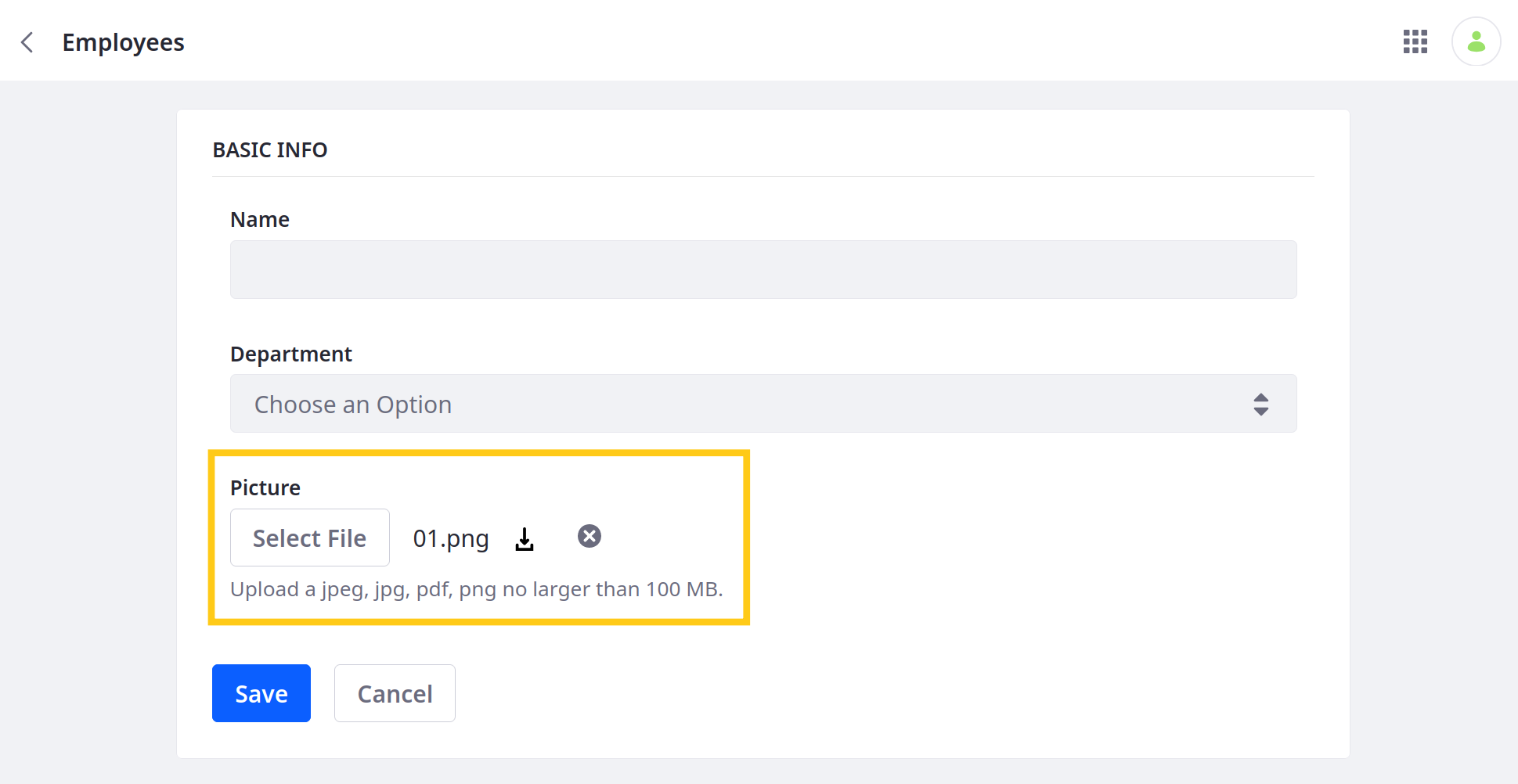
Assets are not deleted from the Document Library when they’re removed from an object entry.
During field creation, you can use the Request Files field to determine how users upload files to the object’s entries:
Upload Directly from the User’s Computer: Users can upload a file to an entry using their operating system’s file selector. By default, this method saves the file to a private hidden folder auto-generated for the object definition.
If you enable Show Files in Documents and Media, uploaded files are saved to a folder in Documents and Media. By default, this folder uses the object definition’s name, but you can change it when configuring the field. Deleting an object entry does not delete its attachment files.
If you disable Show Files in Documents and Media, attachment files are associated only to the private folder, and deleting the object entry also deletes its attachments.
Upload or Select from Documents and Media Item Selector: Users can select from existing files in Documents and Media or upload a file using the item selector. Uploaded files are saved to the root folder in Documents and Media and can be managed like other files.
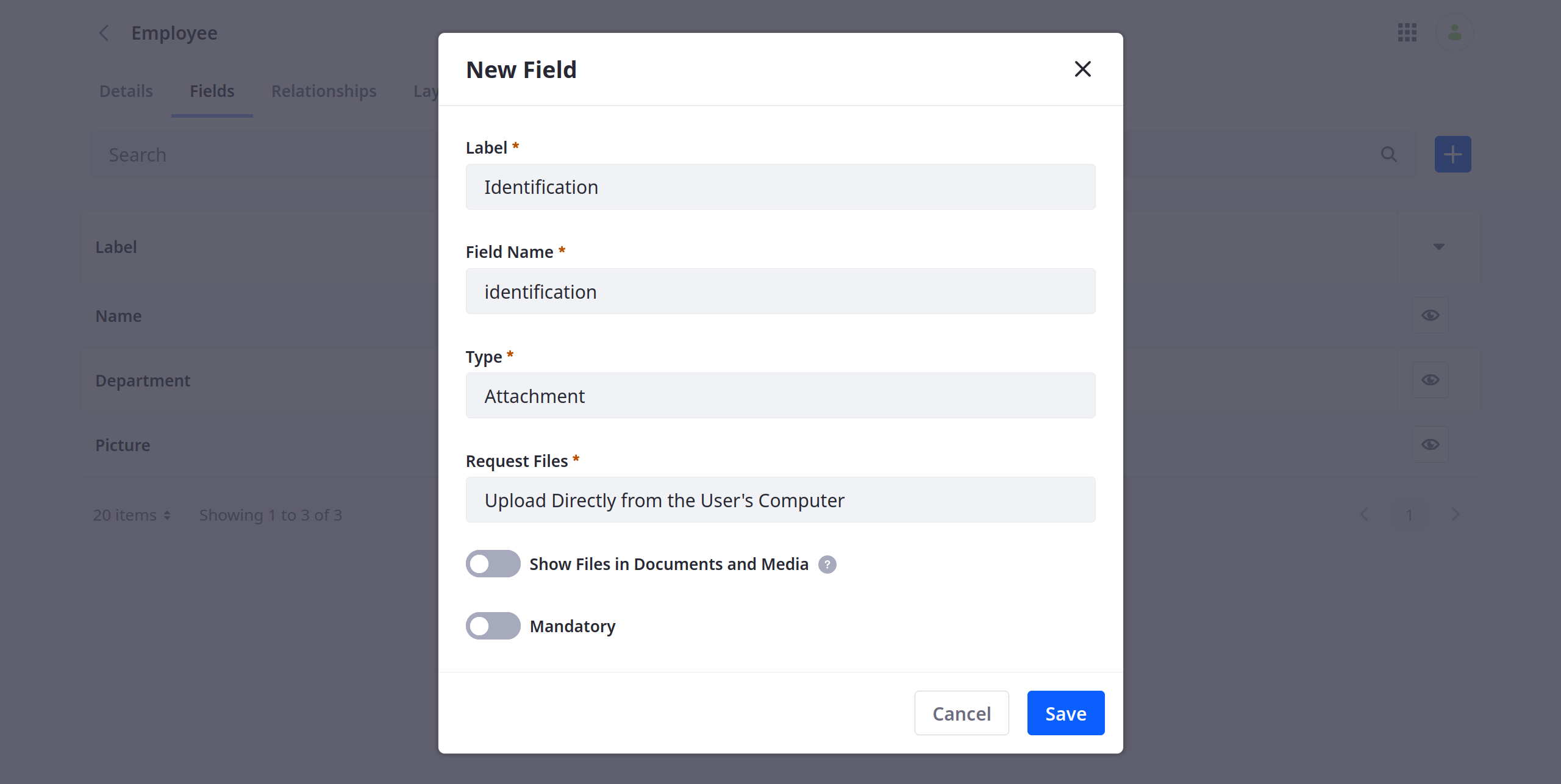
If desired, you can display hidden attachment field folders in Documents and Media by adding this portal property to your server: dl.show.hidden.mount.folders=true.
After creating an attachment field, you can configure it in these ways:
| Configuration | Description |
|---|---|
| Accepted File Extensions | Enter a list of accepted file extensions to determine the type of files users can upload to the field. Each extension must be separated by commas. Attachment fields support all file types accepted by Documents and Media. |
| Maximum File Size | Enter the maximum file size accepted by the field. The default value is 100 MB. If desired, you can set the value to 0 to use the server’s Overall Maximum Upload Request Size property. |
| Storage Folder (for Show Files in Documents and Media) | Enter a folder name to determine where uploaded files are stored in Documents and Media. By default, the folder uses the object definition’s name (e.g., /Employee, /TimeOffRequest). |
Using Attachment Fields with APIs
In Liferay versions before DXP 2024.Q2/Portal GA120, the attachment file must exist in Liferay before you can add it to an object entry’s attachment field using the headless API. Use the document library APIs to upload the file and retrieve its ID.
In Liferay DXP 2024.Q2+/Portal GA120+, you can eliminate a step and include a Base64-encoded file in the request body. See Using Object APIs With Base64 Encoded Files for more information.
In Liferay DXP 2024.Q4+/Portal GA120+, the attached file is linked to the object entry with the ERC rather than the ID. This allows for better portability, as the ERC is preserved across systems. See Exporting and Importing Objects for more information.
To POST an entry and include an attachment file, pass the ID in the objects API call using this syntax: "[attachmentField]": [FileEntryId].
This example adds an entry to an object named timeOffRequest. It adds a file with the ID 12345 to the attachment field document.
Adding an Attachment Field with a URL
Liferay DXP 2025.Q1+/Portal GA132+
You can also include a file attachment with an object using a URL, via the fileURL field. This approach works for REST API calls and batch imports.
You must include the name field with an extension that matches the file’s type (e.g., .png). Adding an object entry without a matching extension in the name field results in an error.
For example, this command adds an entry for an object named imageObject, and it adds a PNG attachment using a URL from the document library to the attachment field picture.