Changing Site Membership Type
A Site’s membership type determines how freely users may join your Site. There are three types of site membership:
Open: Users can join and leave whenever they want. The Site is visible to all users in the My Sites app.
Restricted: Site is visible in the My Sites application, and users must request membership to join.
Private: A Site Administrator must explicitly invite Users to join and then add them to the Site. Private membership Sites don’t appear in the My Sites app.
Setting Site Membership Type
To change your Site’s membership type, follow these steps:
Access the Membership Type option:
In Liferay DXP 7.4+
- From the Site Menu, go to Configuration → Site Settings.
- In the Platform section, click Site Configuration and then click Details.
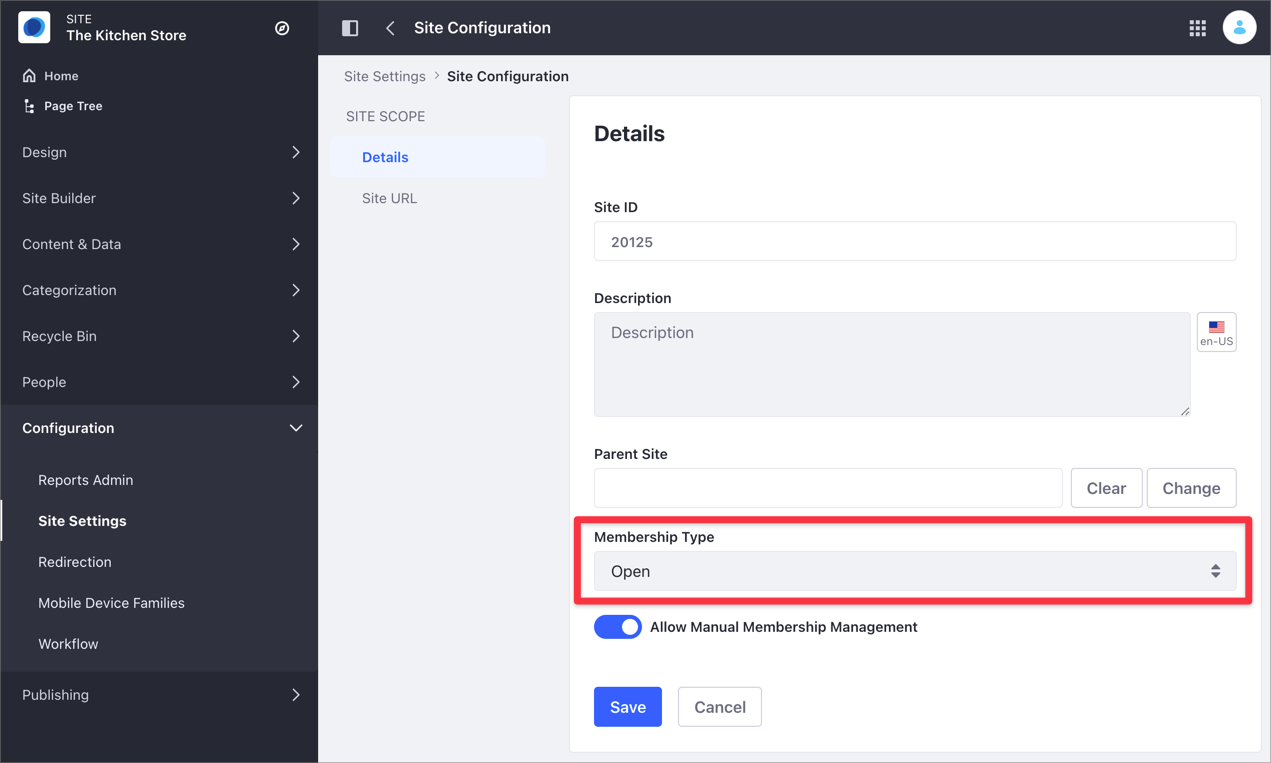
In previous Liferay DXP versions
- From the Site Menu, go to Configuration and click the General section.
- Find the Membership Type option under the Details area.
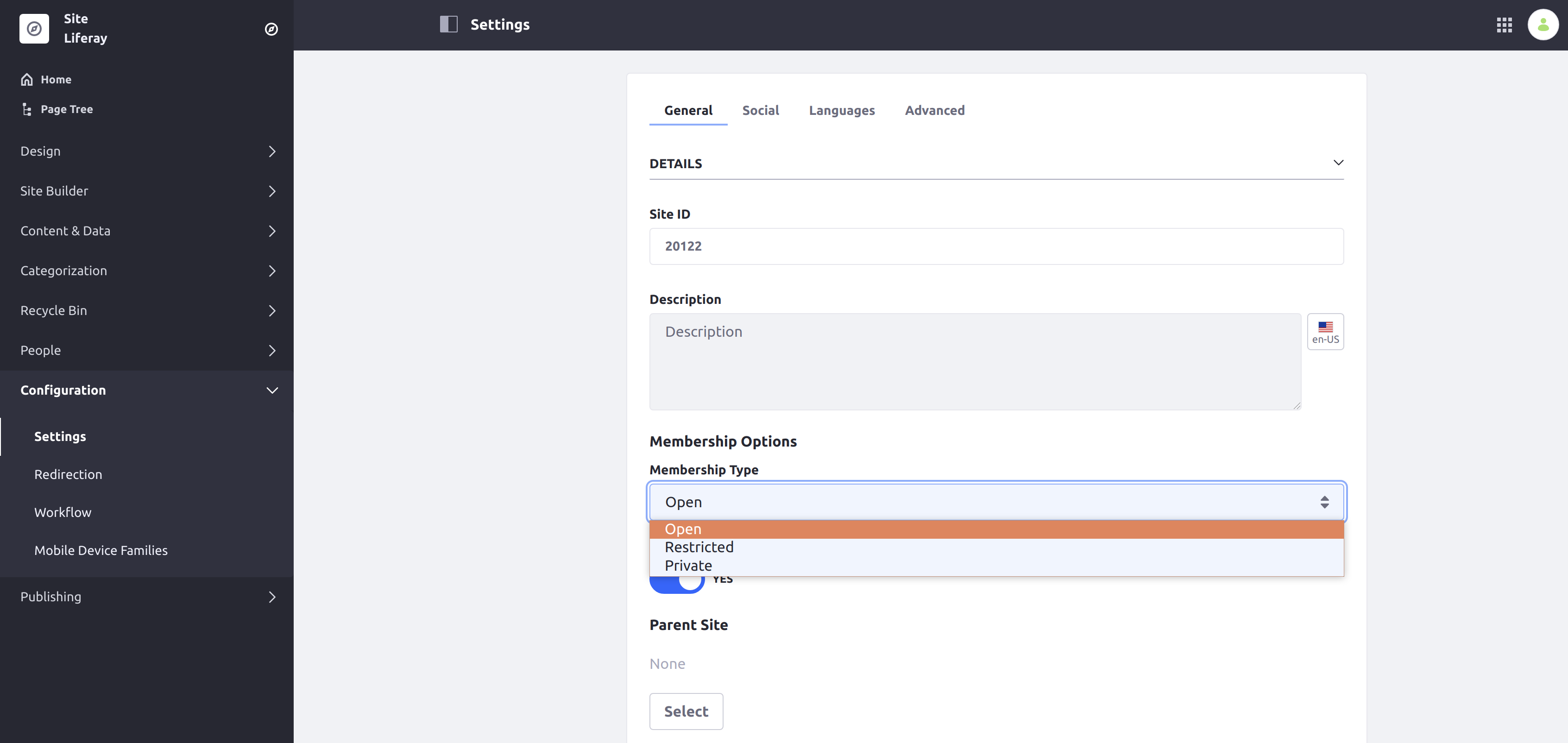
Open the Membership Type selector and choose an option.
Click Save.
Related Information
- Managing Site Membership and Permissions With User Groups
- Site Membership
- Site Settings UI Reference
Capability:
Deployment Approach:
Feature: