Reverting Changes
Liferay Publications maintains a history of all published changes. You can use this publishing history to easily create publications that revert earlier changes to production. While reverting a publication, you can also make additional changes.
After upgrading your Liferay version, you cannot revert publications published before your upgrade. The Revert option is removed for these publications.
Also, users cannot revert the same publication twice. Attempting this results in an Addition Conflict. See Resolving Conflicts to learn more about conflict types.
Follow these steps to revert published changes.
Go to the Publications overview page and click on the History tab.

Click Revert for the desired publication.
Set a name and description for the new publication. The default name is
Revert "[Publication Name]".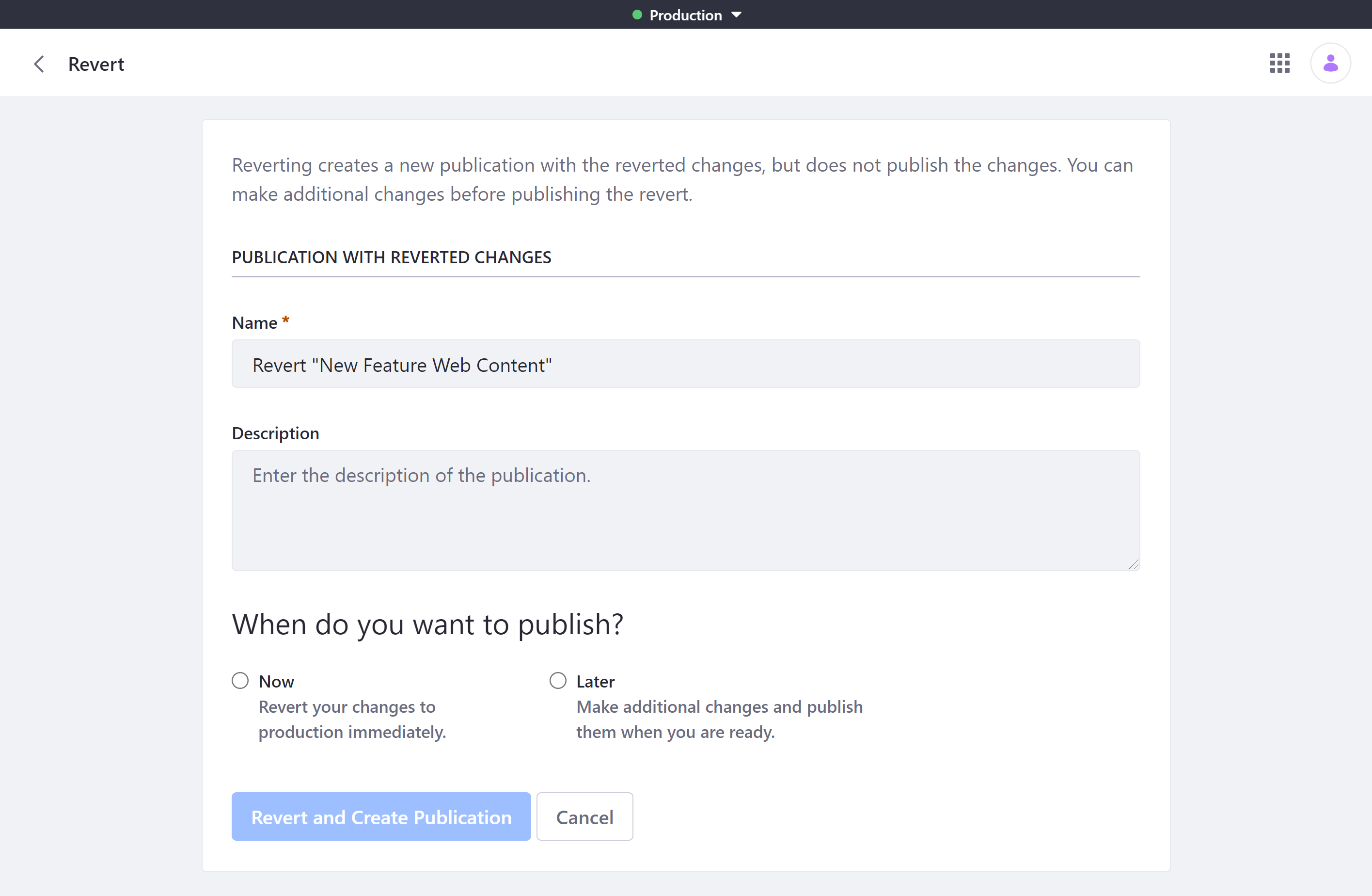
Determine when to publish the publication: Now or Later.
Now: This publishes the reversion immediately.
Later: This creates the publication and allows users to make additional changes to the publication before publishing.
Click Revert and Create Publication.
This creates a new publication that includes all necessary changes for reverting the selected publication.
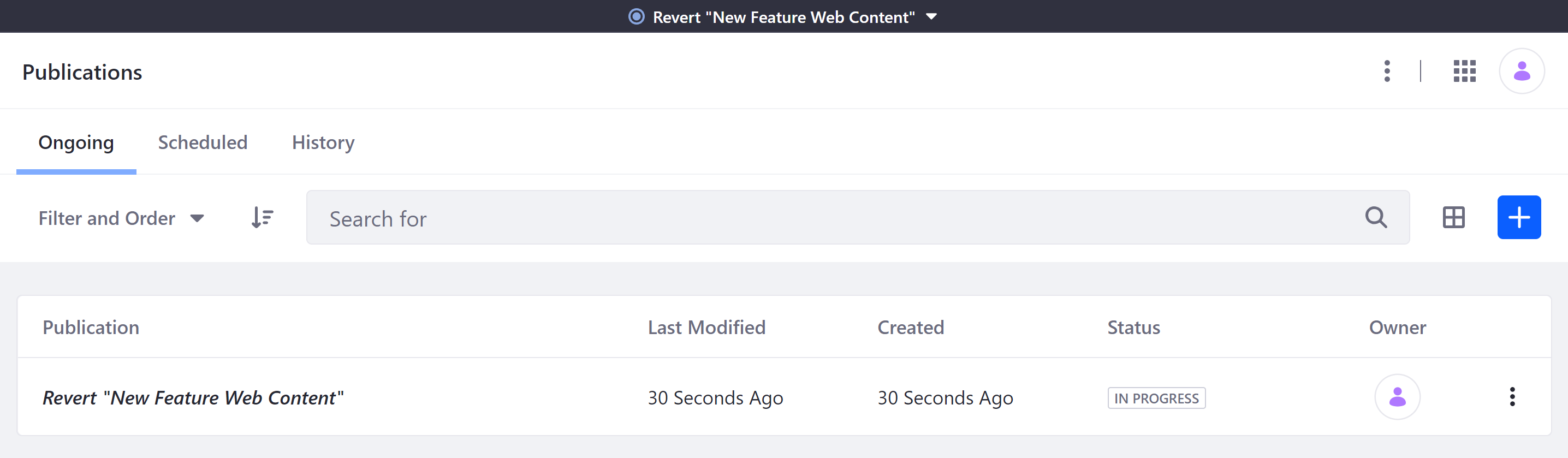
If you’ve selected to publish Now, you are redirected to the publishing page. If there are no conflicts, you can click Publish to revert the original publication’s changes to production.
If you’ve selected to publish Later, you are redirected to the Review Changes page for your new publication. At this point, you can make further changes to your publication, and then publish when ready.