Amazon Simple Storage Service
Self-Hosted Only
Amazon’s simple storage service (S3) is a cloud-based storage solution that DXP’s S3 Store uses to store files seamlessly to the cloud. Once you have an AWS account and have created an S3 bucket, you can configure the S3 store.
S3 uses the concept of buckets for file storage. In Amazon’s UI, create a bucket for your DXP files. Configure the bucket in a geographical region that is as close as possible to your DXP server host.
When you create an AWS account, Amazon assigns you unique keys that link you to your account. You’ll use these keys to configure the S3 Store.
No action is required to support AWS Signature Version 4 request authorization.
Setting Up a SAXParser
Amazon S3 requires a SAXParser. If no SAXParser is available in your environment,
-
Download the Xerces SAXParser to your application server’s global library folder:
/lib/exton Tomcat or/moduleon JBoss EAP and WildFly. -
Specify the SAXParser in a
system-ext.propertiesfile:org.xml.sax.driver=com.sun.org.apache.xerces.internal.parsers.SAXParser -
Copy the
system-ext.propertiesfile to a folder that resides in the DXP application class path (for example:/WEB-INF/classes/).
Configuring the Store
-
Configure
portal-ext.properties:dl.store.impl=com.liferay.portal.store.s3.S3Store -
Restart DXP.
-
In the Control Panel, navigate to Configuration → System Settings → File Storage.
-
In the S3 Store screen, configure the store:
- Bucket Name: Your bucket’s name.
- Access Key: Your AWS access key.
- Secret Key: Your secret key.
- S3 Region: The geographic region; the default is
us-east-1.
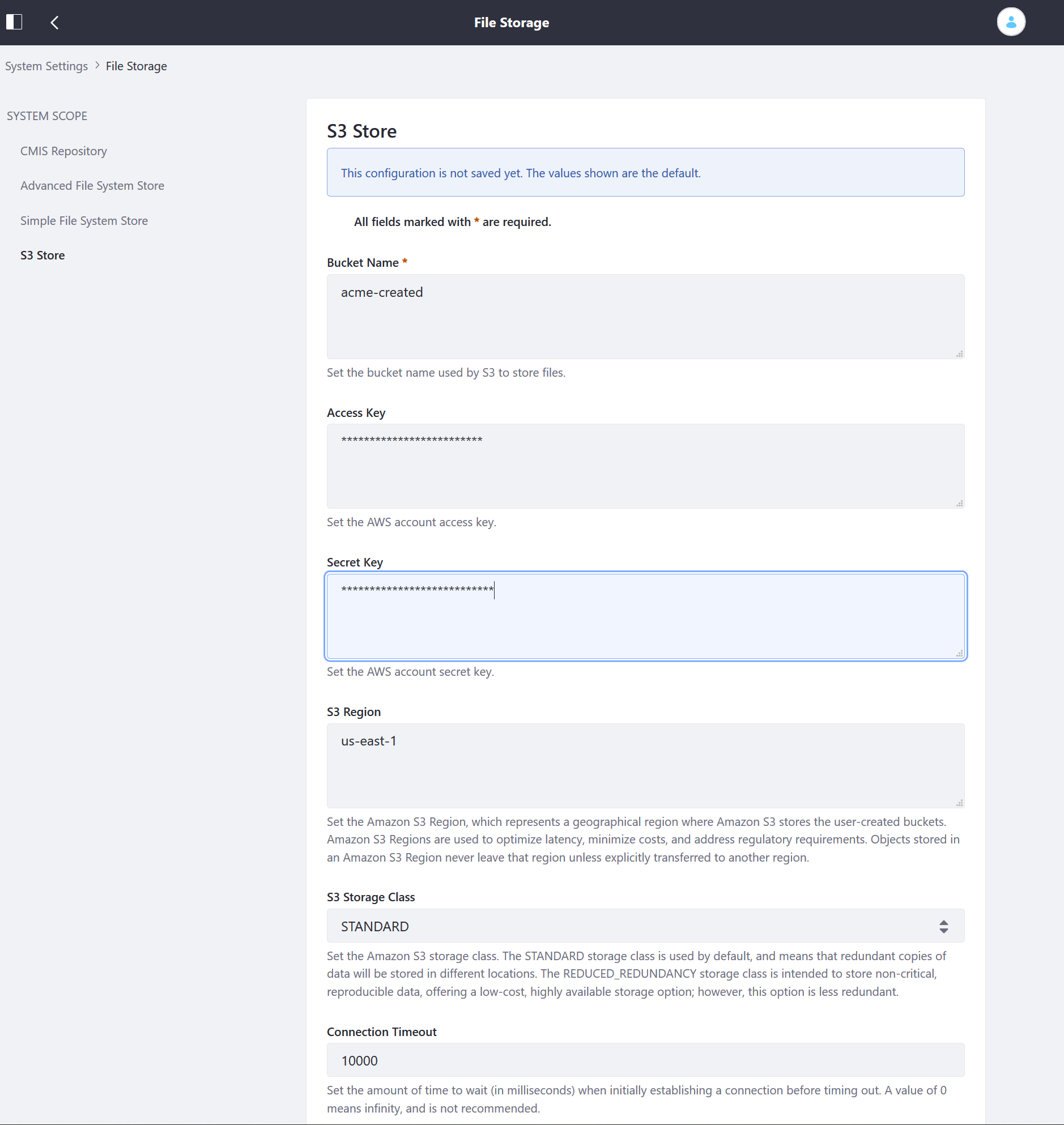
-
Leave the other fields as the default settings.
-
Click Save.
Your DXP instance is now using the Amazon S3 store.
Using the Store in a Clustered Environment
Follow these steps to use S3 Store in a clustered environment:
-
If your application server doesn’t already have SAXParser, copy Xerces SAXParser to each node’s application server global library folder.
-
Copy the
system-ext.propertiesfile to the DXP application’s/WEB-INF/classes/folder.
DXP is using the Amazon S3 store throughout your cluster.
Database Rollback Limitation
If a database transaction rollback occurs in a Document Library, the transaction’s file system changes are not reversed. Inconsistencies between Document Library files and those in the file system store can occur and may require manual synchronization. All of the DXP stores except DBStore are vulnerable to this limitation.
Consult the Amazon Simple Storage documentation for additional details on using Amazon’s service.