Selecting Assets in the Asset Publisher Widget
You can configure the Asset Publisher widget to select assets dynamically based on specific criteria, or manually, specifying exactly what assets to display. You can also display assets from collections.
On Liferay 7.2 and below, collections are referred to as content sets.
Create a new page or edit an existing one
While editing the page, look at the Fragments and Widgets tab on the left of the page editor and search for the Asset Publisher widget.
Drag and drop the Asset Publisher widget into the editing area.
Click Actions (
 ) at the top-right corner of the Asset Publisher widget.
) at the top-right corner of the Asset Publisher widget.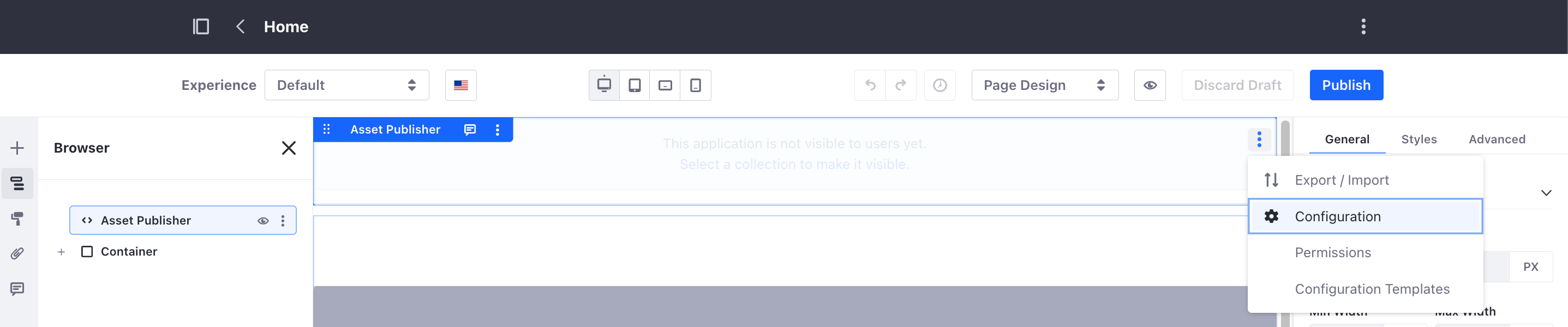
Select Configuration to display the Configuration dialog.
Under Asset Selection, select the assets you want to show in your widget.
Under Display Settings, configure how to display your content.
Under Subscriptions, configure email subscriptions and RSS feed subscriptions.
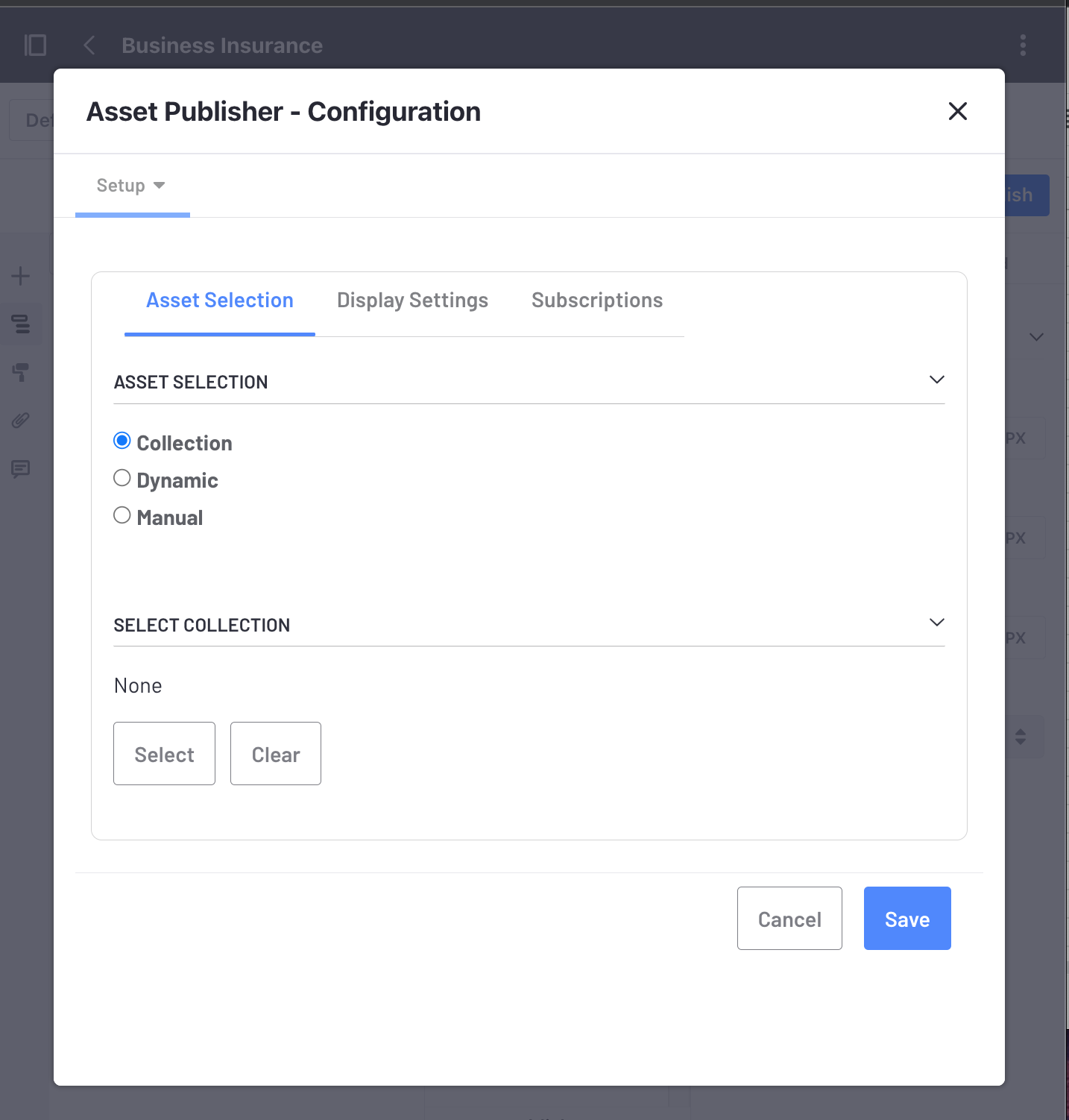
Once you select your assets and configure the widget, click Save.
Asset Selection Options
Assets are selected for display in the Asset Publisher widget using one of these selection methods:
Collection
Select this option to choose from your previously saved collections or collection providers. To learn more about collections, see About Collections and Collection Pages.
Under Select Collection, click Select.
Select either the Collections or Collections Providers tab
Choose one of your existing collections or collection providers.
Click Save.

Developers can use collection providers to create specific collections with more advanced criteria. To learn more, read the information about Creating an Information List Provider in the Info Framework developer documentation.
Dynamic
Using the Dynamic asset selection, you can include assets in the Asset Publisher widget automatically, based on different criteria.
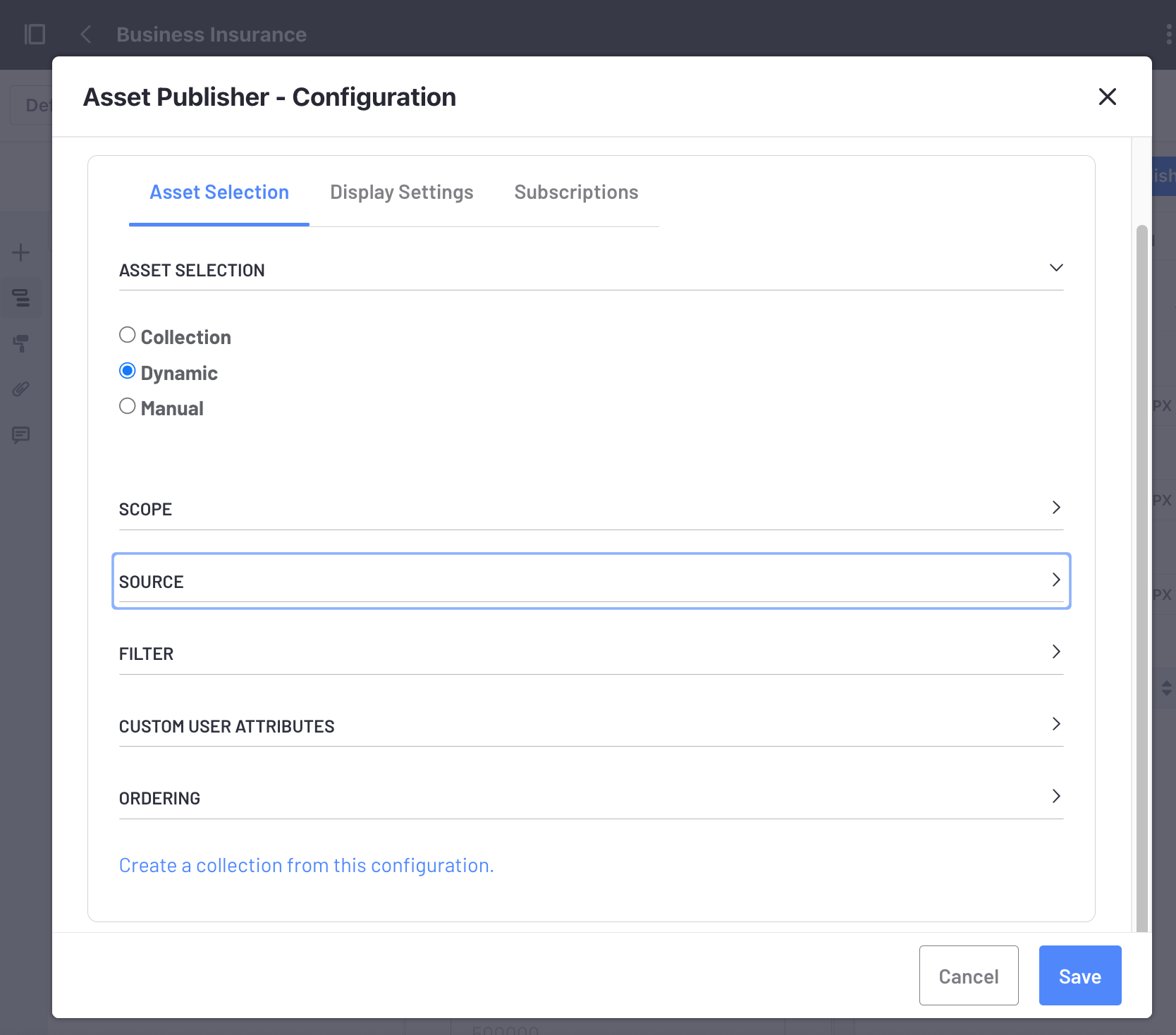
In the Scope section, choose to display assets from an individual site or other sites.
In the Source section, use the Asset Type drop-down menu to select your assets. Select a specific asset type or Select More Than One to choose from different types.
With some options (e.g. Web Content Article and Document) you may need to select a subtype (e.g. Web Content Article Structures and Document Type). You can also choose any subtype or select more than one subtype.
In the Filter section, define the rules for the assets in your Asset Publisher widget. You can define rules based on categories, tags, or keywords.
You can choose filters for items such as Contain/Do Not Contain All or Any of the following Categories, Keywords, or Tags and, then specify the categories, keywords, or tags.
Include a Custom User Attribute if you have defined one.
The assets only appear if they match the included custom user profile attributes.
In the Ordering section, choose the presentation order of assets in the Asset Publisher widget.
Select a primary and a secondary field to order the assets by. You can also choose to order the assets in ascending or descending order.
WarningWhen selecting web content articles as the asset type and ordering by a localized web content structure field, all assets’ field values should be localized when other languages are applied to the site. Only translated assets are ordered when another language is applied.
(Optional) Click Create a collection from this configuration, enter a title, and click Save to save the configuration as a new collection.
Manual
Here you can set parameters and manually filter specific assets:
In the Scope section, choose to display assets from an individual site or other sites.
In the Asset Entries section, use the Select button to filter for specific types of assets.
For the type of asset you select, check the assets you want to include.
Click Add.

(Optional) Click Create a collection from this configuration, enter a title, and click Save to save the configuration as a new collection.
Related Topics
- Displaying Assets Using the Asset Publisher Widget
- Configuring the Asset Publisher Display Settings
- About Collections and Collection Pages