Objects Application Permissions
Liferay 7.4 2023.Q4+/GA102+
The Objects application is integrated with the permissions framework, so you can assign application and resource permissions to user roles to determine which users can access the application and its data.
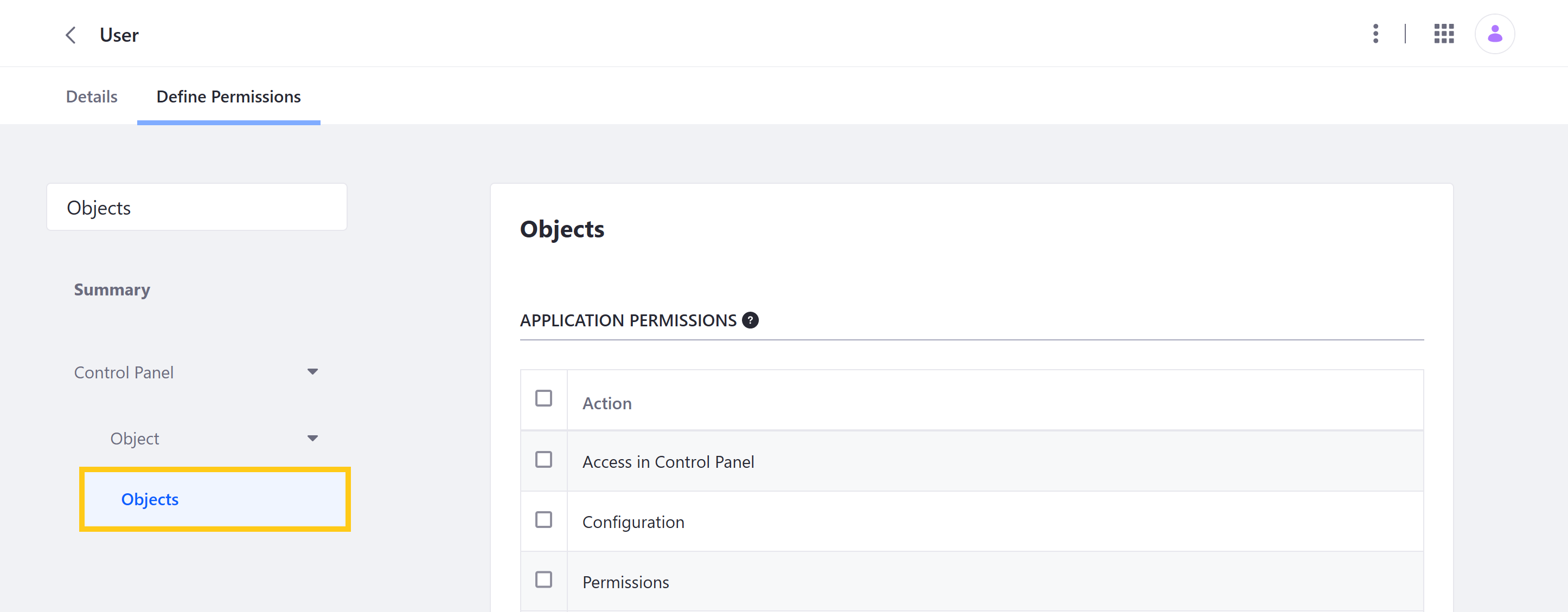
See Defining Role Permissions for more information about assigning permissions to user roles.
Application Permissions
Application permissions grant permission to perform general application-related operations and do not include resource-related permissions.
Objects has the following application permissions:
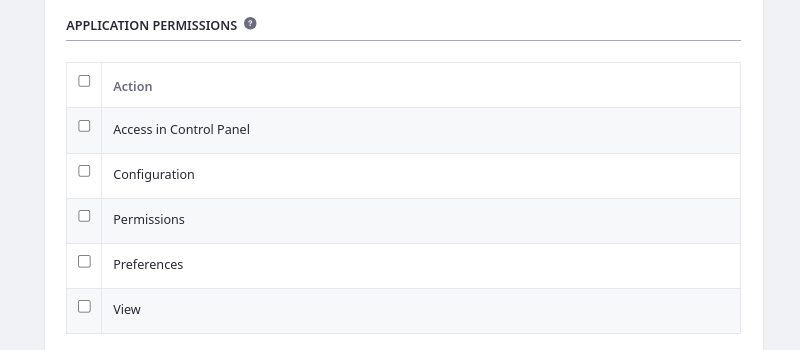
| Permission | Description |
|---|---|
| Access in Control Panel | Access Objects in the Global Menu. |
| Configuration | View and modify configuration options for the Objects application. |
| Permissions | View and modify Objects permissions. |
| Preferences | View and modify preferences for the Objects application. |
| View | View the Objects application. |
For Liferay 7.4 2023.Q4+/GA102+, users must have the Object Folder > View permission to use the Objects UI.
Resource Permissions
Resource permissions grant access to view, create, and act on definitions and folders in the Objects application. Some of these permissions are for creating entities while others are for acting on existing entities (e.g., definitions and folders).
Objects has the following resource permissions.
Object Definitions (Resource-Related Actions)
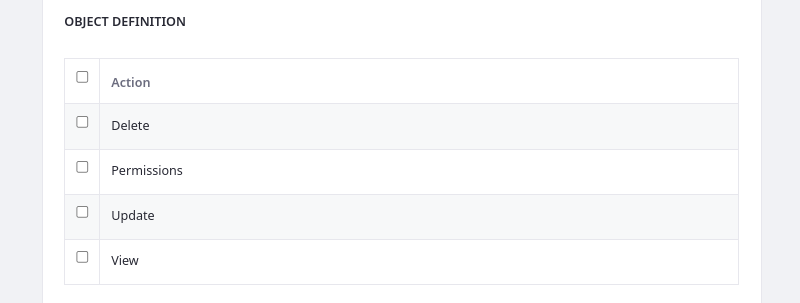
| Permission | Description |
|---|---|
| Add Object Definition | Create an object definition draft. |
| Add Object Folder | Create a folder for organizing object definitions. |
| Extend System Object Definition | Add fields, relationships, actions, and validations to system objects. |
| Permissions | View and manage permissions related to objects. |
| Publish Object Definition | Publish an object definition draft. |
Object Definition (For Existing Custom Definitions)
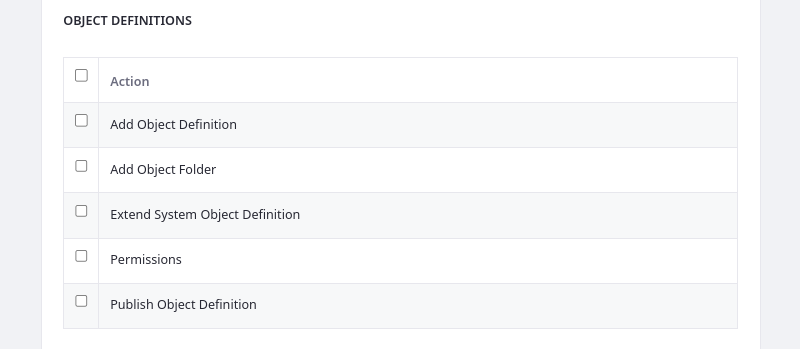
| Permission | Description |
|---|---|
| Delete | Delete an object definition. |
| Permissions | View and modify permissions for an object definition. |
| Update | Update an object definition. |
| View | View an object definition. |
Object Folder (For Existing Object Folders)
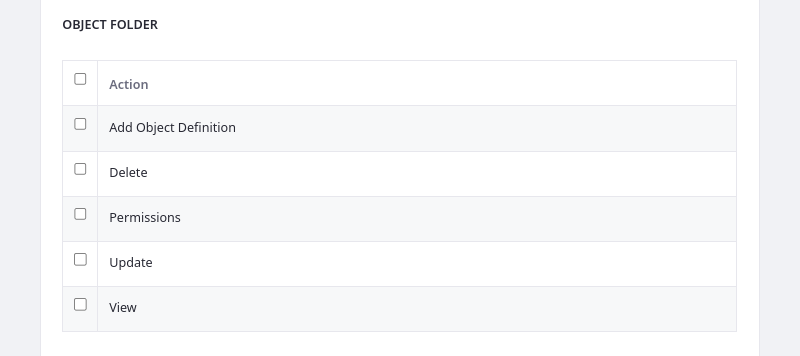
| Permission | Description |
|---|---|
| Add Object Definition | Move an object definition to the folder |
| Delete | Delete an object folder. |
| Permissions | View and modify permissions for an object folder. |
| Update | Update an object folder. |
| View | View an object folder. |
Managing Permissions for Individual Object Definitions
Open the Objects application via the Global Menu (
 ).
).Click the Actions button (
 ) for the desired object definition and select Permissions.
) for the desired object definition and select Permissions.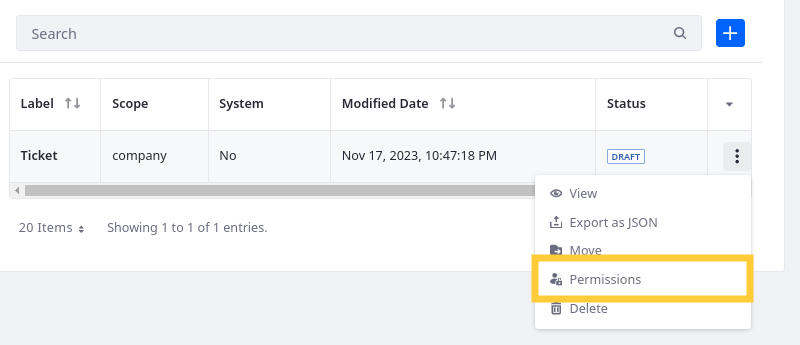
Use the checkboxes to grant object definition permissions to the desired roles.
NotePermissions defined at the roles admin level override permissions defined at the individual level.
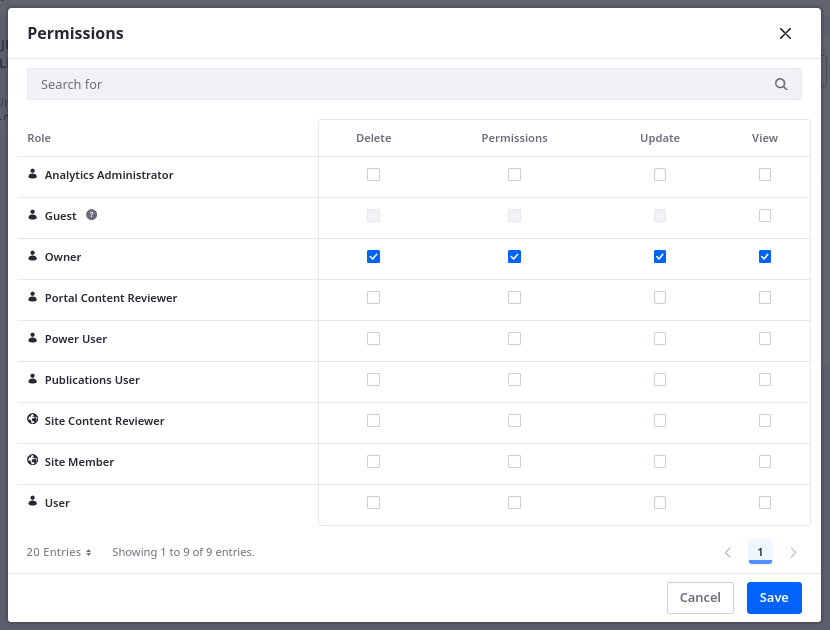
Click Save.
Managing Permissions for Individual Folders Definitions
Open the Objects application via the Global Menu (
 ).
).Click Actions (
 ) for the desired object folder and select Permissions.
) for the desired object folder and select Permissions.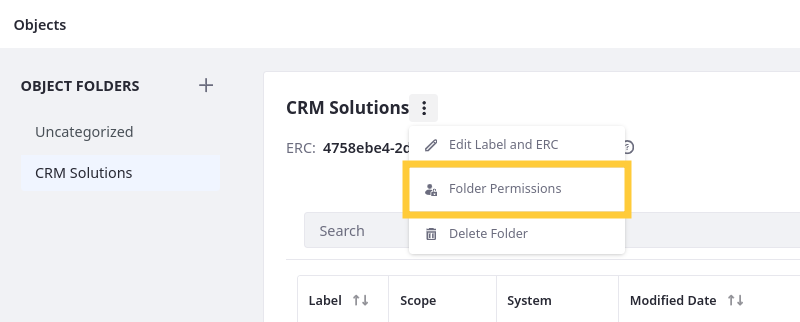
Use the checkboxes to grant object folder permissions to the desired roles.
NotePermissions defined at the roles admin level override permissions defined at the individual level.
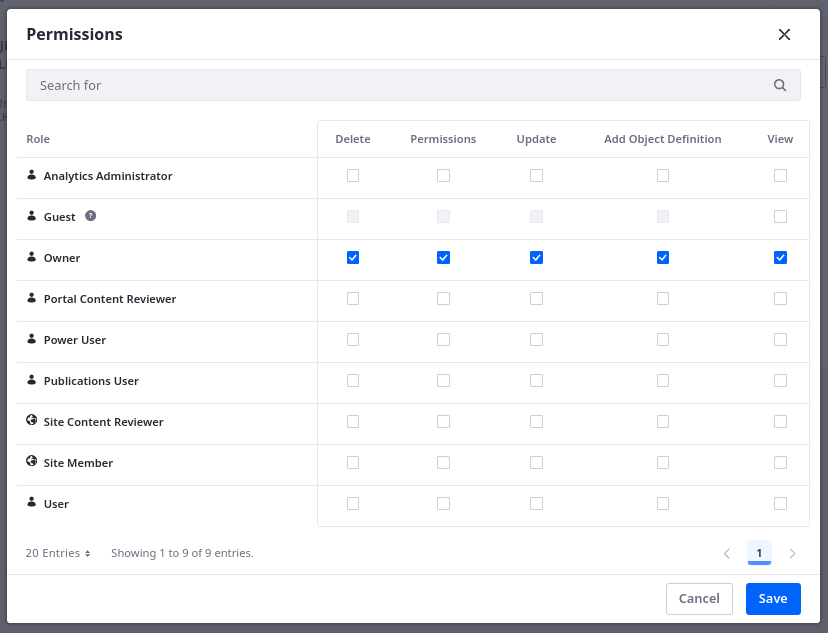
Click Save.