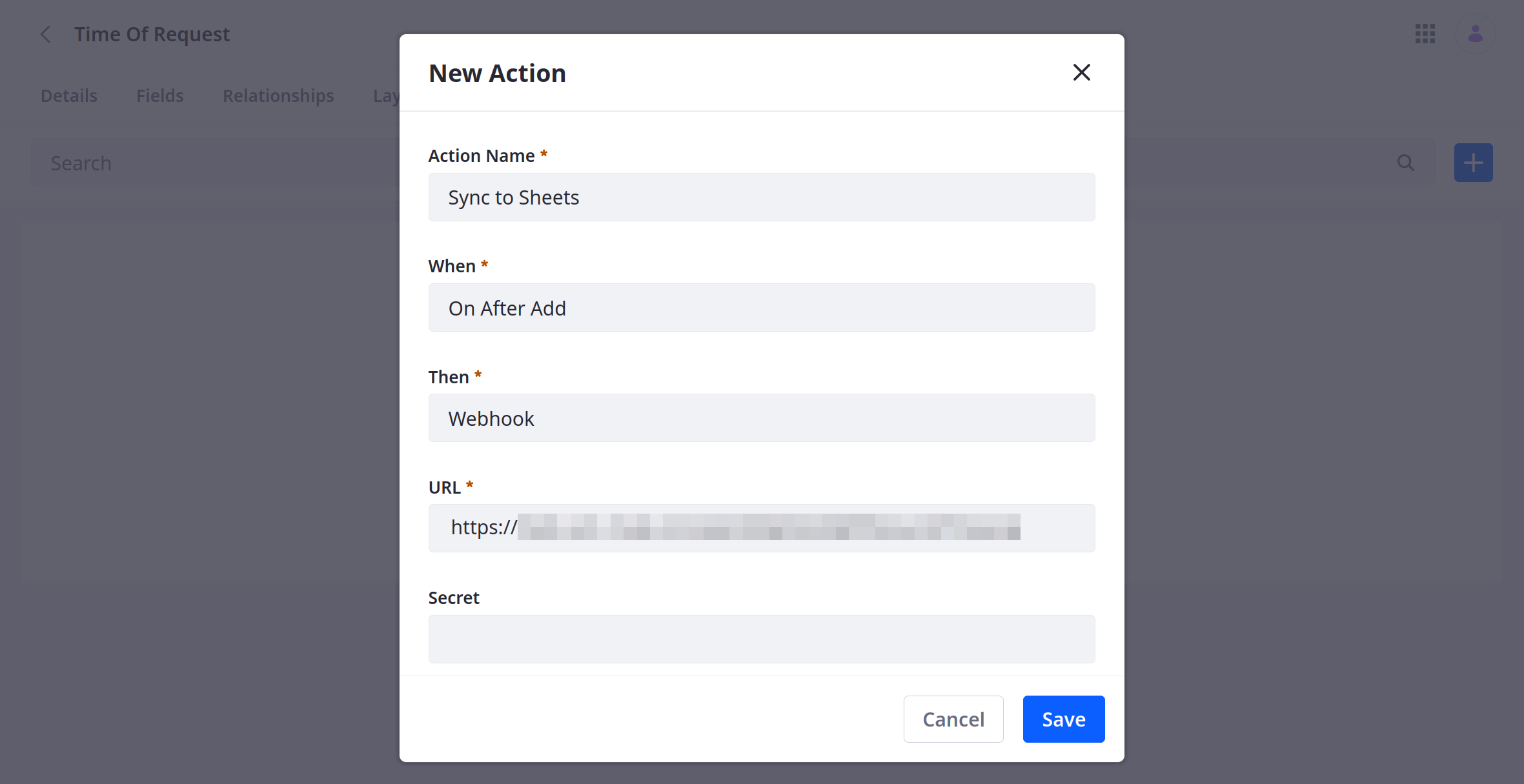Using IFTTT to Sync Object Data with Google Sheets
Liferay 7.4+
Here you’ll learn how to use webhooks to trigger sync tasks between Liferay Objects and Google Sheets using IFTTT. Syncing your data in this way requires an IFTTT account, Google Spreadsheet, and active DXP 7.4 instance. The DXP instance must also have a published Object with the desired fields for sending or receiving data to the Google Spreadsheet.
Syncing Object Data to a Google Sheet
Follow these steps to sync Object data to a Google Sheet:
-
Sign in to IFTTT and click Create.
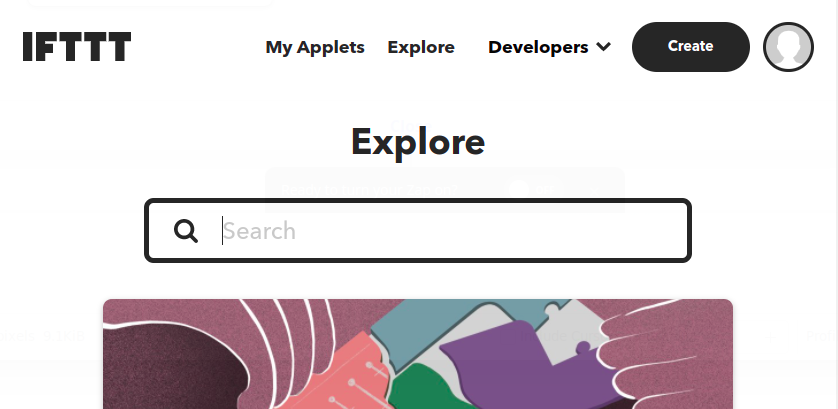
-
Click Add for the If This step.
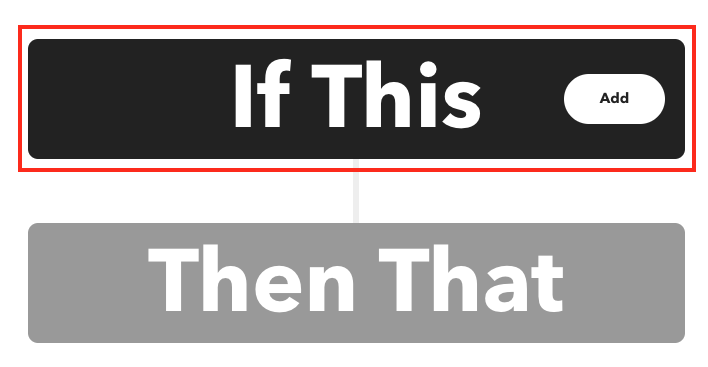
-
Select Webhooks.
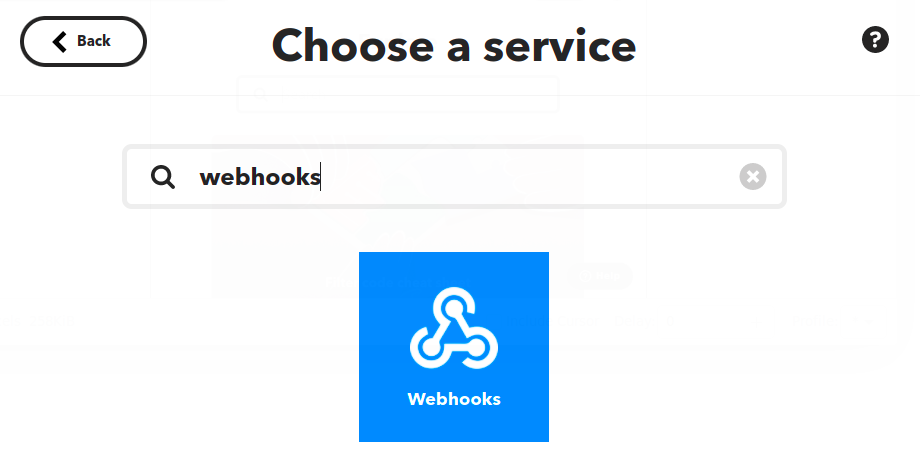
-
For trigger type, click Receive a web request.
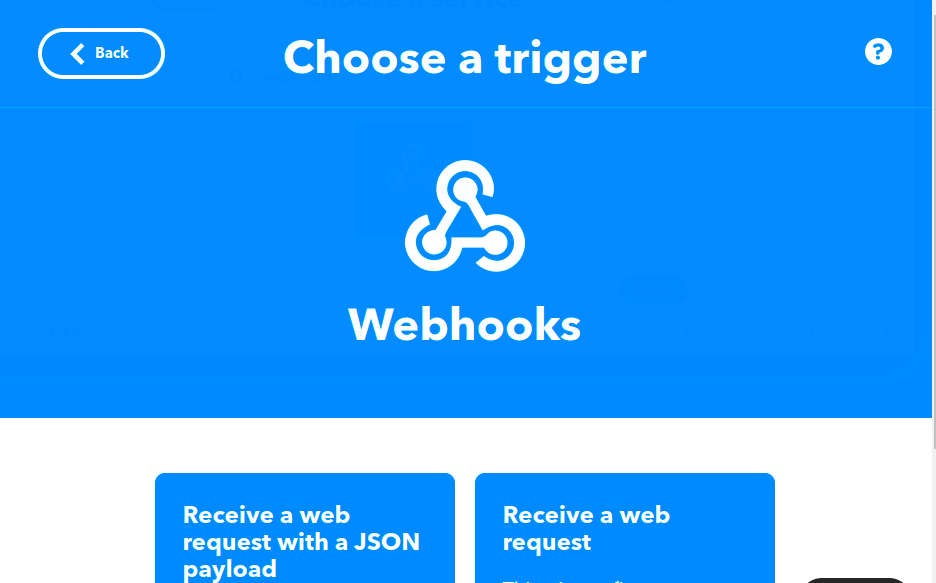
-
Enter an Event Name and click Create Trigger.
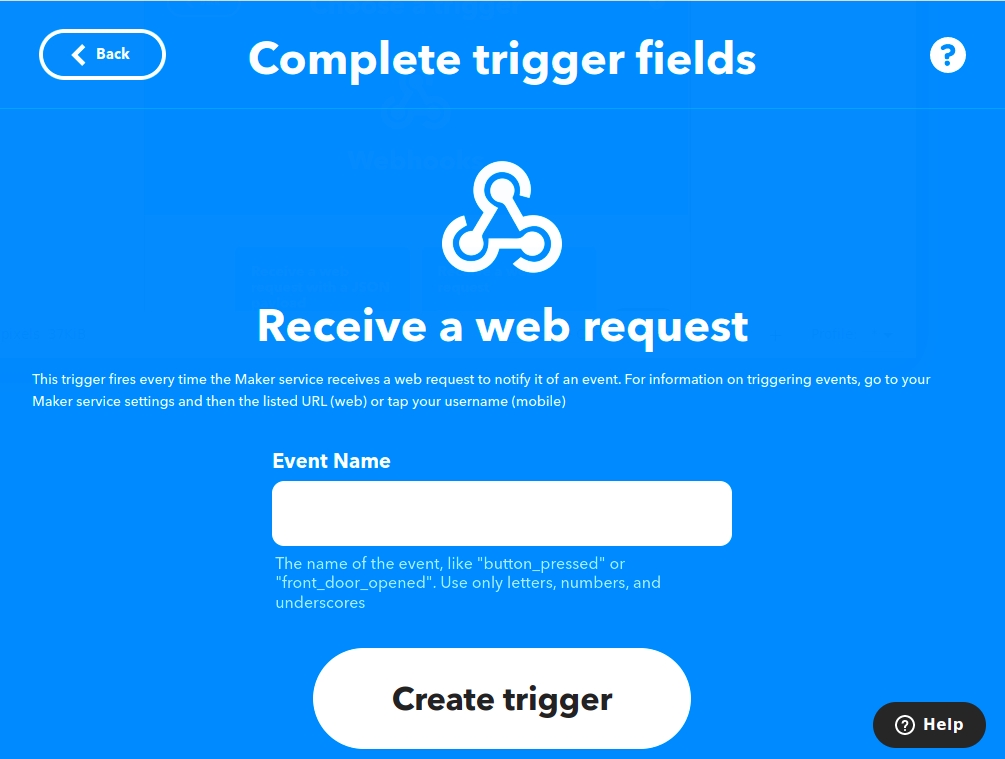
-
Click add for the Then That step.
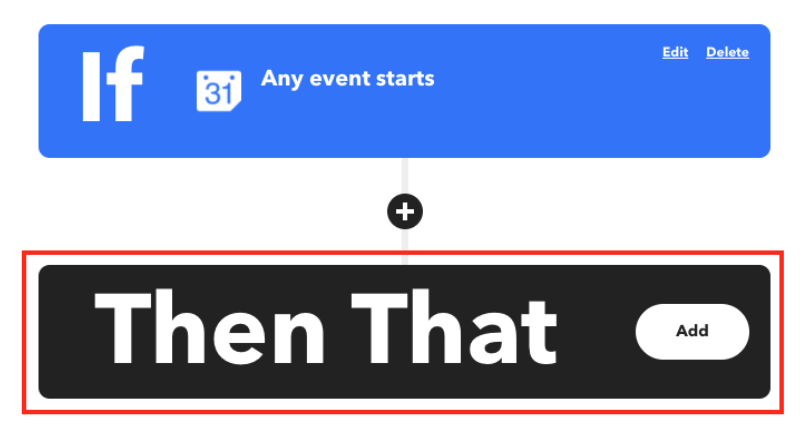
-
Select Google Sheets.
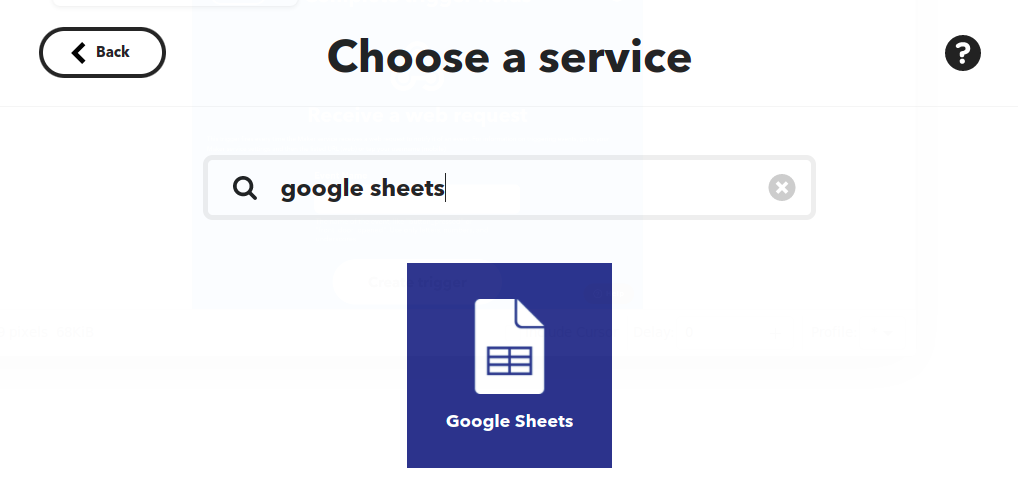
-
For action type, click Add row to spreadsheet.
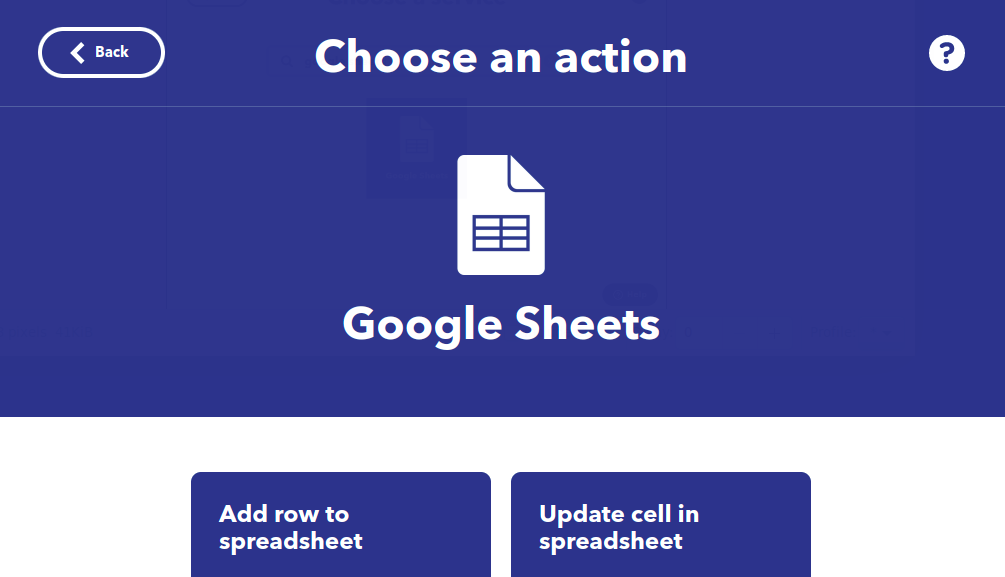
-
Configure the action and click Create Action.
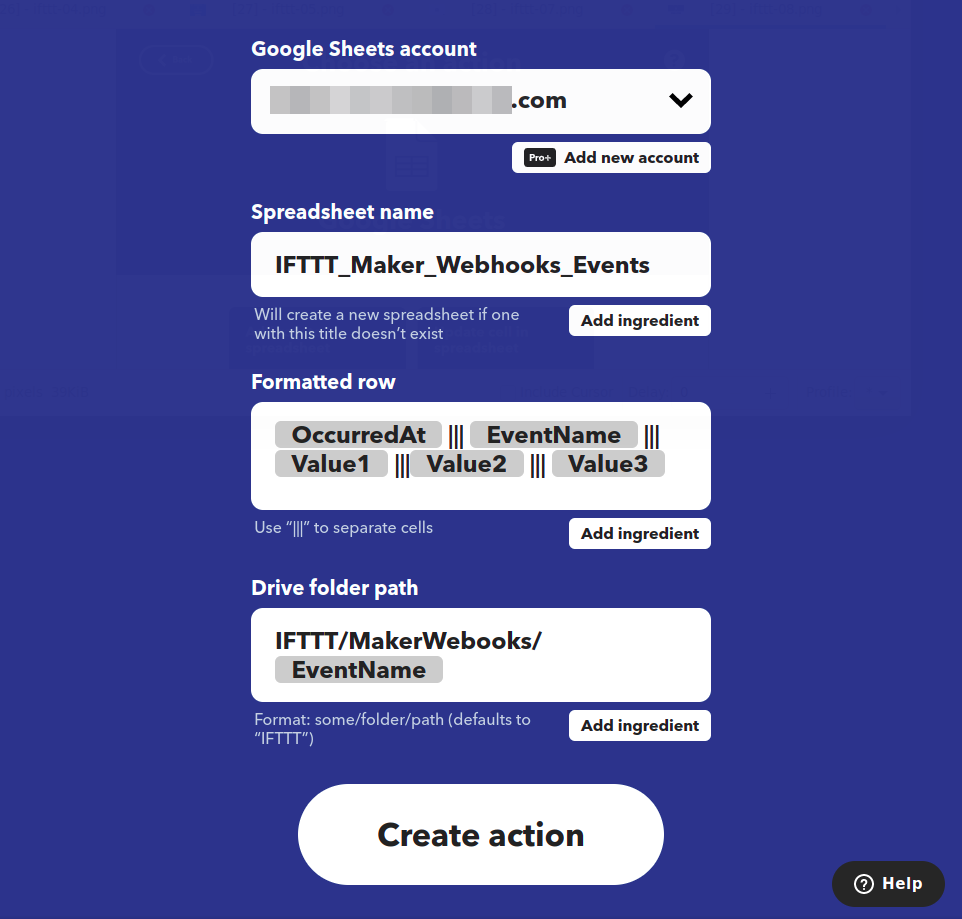 Note
NoteWhen connecting a Google account, this opens a window for selecting the desired Google account and granting IFTTT permission to access the account’s files.
-
Click Continue.
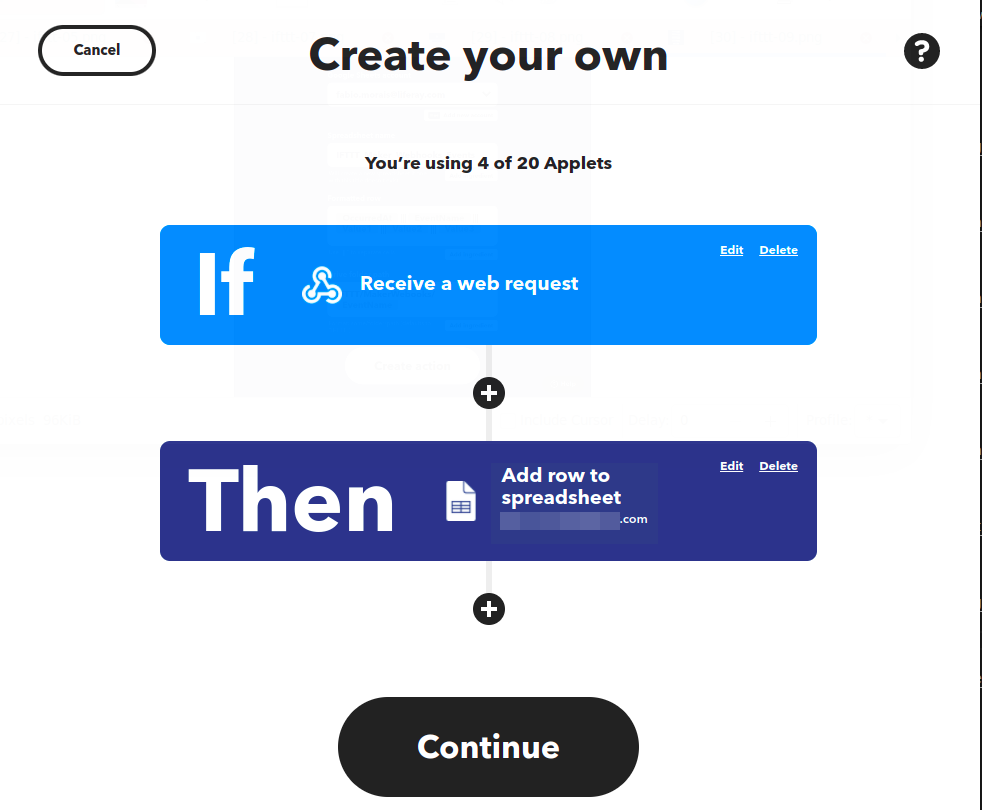
-
Review and click Finish.
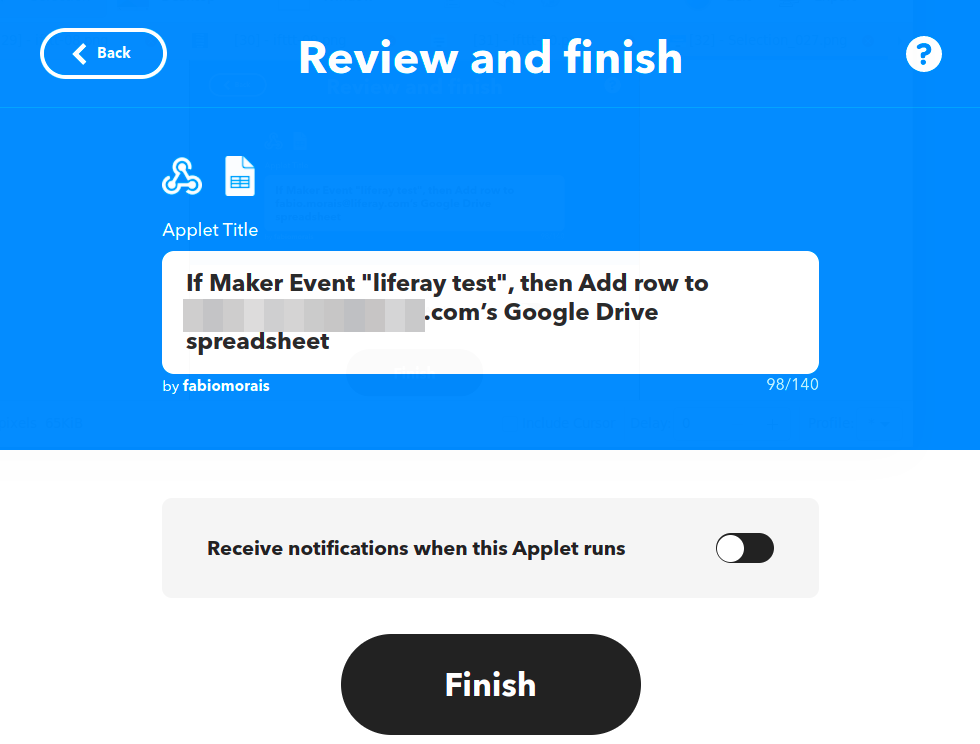
-
When you finish the process, your Applet is already connected.
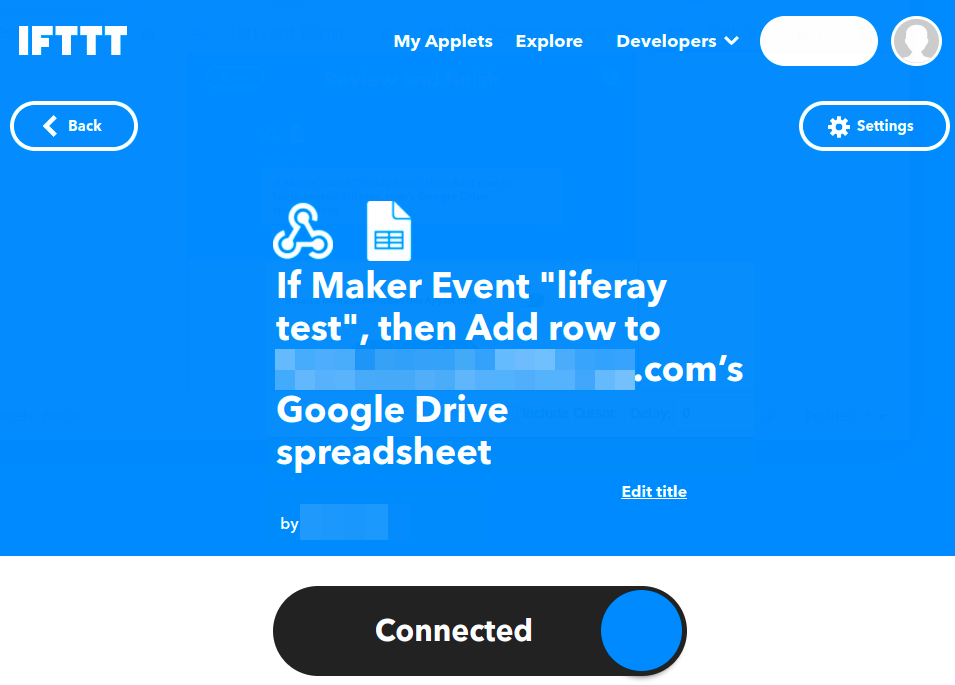
-
Once created, click the Webhook Icon → Documentation and copy the generated webhook URL.
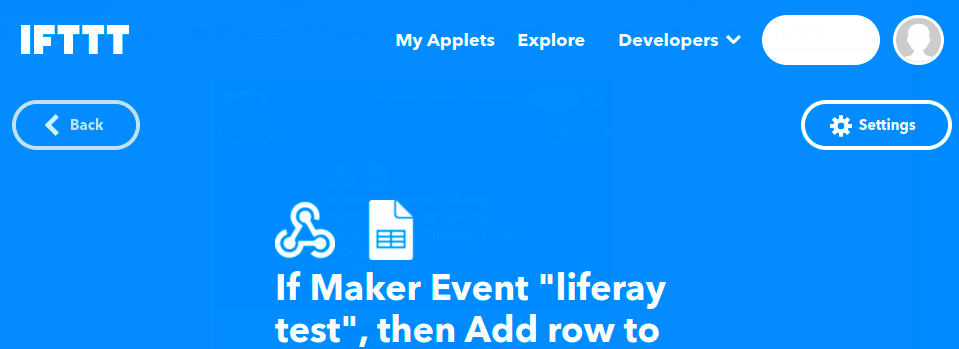
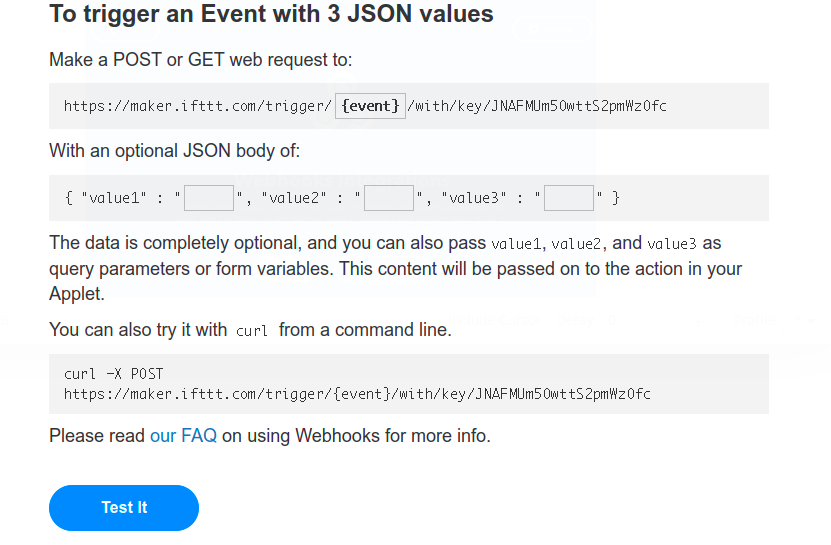
-
In your Liferay instance, use the copied URL to define an Object action that sends a request to the webhook endpoint whenever a new Object entry is added.