Creating a New Account Group
Account Groups allow accounts to be grouped based on business criteria, such as grouping accounts by geographic region (US West Coast, the Midwest, and the South). Sellers may then apply discounts or target marketing campaigns to specific Account Groups.
As of Liferay Commerce 2.0, Account Groups has replaced User Segmentation.
To create an account group:
Click Global Menu (
 ) → Control Panel → Account Groups.
) → Control Panel → Account Groups.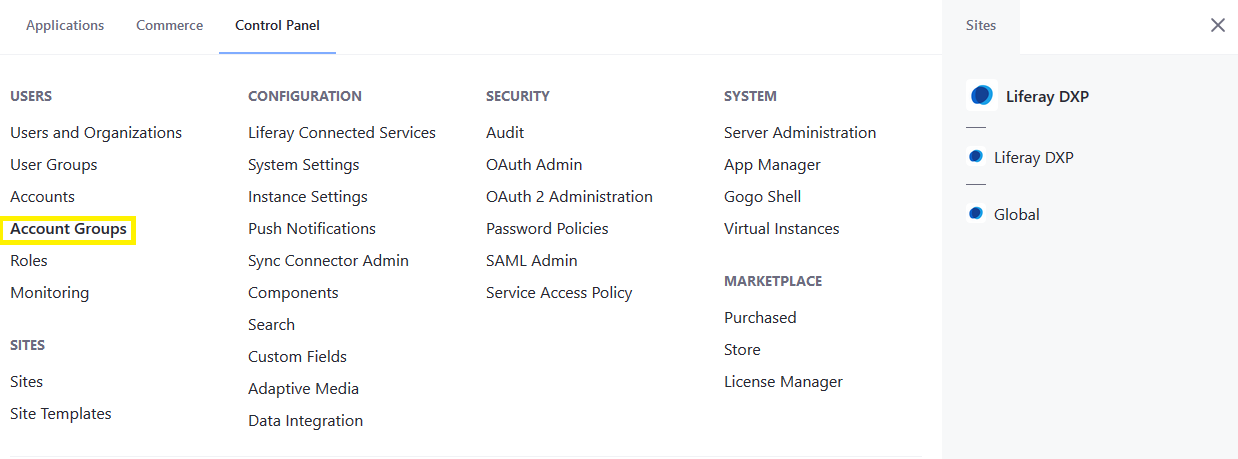
Click the (
 ) button to add a new account group.
) button to add a new account group.Enter a name: US East Coast.
Click Save.
The Accounts link appears. Click the Accounts link.
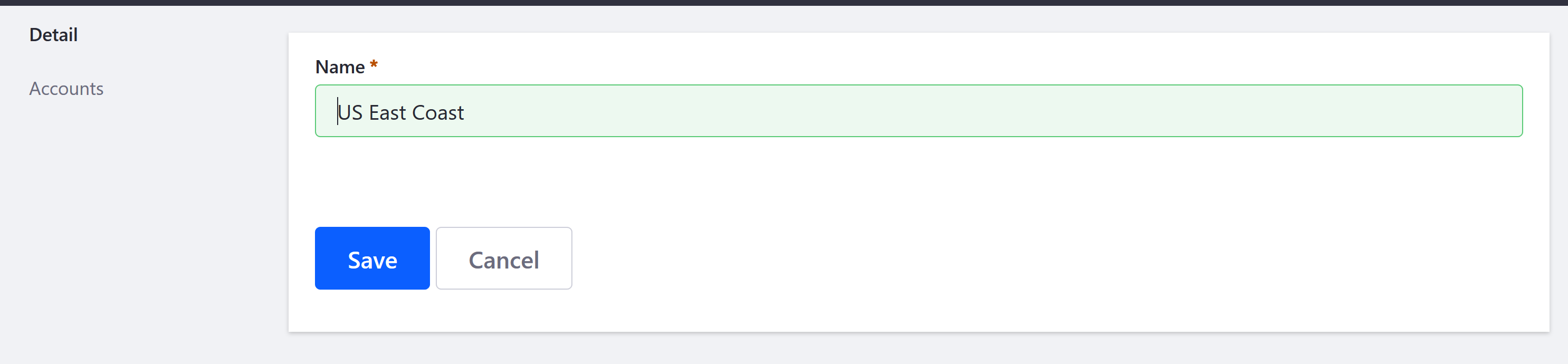
Click the Add Entry button.
Check the boxes for every Account to be included in the US East Coast Account Group. (In this example, there is only one account (Acme International) that was created in the Creating a New Account article.)

Click Add.
Liferay Commerce 2.1 and Below
Go to the Control Panel → Users → Accounts Groups.
Click the (
 ) button to add a new account group.
) button to add a new account group.Enter a name: US East Coast.
Click Save.
The Accounts link appears. Click the Accounts link.
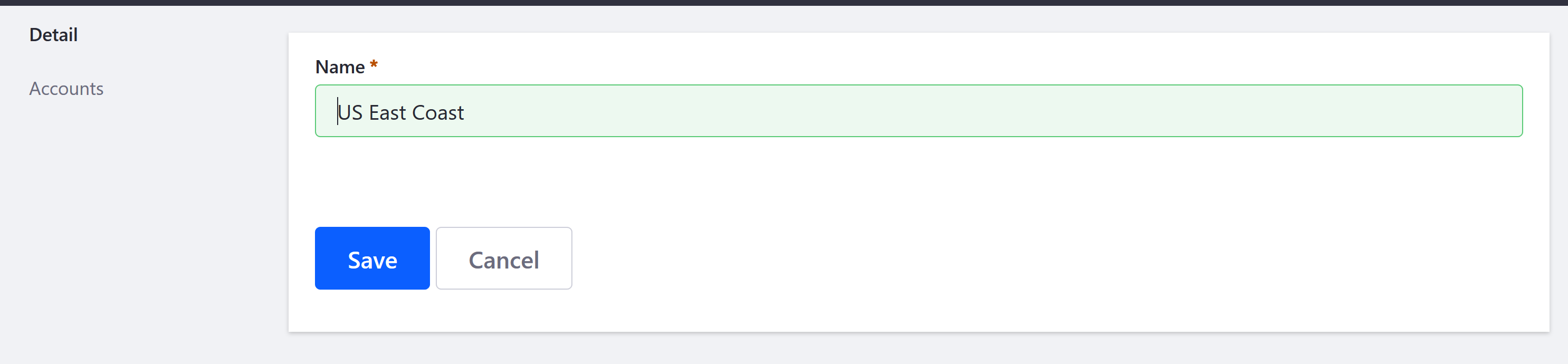
Click the Add Entry button.
Check the boxes for every Account to be included in the US East Coast Account Group. (In this example, there is only one account (Acme International) that was created in the Creating a New Account article.)

Click Add.
The Account Group has been created and one account has been associated with this Account Group.