Definitions for Events
Analytics Cloud tracks default and custom events that occur on your DXP instance. To view and manage how these events are defined, navigate to Settings → Workspace Data → Definitions → Events.
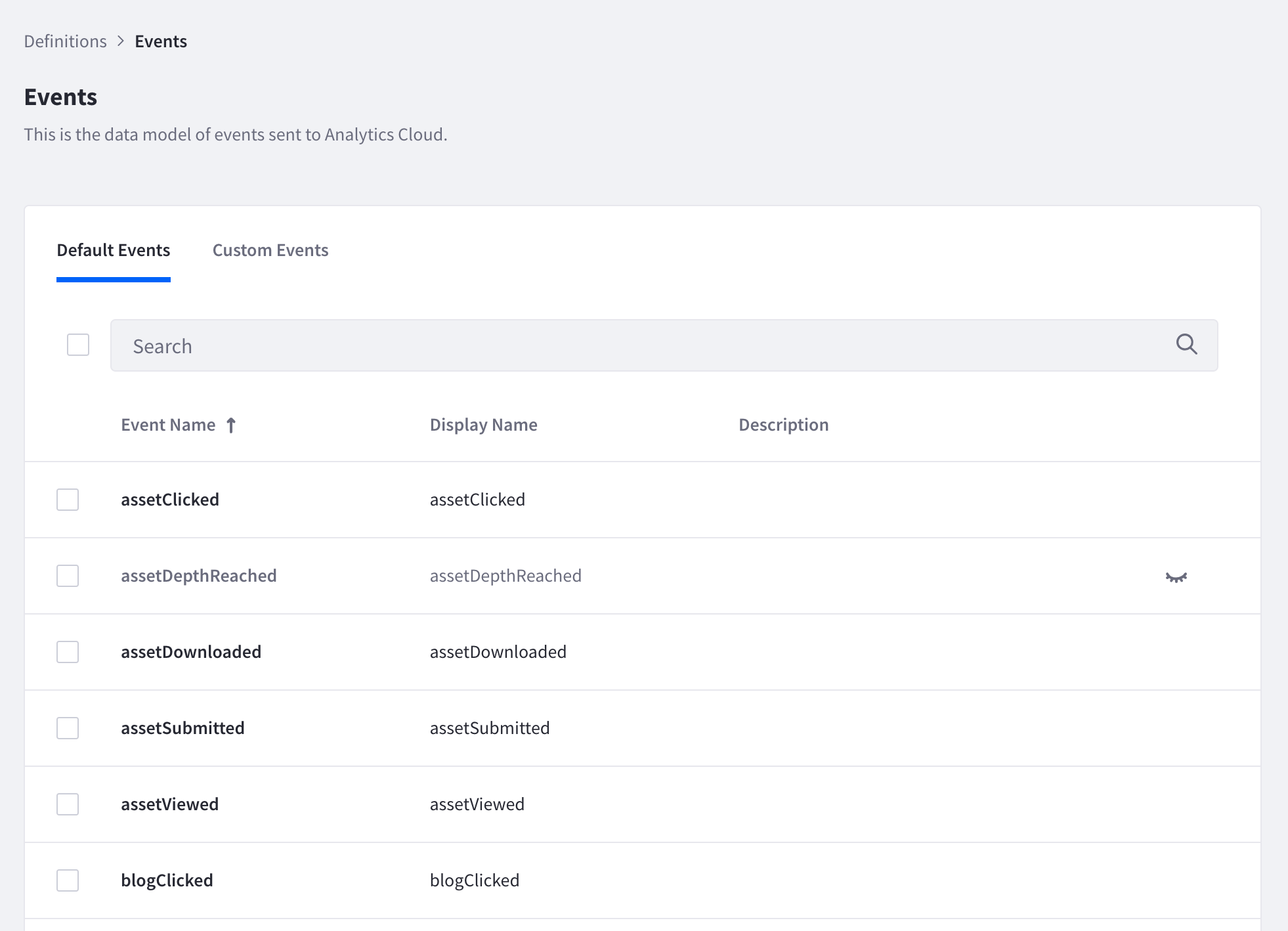
Default Events
There are several default events that can be analyzed as soon as you have connected your DXP instance to Analytics Cloud. Click on the Default Events tab to see all the events that are available out of the box.
Click on a default event to see the specific attributes that are associated with that event.
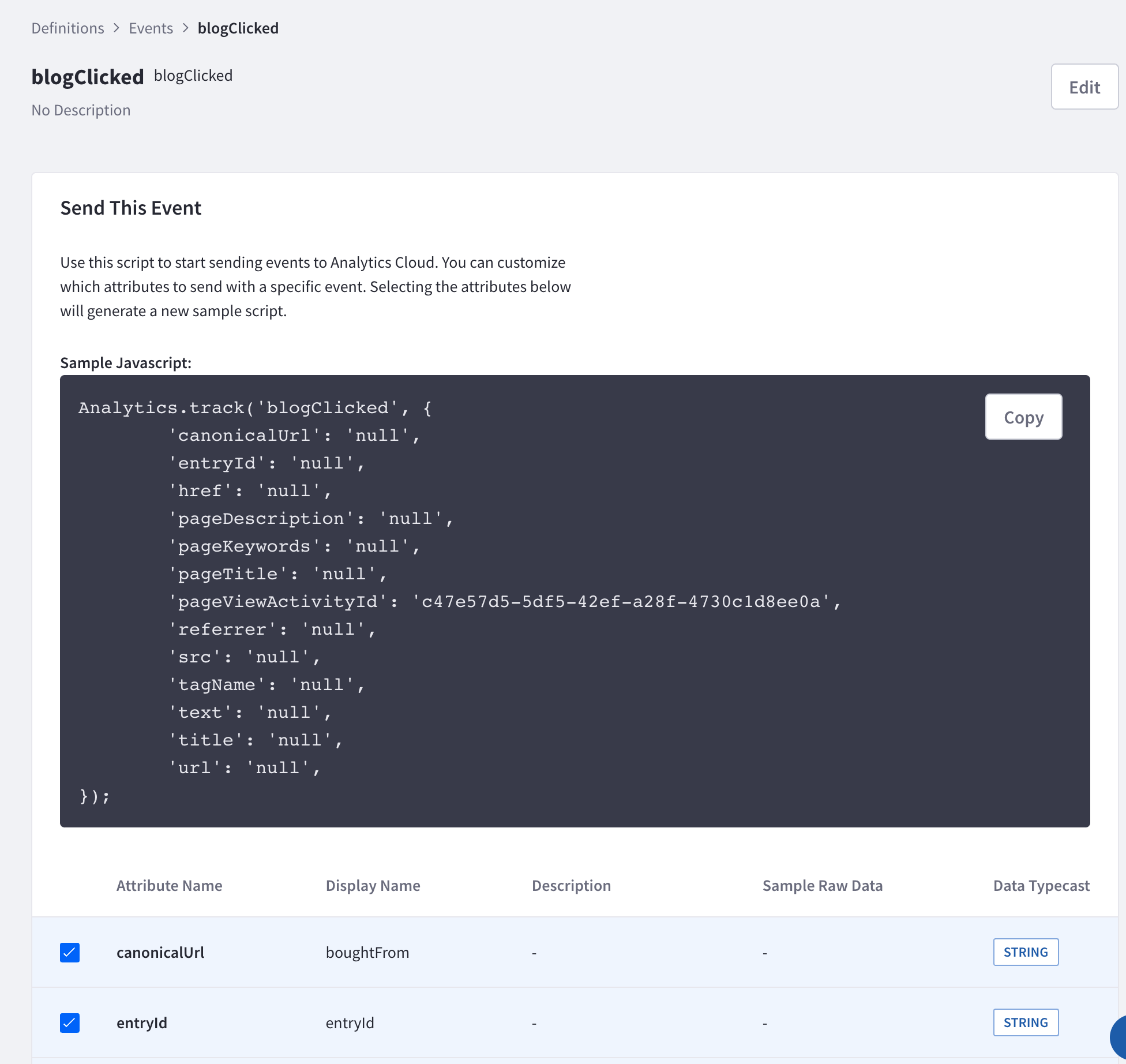
The attributes are presented in a list with the following properties:
- Attribute Name
- Display Name
- Description
- Sample Raw Data
- Data Typecast
A sample JavaScript snippet is also provided to serve as a template for defining custom events. Check or uncheck the attributes you need and click the Copy button to copy the code snippet.
Hiding Events
You can choose to hide or show specific events. Hiding an event removes the option from the Events Analysis tool and hides the visibility of the data. Different events are used to calculate different metrics. Choose to hide or show events based on your business needs.
To hide an event, locate the specific event and click the Hide icon (![]() ) on the right of the event name. Click Hide in the pop-up window to confirm your decision.
) on the right of the event name. Click Hide in the pop-up window to confirm your decision.
To unhide an event, locate the specific event and click the Show icon (![]() ) on the right of the event name.
) on the right of the event name.
Note, only administrators can hide or show events.
Custom Events
Custom events are a useful way to define and track events that are specific to your business needs. For example, you might track a form on your site that customers use to make payments. Once the specific event is defined and configured on your site, Analytics Cloud collects data for the event. See Tracking Events to learn more.
Click on the Custom Events tab to see all the events that have been defined and are being tracked. Note that there is a limit of 100 custom events that can be tracked at any given time.
Custom Event Definition
Click on a custom event to see the specific attributes that are associated with that event.
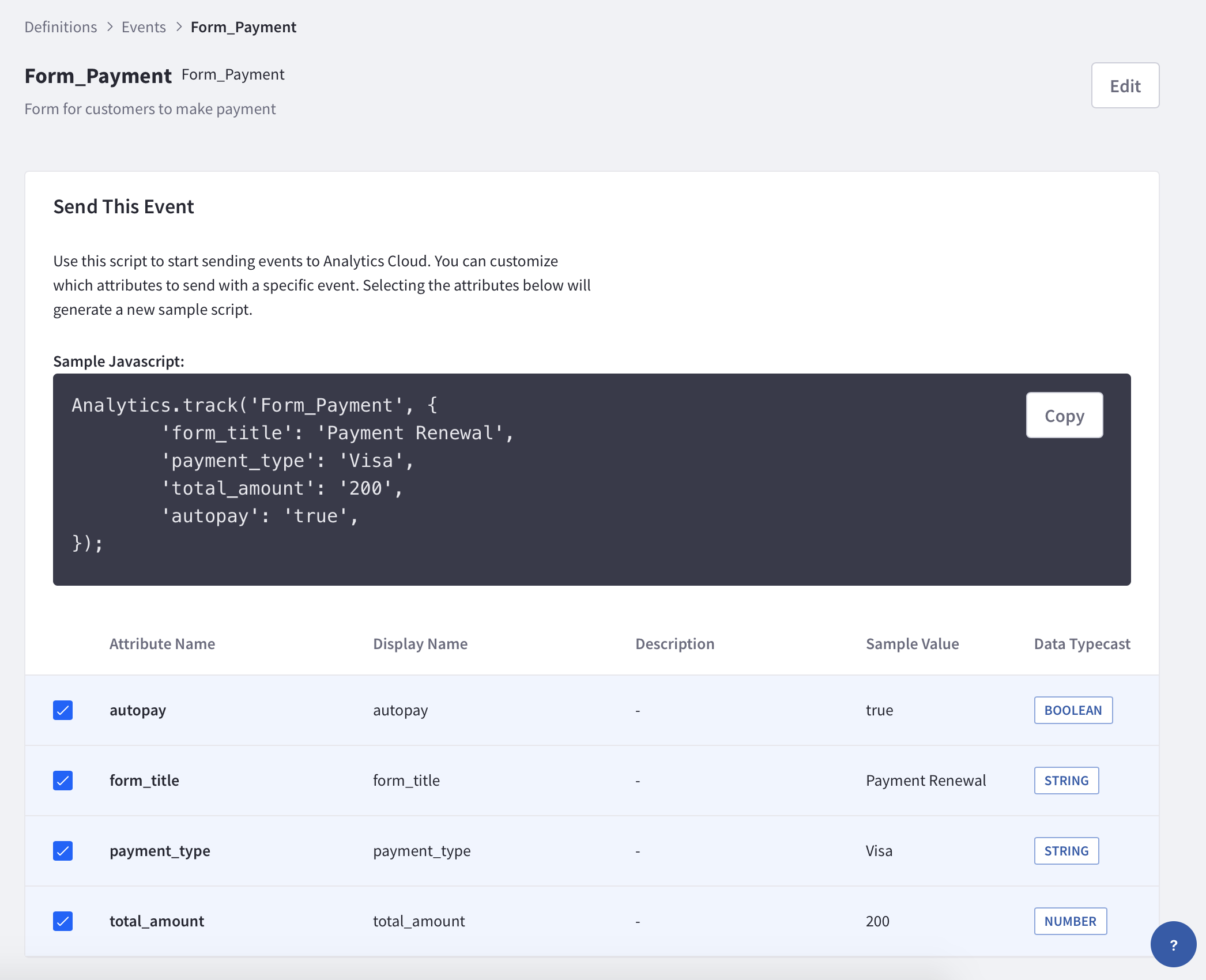
The attributes are presented in a list with the following properties:
- Attribute Name
- Display Name
- Description
- Sample Raw Data
- Data Typecast
The image above shows an example of how a custom event might track attributes such as payment type, total amount, and whether autopay was selected.
Click the Edit button to edit the Display Name or Description of the custom event.
Block List
Analytics Cloud currently supports up to 100 custom events. Additional custom events beyond 100 are automatically added to the Block List. Any custom event that is in this block list is an event that is not tracked or processed by Analytics Cloud. To see the list of blocked events, click Block List under the Custom Events tab.
To unblock a custom event from the Block List, check the box next to the event and click Unblock Events. Or click the unblock icon (![]() ) to the right of the event name.
) to the right of the event name.
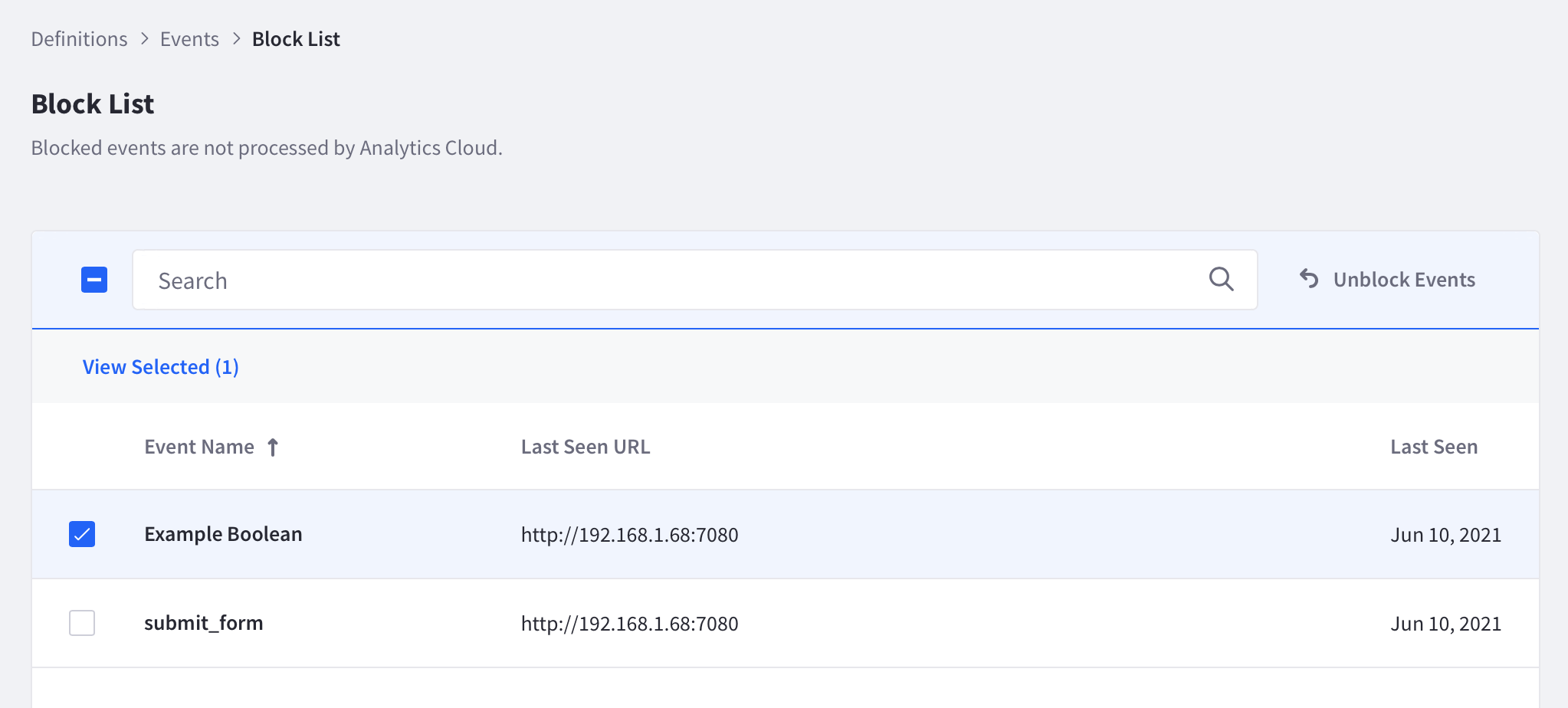
To block a custom event, from the Custom Events tab check the box next to the event and click Block Events. Or click the block icon (![]() ) to the right of the event name.
) to the right of the event name.